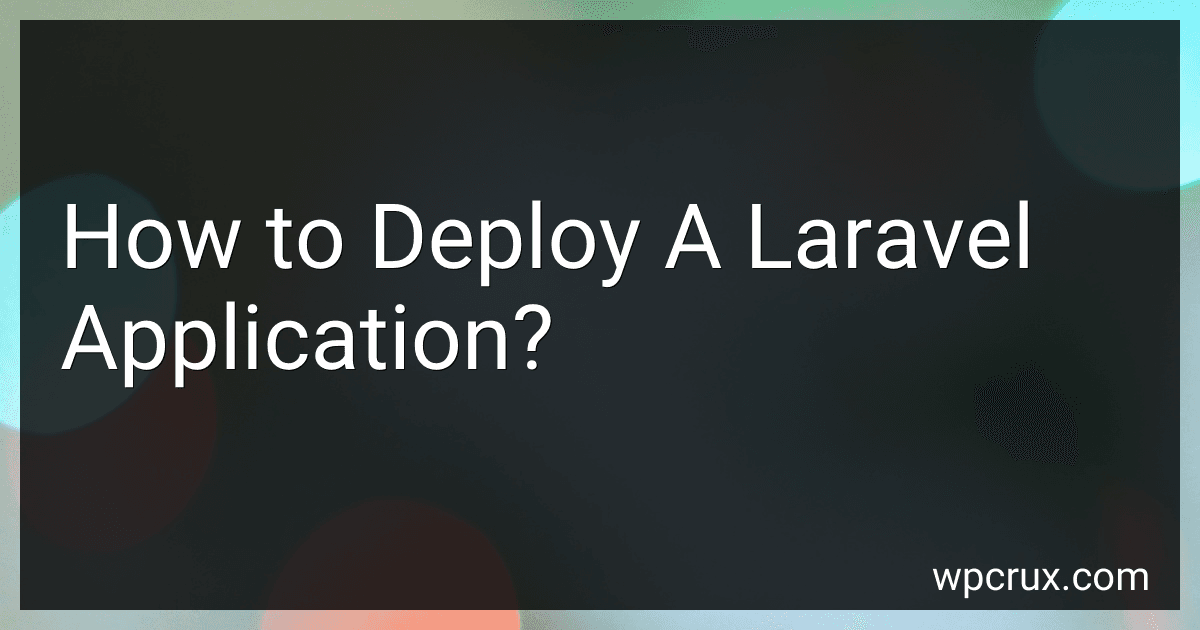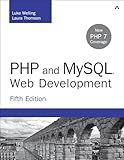Best Tools to Deploy a Laravel Application to Buy in October 2025
To deploy a Laravel application, you first need to ensure that your server meets the minimum requirements for running Laravel. This includes having PHP installed (at least version 7.3) and a database server like MySQL or PostgreSQL.
Next, you will need to upload your Laravel project files to your server. This can be done using FTP or through a version control system like Git.
Once your files are uploaded, you will need to configure your server to point to the "public" directory within your Laravel project. This is the entry point for your application.
After setting up the directory structure, you will need to set up your database connection by creating a .env file in the root of your project with your database credentials.
Additionally, you may need to run composer install to install all the dependencies required by your Laravel project.
Finally, you will need to set up your web server (e.g. Apache, Nginx) to serve your Laravel application. This involves creating a virtual host configuration that points to the public directory of your Laravel project.
Once all these steps are completed, your Laravel application should be successfully deployed and accessible to users on the internet.
How to optimize a deployed Laravel application for speed?
- Enable caching: Use Laravel's built-in caching mechanisms like Laravel Cache or Redis to cache frequently accessed data and reduce database queries.
- Use a Content Delivery Network (CDN): Serve static assets like images, CSS, and JavaScript files through a CDN to reduce load times and increase performance.
- Minify and concatenate assets: Minify and concatenate CSS and JavaScript files to reduce the number of HTTP requests and improve load times.
- Optimize database queries: Use Eloquent's query optimization methods like eager loading, lazy loading, and query caching to optimize database queries and reduce query times.
- Enable gzip compression: Enable gzip compression in your web server configuration to reduce file sizes and speed up data transfer.
- Optimize image sizes: Compress and optimize images to reduce their file sizes and improve load times.
- Use lazy loading: Utilize lazy loading for images and other non-essential assets to defer loading until they are needed, reducing initial page load times.
- Prefetch resources: Use the prefetch meta tag to fetch resources (like CSS and JavaScript files) that will be needed on subsequent pages, reducing load times for those pages.
- Use a faster hosting provider: Choose a hosting provider with fast servers, quality infrastructure, and reliable service to ensure optimal performance for your Laravel application.
- Perform regular performance testing: Continuously monitor and analyze the performance of your application using tools like New Relic or Blackfire.io to identify bottlenecks and areas for improvement.
How to deploy a Laravel application on AWS?
To deploy a Laravel application on AWS, you can follow these general steps:
- Set up an Amazon EC2 instance: Start by launching an EC2 instance on AWS. Choose an instance type that suits your application's requirements and configure the necessary settings. Make sure to select a Linux-based operating system like Ubuntu.
- Install PHP and other dependencies: Once your EC2 instance is up and running, SSH into the instance and install PHP, Composer, and other required dependencies for Laravel. You can use package managers like apt-get or yum to install these packages.
- Install and configure a web server: Install a web server like Apache or Nginx on your EC2 instance to serve your Laravel application. Configure the web server to point to the public directory of your Laravel project.
- Set up a database: Create a database using Amazon RDS or install MySQL/MariaDB on your EC2 instance. Configure the database settings in your Laravel application's .env file.
- Clone your Laravel project: Clone your Laravel project from a version control repository like GitHub or Bitbucket onto your EC2 instance. Install any composer dependencies required by your Laravel project.
- Configure environment variables: Set up environment variables in your Laravel application's .env file for things like database connection settings, app key, and any other configuration settings.
- Optimize your Laravel application: Run any necessary Laravel commands like optimizing the application, migrating the database, and clearing caches.
- Set up a domain name: If you want to access your Laravel application using a custom domain name, set up Route 53 or a similar service to point your domain to your EC2 instance's IP address.
- Configure security settings: Set up security groups and configure firewalls on your EC2 instance to restrict access to your application and prevent unauthorized access.
- Deploy your Laravel application: Finally, you can access your Laravel application by entering your EC2 instance's IP address or custom domain name in your web browser.
These are the general steps to deploy a Laravel application on AWS. Depending on your specific requirements and setup, you may need to adjust these steps accordingly.
How to deploy a Laravel application on a VPS?
To deploy a Laravel application on a VPS, follow these steps:
- Set up your VPS: Purchase a VPS plan from a provider like DigitalOcean, Linode, or Vultr. Follow their instructions to create a new server instance and connect to it via SSH.
- Install necessary software: Make sure your VPS has PHP, Composer, MySQL (or another database server), and a web server like Apache or Nginx installed. You can use package managers like apt or yum to install these components on your VPS.
- Set up the database: Create a new database and user for your Laravel application. Grant the user the necessary permissions to access and modify the database.
- Clone your Laravel application: Use Git to clone your Laravel application repository onto your VPS. Make sure to install any dependencies using Composer.
- Configure the environment: Update the .env configuration file in your Laravel application with the database credentials and other environment-specific settings.
- Set up the web server: Configure your web server to serve your Laravel application. You will need to set up a virtual host or server block pointing to the public directory of your Laravel application.
- Set permissions: Make sure the storage and bootstrap/cache directories are writable by the web server. You can do this by running the following commands:
chmod -R 775 storage bootstrap/cache chown -R www-data:www-data storage bootstrap/cache
Replace www-data:www-data with the appropriate user and group for your web server.
- Test your application: Visit your server's IP address or domain name in a web browser to see if your Laravel application is running correctly.
- Set up deployment: Consider setting up a deployment script or using tools like Envoyer or Deployer to streamline the deployment process and automate tasks like running migrations and clearing caches.
By following these steps, you should be able to successfully deploy your Laravel application on a VPS.
How to troubleshoot common deployment issues for a Laravel application?
- Check your environment configuration: Ensure that your server environment (e.g. PHP version, database connection settings) matches the requirements specified in your Laravel application. Check your .env file for any discrepancies.
- Check file permissions: Make sure that the appropriate file and folder permissions are set for your Laravel application. Often, files need to be writable by the web server for Laravel to function properly.
- Clear cache: If you notice any issues with your application after deployment, try clearing the cache by running the following commands in your terminal: php artisan cache:clear php artisan config:cache php artisan route:cache
- Verify composer dependencies: Ensure that all required composer dependencies are installed and up-to-date. Run composer install or composer update as needed.
- Check log files: Review your Laravel log files for any errors or warnings that may provide clues as to what went wrong during the deployment process. Log files are typically located in the storage/logs directory.
- Disable maintenance mode: If you enabled maintenance mode during deployment, make sure to disable it once the deployment is complete. Run php artisan up to bring the application back online.
- Test with a fresh installation: If you're still experiencing issues, try deploying your Laravel application on a fresh server or environment to see if the issue persists. This can help isolate whether the problem is related to the deployment process or the application itself.
- Seek help from the Laravel community: If you're still unable to resolve the deployment issues on your own, consider reaching out to the Laravel community for help. The Laravel forums, GitHub repository, and Laracasts are all great resources for troubleshooting and getting assistance from experienced developers.