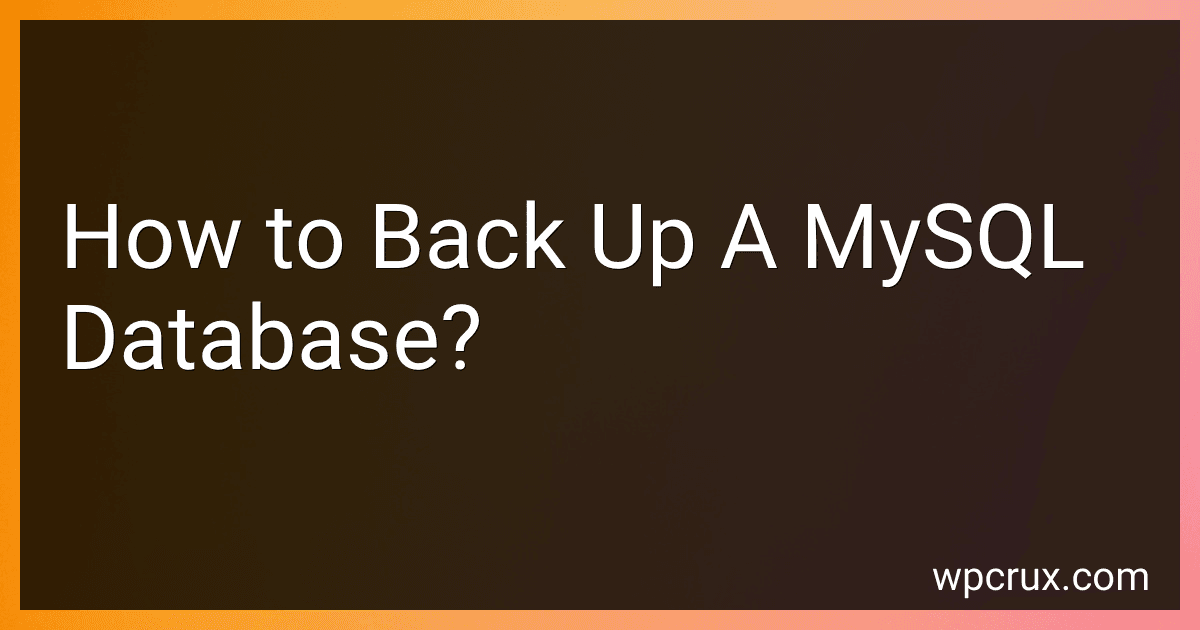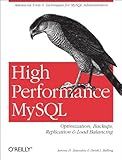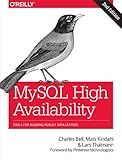Best Tools and Software to Back Up a MySQL Database to Buy in October 2025
To back up a MySQL database, you can follow these steps:
- Open a command prompt or terminal on your computer.
- Use the mysqldump command to export the database. The basic syntax is:
mysqldump -u [username] -p [password] [database_name] > [backup_file.sql]
Replace [username] with your MySQL username, [password] with your MySQL password, [database_name] with the name of the database you want to back up, and [backup_file.sql] with the desired name for your backup file. Press Enter to execute the command.
- If the command is successful, MySQL will export the database to a SQL file.
- Optionally, compress the backup file to save disk space or transfer it more efficiently.
- Store the backup file in a safe location, such as an external hard drive or a cloud storage service. It is essential to keep backups in a separate location from the original database to prevent data loss in case of accidents or hardware failures.
Remember to regularly perform backups to ensure you have the most recent version of your MySQL database available for restoration if needed.
How to optimize MySQL database backups for faster performance?
There are several ways to optimize MySQL database backups for faster performance:
- Use Incremental Backups: Instead of taking full backups every time, use incremental backups that only capture the changes made since the last backup. This reduces the overall backup size and speeds up the backup process.
- Split the Backup: Instead of backing up the entire database in one go, split the backup into multiple smaller backups. This can help distribute the load and speed up the backup process.
- Optimize Storage Configuration: Ensure that your backup storage system is configured properly. Use fast and reliable disks or network storage to improve the backup speed.
- Set Proper Backup Scheduling: Schedule backups during off-peak hours to avoid high traffic periods. This reduces the impact on the production system and improves backup performance.
- Use Compression: Enable compression for your backups to reduce the backup file size. However, ensure that the compression algorithm doesn't have a significant impact on the backup performance.
- Optimize Buffer Pool Size: Adjust the buffer pool size in MySQL to ensure that enough memory is available for the backup process. This can improve data reading speed during the backup.
- Tune Backup Parameters: Configure backup tools or scripts to use optimal settings for your specific database and workload. This includes parameters such as buffer size, parallelism, and encryption settings.
- Use Multi-threaded Backup Tools: Consider using backup tools that support parallelization and multi-threading. These tools can take advantage of multiple CPU cores and improve backup performance.
- Monitor and Optimize Backup Performance: Regularly monitor the backup performance and look for areas where it can be optimized further. Analyze backup logs, measure backup duration, and identify any bottlenecks that need to be addressed.
- Test and Benchmark: Periodically benchmark your backup process to ensure it meets your performance goals. Test different backup configurations and tools to find the most efficient backup solution for your specific environment.
Remember, backup performance optimization is highly dependent on your specific setup and workload, so it's essential to analyze and fine-tune the process according to your requirements.
How to back up a MySQL database on Linux?
To backup a MySQL database on Linux, you can use the mysqldump command, which is a client utility that performs logical backups.
Here are the steps to back up a MySQL database on Linux:
- Open a terminal on your Linux system.
- Log in to MySQL as the root user or a user with sufficient privileges to access and back up the database. You can use the following command:
mysql -u root -p
- Enter your MySQL root password when prompted.
- Once you are logged in to MySQL, use the mysqldump command to create a backup of the database. Replace with the name of the database you want to back up. You may also specify the location and name of the backup file by replacing and :
mysqldump -u root -p <database_name> > <backup_location>/<backup_file_name>.sql
For example, if you want to back up a database named "mydatabase" and store the backup file in the "/backup" directory with the name "mydatabase_backup.sql", the command would be:
mysqldump -u root -p mydatabase > /backup/mydatabase_backup.sql
- Press Enter and wait for the backup process to complete. Depending on the size of your database, this may take some time.
- Once the backup is complete, you can verify that the backup file has been created in the specified location by checking the directory.
Your MySQL database is now backed up on Linux using the mysqldump command. It is recommended to store this backup file in a secure location or optionally upload it to a remote backup location for additional protection.
How to back up a MySQL database using command line?
To back up a MySQL database using the command line, you can use the mysqldump command. Here's how to do it:
- Open a command prompt or terminal.
- Execute the following command to export the database:
mysqldump -u [username] -p [database_name] > [backup_file.sql]
Replace [username] with your MySQL username, [database_name] with the name of the database you want to back up, and [backup_file.sql] with the desired filename to save the backup.
- You will be prompted to enter your password. Type the password for the MySQL user you specified.
- Wait for the command to execute. The database backup will be saved in the specified file with a .sql extension.
Note: Make sure to replace the placeholders ([username], [database_name], and [backup_file.sql]) with your actual values. Also, ensure that you have proper permissions to access and back up the database.
How to back up a MySQL database on Windows?
To back up a MySQL database on Windows, you can follow these steps:
- Open the command prompt by pressing Win+R and typing cmd followed by Enter.
- Navigate to the MySQL installation folder by typing cd "C:\Program Files\MySQL\MySQL Server X.X\bin" and pressing Enter. Replace X.X with the version number of your MySQL installation.
- Once you are in the MySQL bin folder, run the following command to back up the database: mysqldump -u [username] -p [database_name] > [backup_file.sql]. Replace [username] with your MySQL username, [database_name] with the name of the database you want to back up, and [backup_file.sql] with the desired name for your backup file (e.g., mydatabase_backup.sql).
- Press Enter and you will be prompted to enter your MySQL password. After typing it, press Enter again.
- The backup process will start, and you will see the progress in the command prompt window.
- Once the backup is complete, you will find the backup file in the MySQL bin folder specified in step 2.
Note: It is important to regularly back up your MySQL database to prevent data loss. Additionally, you can use a scheduled task or a backup script to automate this process.
How to back up multiple MySQL databases simultaneously?
There are several methods to back up multiple MySQL databases simultaneously. Here are a few options:
- Using mysqldump and a shell script: Create a shell script that contains a list of databases you want to back up. Use the mysqldump command in a for loop to back up each database one by one. Run the shell script to initiate the backup process for all databases simultaneously.
- Using a MySQL client tool: Utilize a MySQL client tool like MySQL Workbench or Navicat. Connect to the MySQL server and select the databases you want to back up. Use the tool's backup feature to initiate the backup process for all selected databases.
- Using automation tools: Implement automation tools like Jenkins, Ansible, or cron jobs to run backup scripts concurrently. Create separate backup scripts for each database and set them to run simultaneously.
- Using replication: Set up a MySQL replication environment with a master-slave configuration. Configure the master server to store the original databases. Use the slave server to back up multiple databases simultaneously by replicating data from the master.
Remember to test the backup process and verify the integrity of the backup files regularly to ensure successful backups and easy restoration, if required.
What is the role of binary logs in MySQL database backups?
The role of binary logs in MySQL database backups is to record all changes made to the database in a sequential manner. This includes changes to data, schema, and any other modifications. These logs serve as a crucial component in enabling point-in-time recovery and replication.
Binary logs can be used to restore a MySQL database to a specific point in time by replaying the logged events. When combined with a full backup of the database, binary logs allow for the restoration of the database up to the exact moment of failure or a specific desired time.
In addition, binary logs are essential for database replication. They are used to transfer changes made on a master database to one or more replica databases, keeping them in sync. The binary logs from the master are sent to the replicas, which then apply the logged events to maintain the same data.
Overall, binary logs play a vital role in MySQL database backups by providing a way to recover the database to a specific point in time and facilitating data replication.