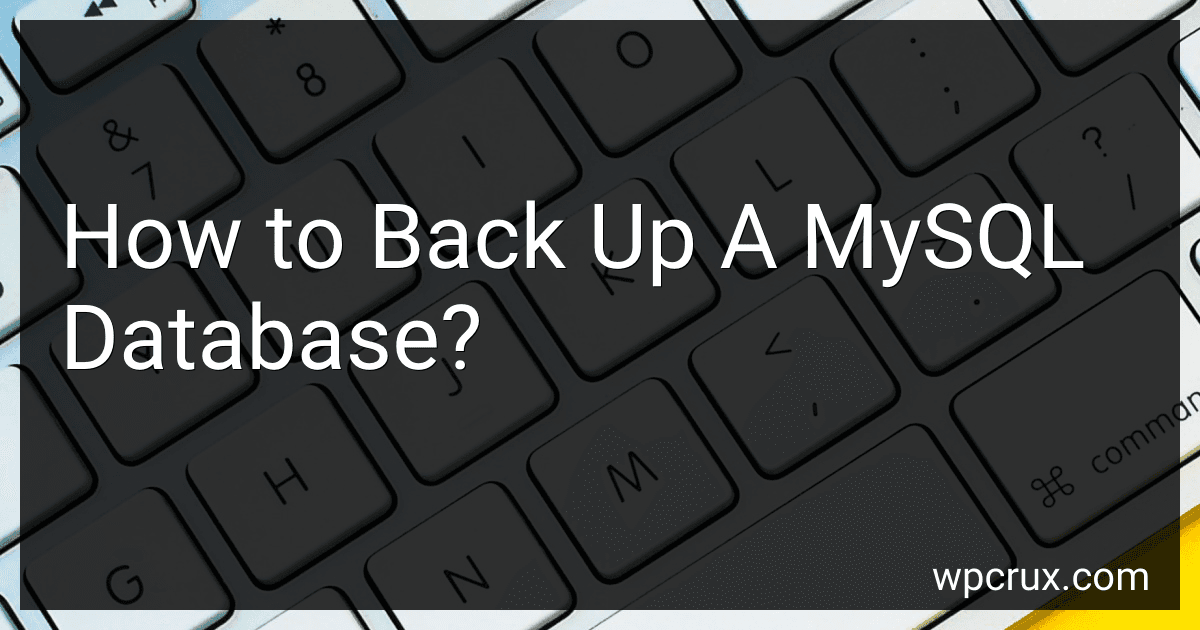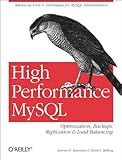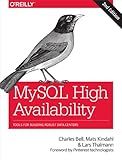Best Tools for Database Backup to Buy in October 2025
To back up a MySQL database, you can use various methods. Here is a general overview of how you can do it:
- Use Command Line: You can use the mysqldump command to create a backup of your MySQL database. Open the command prompt or terminal and type the following command: mysqldump -u [username] -p [password] [database_name] > [backup_file.sql] Replace [username] with your MySQL username, [password] with your MySQL password, [database_name] with the name of your database, and [backup_file.sql] with the desired name for your backup file. Press enter to execute the command, and the backup will be created.
- Use PHPMyAdmin: If you have PHPMyAdmin installed on your server, you can use its web interface to create a backup. Log in to PHPMyAdmin, select the database you want to back up, navigate to the "Export" tab, choose the desired options, and click "Go" or "Export." PHPMyAdmin will generate a SQL file containing your backup.
- Use a GUI Tool: There are several GUI tools available, such as MySQL Workbench and HeidiSQL, that provide a graphical interface to manage MySQL databases. These tools often include backup features that allow you to create backups easily. Simply select the database, choose the backup option, set the destination file, and initiate the backup process.
Remember to regularly back up your MySQL database to avoid data loss. It is recommended to automate the backup process using scripts or scheduling tasks to ensure regular backups are executed. Moreover, always make sure to store your backups in a secure location, separate from your live database, to protect against accidental deletion or corruption.
How to back up a MySQL database?
To back up a MySQL database, you can follow these steps:
- Open a command prompt or terminal window.
- Use the mysqldump command to create a backup of your database. The syntax for the command is as follows: mysqldump -u [username] -p [database_name] > [backup_file.sql] Replace [username] with the username to access the MySQL server, [database_name] with the name of the database you want to back up, and [backup_file.sql] with the filename you want to save the backup as. The -p option prompts you to enter the password for the user. Example: mysqldump -u root -p mydatabase > mydatabase_backup.sql
- Press Enter and provide the password when prompted. The command will execute, and the backup file will be created in the current directory.
- Verify the backup file by opening it in a text editor or restoring it to a test database.
Note: It is also possible to use graphical tools or database management systems (e.g., phpMyAdmin, MySQL Workbench) to perform a backup. The steps may vary based on the tool you are using.
What is the importance of backing up a MySQL database?
Backing up a MySQL database is important for several reasons:
- Data Loss Prevention: A backup ensures that in the event of accidental deletion, hardware failure, or a software glitch, you can restore your database to a previous state. Without a backup, you risk losing all your data, which can be disastrous for a business.
- Disaster Recovery: In case of a major disaster like fire, flood, theft, or natural calamities, a backup allows you to recover your data and resume operations quickly. It provides an essential part of a solid disaster recovery plan.
- Server Failure: Server crashes can occur due to hardware failures, software issues, or security breaches. Regular backups ensure that all your critical data is safe and can be restored on a new server without significant downtime.
- Database Corruption: Databases can sometimes get corrupted due to power surges, faulty hardware, or software bugs. Having a recent backup allows you to restore a clean copy of the database and eliminate any corrupted data.
- Testing and Development: Backups are often used for testing and development purposes. Developers can use backups to create a replica of the production environment, ensuring that any changes or updates can be tested without impacting the live system.
- Compliance and Legal Requirements: Some industries have specific legal and compliance requirements for data retention. Regular backups ensure that you meet these requirements and protect your organization from potential legal consequences.
Overall, backing up a MySQL database is crucial for data security, restoring operations during failures, and ensuring business continuity.
What are the options for off-site backups in MySQL?
There are multiple options available for off-site backups in MySQL:
- MySQL Replication: This is a built-in feature of MySQL that allows you to replicate data from one MySQL server to another. By setting up a replication configuration, you can have a replica database in a separate location which serves as an off-site backup.
- MySQL Backup and Restore: You can use the MySQL Backup and Restore tools to create backups of your database and store them in a remote location. These backups can be restored when needed to recover the data.
- Third-Party Backup Tools: There are several third-party backup tools available that offer off-site backup functionality for MySQL databases. These tools provide options like incremental backups, compression, encryption, and scheduling. Examples of such tools include Percona XtraBackup, Duplicity, Zmanda Recovery Manager, etc.
- Cloud-based Backups: Utilizing cloud storage providers like Amazon S3, Google Cloud Storage, Microsoft Azure, etc., you can create off-site backups by uploading your MySQL backup files to the cloud storage. This ensures that your backups are stored in a separate location and protected against physical storage failures.
- Managed Database Services: If you are using a managed database service like Amazon RDS, Google Cloud SQL, or Azure Database for MySQL, these services automatically offer off-site backups as part of their service. You can configure the backup settings, retention periods, and restore data when required.
It is recommended to combine multiple backup methods to create robust and redundant off-site backups for your MySQL database.
How to verify the integrity of a MySQL database backup?
To verify the integrity of a MySQL database backup, you can follow these steps:
- Restore the Backup: First, restore the backup file to a new MySQL database or a separate server. This will ensure that the backup file is viable and can be restored properly.
- Check the Error Logs: After restoring the backup, check the MySQL error logs for any errors or warnings. If there are no errors, it is a good indication that the backup file is intact.
- Test the Data: Perform sample queries and checks on the restored database to confirm that the data is accurate and complete. You can compare the restored data with the original database to ensure they match.
- Perform Data Validation: Run data validation scripts and queries to verify the integrity of the restored backup. You can check for consistency, referential integrity, and any data anomalies.
- Compare Checksums: Generate a checksum for the original database and the restored backup. Make sure the checksums match to confirm that the backup file is identical to the original database.
- Test Data Recovery: Simulate a data recovery process by restoring the backup to a different MySQL instance or server. This will help you identify any issues or compatibility problems that may arise during an actual data recovery scenario.
- Regularly Test Backups: It is important to regularly test the integrity of your backups to ensure they are viable and reliable. Set up automated processes or scripts to routinely perform these verification tasks.
By following these steps, you can ensure the integrity of your MySQL database backup and have confidence in its reliability for data recovery.
How to compress a MySQL database backup to save space?
There are several ways to compress a MySQL database backup to save space. Here are some methods you can try:
- Use MySQL built-in compression: MySQL provides options to compress database backups while exporting data using the mysqldump command. You can use the "--compress" flag to enable compression while taking a backup. For example: mysqldump --compress --user=username --password=password database_name > backup.sql
- Compress backup files using zip or gzip: After taking the backup, you can compress the file using popular compression tools like zip or gzip. For example: zip backup.zip backup.sql or gzip backup.sql These tools will create compressed versions of your backup file. Note that gzip provides better compression ratios compared to zip.
- Utilize a file archiving tool: If you have multiple backup files or want to compress the entire backup folder, you can use file archiving tools like tar. Tar can create a compressed archive of files and folders. For example: tar -czvf backup.tar.gz backup_folder/ This command will compress and create a tarball (backup.tar.gz) of the backup folder.
- Adjust MySQL server configuration: If you have control over the MySQL server configuration, you can tweak certain settings to reduce the database size. For example, changing the storage engine to InnoDB can significantly reduce the disk space usage.
Remember to test the reliability and compatibility of your backups after compressing them to ensure they can be easily restored when needed.