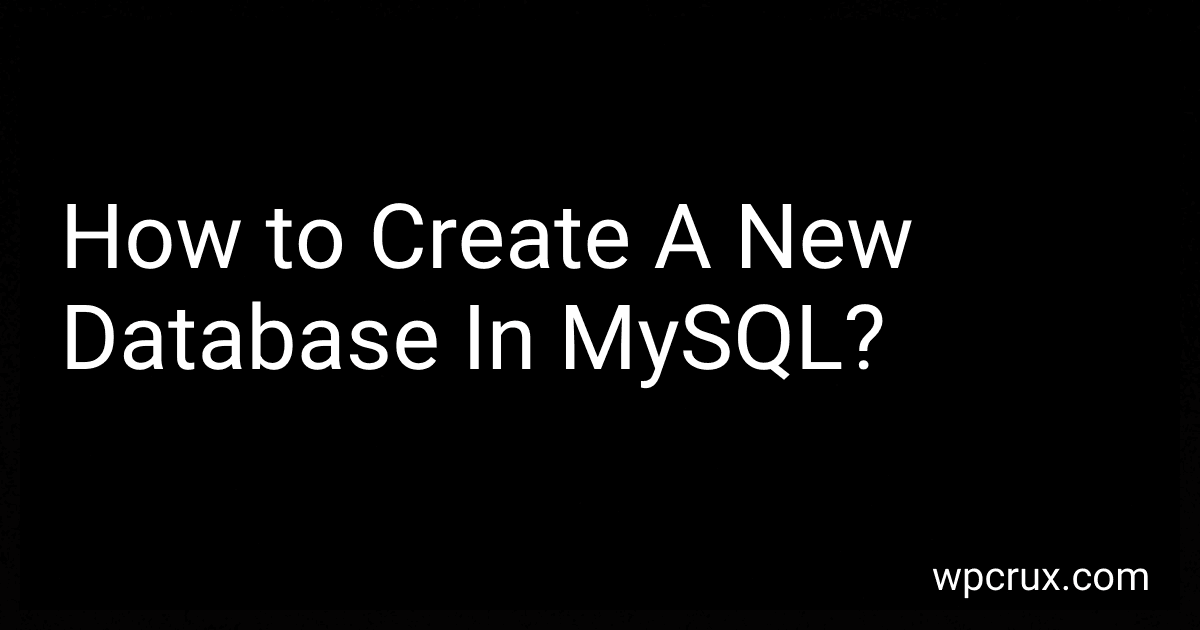Best MySQL Database Tools to Buy in October 2025
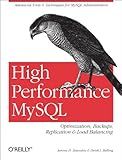
High Performance MySQL: Optimization, Backups, Replication, Load Balancing & More (Advanced Tools and Techniques for MySQL Administrators)


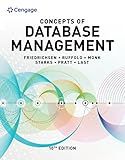
Concepts of Database Management (MindTap Course List)


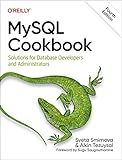
MySQL Cookbook: Solutions for Database Developers and Administrators


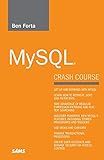
MySQL Crash Course


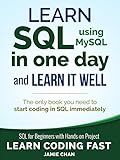
SQL: Learn SQL (using MySQL) in One Day and Learn It Well. SQL for Beginners with Hands-on Project. (Learn Coding Fast with Hands-On Project Book 5)


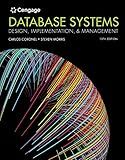
Database Systems: Design, Implementation, & Management


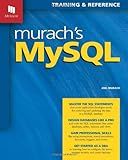
Murach's MySQL
- MASTER ESSENTIAL SQL COMMANDS FOR MYSQL DATABASE SUCCESS!
- SIMPLIFIED CODING TECHNIQUES FOR ALL SKILL LEVELS INCLUDED!
- PRACTICAL EXAMPLES TO BOOST YOUR DATABASE MANAGEMENT SKILLS!


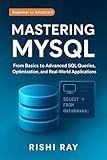
Mastering MySQL: The Complete Guide to Database Management and Optimization: From Beginner to Advanced SQL Queries, Database Design, and Performance Tuning ... From Beginner to Full-Stack Mastery Book 5)


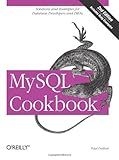
MySQL Cookbook
- QUALITY ASSURANCE: THOROUGHLY INSPECTED FOR USABILITY AND VALUE.
- ECO-FRIENDLY CHOICE: SUPPORTS RECYCLING AND SUSTAINABILITY EFFORTS.
- AFFORDABLE SAVINGS: GET GREAT DEALS COMPARED TO NEW BOOK PRICES.


To create a new database in MySQL, you can follow the steps below:
- Open your MySQL client, such as MySQL Workbench or MySQL Command Line, and connect to the MySQL server where you have the necessary privileges.
- Use the CREATE DATABASE statement followed by the name you want to give to your database. For example, to create a database named "mydatabase", you can use the following command: CREATE DATABASE mydatabase; The semicolon at the end of the statement signifies the end of the command.
- Execute the command by either clicking the "Execute" button or pressing Enter. If there are no errors, the database will be created successfully.
Note: Make sure you have the appropriate privileges to create databases on the MySQL server. If you encounter any errors related to insufficient privileges, you might need to log in as a user with administrative rights or consult with your database administrator.
What is a primary key in MySQL?
In MySQL, a primary key is a column or a set of columns in a table that uniquely identifies each row. It is used to enforce the entity integrity of the table and ensure that no duplicate or null values are present in the primary key column(s).
The primary key is used to uniquely identify each record in the table, making it a crucial component of the database schema. It is often used as a reference by other tables to establish relationships and enforce referential integrity.
In most cases, the primary key is automatically indexed by MySQL to enhance query performance. Common data types for primary key columns include integers, such as INT or BIGINT, but other data types can also be used.
What is the default username and password for MySQL?
The default username for MySQL can vary depending on the installation, but the most common default username is "root". However, there is no default password for MySQL. During the installation process, you are typically prompted to set a password for the "root" user. If you have not set a password during the installation, it means that the "root" user has no password set, and you can log in without supplying a password.
What is the recommended way to backup a MySQL database?
The recommended way to backup a MySQL database is to use the mysqldump tool provided by MySQL. Here is a step-by-step guide:
- Open a terminal or command prompt.
- Use the following command to backup the database: mysqldump -u [username] -p [database_name] > [backup_file.sql] Replace [username] with your MySQL username. Replace [database_name] with the name of the database you want to backup. Replace [backup_file.sql] with the desired name and location of the backup file. (e.g., /path/to/backup.sql)
- You will be prompted to enter the password for the MySQL username.
- The backup process will start, and you'll see the progress in the terminal.
- Once the backup is complete, you'll have a .sql file containing the SQL statements to recreate the database.
It is also recommended to compress the backup file to save storage space. This can be done using a tool like gzip or zip:
- For gzip compression, use the following command: gzip [backup_file.sql] This will create a compressed file with the extension .gz.
- For zip compression, use the following command: zip [backup_file.zip] [backup_file.sql] This will create a zip file with the given name, containing the backup file.
Remember to securely store the backup files in a separate location, preferably on a different server or in cloud storage, to ensure data redundancy and protection against data loss.
What is the difference between UNION and UNION ALL in MySQL?
UNION and UNION ALL are used in MySQL to combine the results of multiple SELECT statements. The main difference between UNION and UNION ALL lies in the way they handle duplicate rows.
- UNION: The UNION operator is used to combine the results of two or more SELECT statements into a single result set. When using UNION, duplicate rows are removed from the result set. Only distinct rows are included in the final result. The columns in the SELECT statements must match in terms of number and data types.
- UNION ALL: The UNION ALL operator is used to combine the results of two or more SELECT statements into a single result set, just like UNION. Unlike UNION, UNION ALL does not remove duplicate rows from the result. All the rows from each SELECT statement are included in the final result, including duplicates. UNION ALL is usually faster than UNION since it does not perform the extra step of removing duplicates. The columns in the SELECT statements must match in terms of number and data types.
In summary, UNION removes duplicate rows, while UNION ALL includes all rows from each SELECT statement, including duplicates.
How to connect to MySQL from the command line?
To connect to MySQL from the command line, you can follow these steps:
- Open a terminal or command prompt.
- Type the following command: mysql -u username -p Replace username with the username associated with your MySQL account.
- Press Enter. You will be prompted to enter the MySQL password for the specified username.
- Type the password and press Enter.
- If the provided username and password are correct, you will be connected to the MySQL server, and you will see a MySQL command prompt that looks like mysql>.
Once connected, you can start executing SQL queries and commands using the command line interface.
How to import data into a MySQL table from a CSV file?
To import data into a MySQL table from a CSV file, you can follow these steps:
- Create a table in MySQL with the same structure as the CSV file. Make sure the columns in the table match the columns in the CSV file.
- Open the command prompt or terminal and navigate to the directory where MySQL is installed.
- Log in to MySQL using the command: mysql -u username -p
- Enter the MySQL password when prompted.
- Select the database where you want to import the data using the command: use database_name
- Use the following command to load data from the CSV file into the table: LOAD DATA INFILE 'path_to_csv_file' INTO TABLE table_name FIELDS TERMINATED BY ',' ENCLOSED BY '"' LINES TERMINATED BY '\n' IGNORE 1 ROWS; Replace 'path_to_csv_file' with the actual path to the CSV file, table_name with the name of your table, and adjust the field and line terminators based on your CSV file's format. The IGNORE 1 ROWS option is used to skip the header row in the CSV file. If your CSV file does not have a header row, remove this option.
- Press Enter to execute the command.
- After the data is imported, you can verify it by querying the table using a SELECT statement.
That's it! The data from the CSV file should now be imported into the MySQL table.