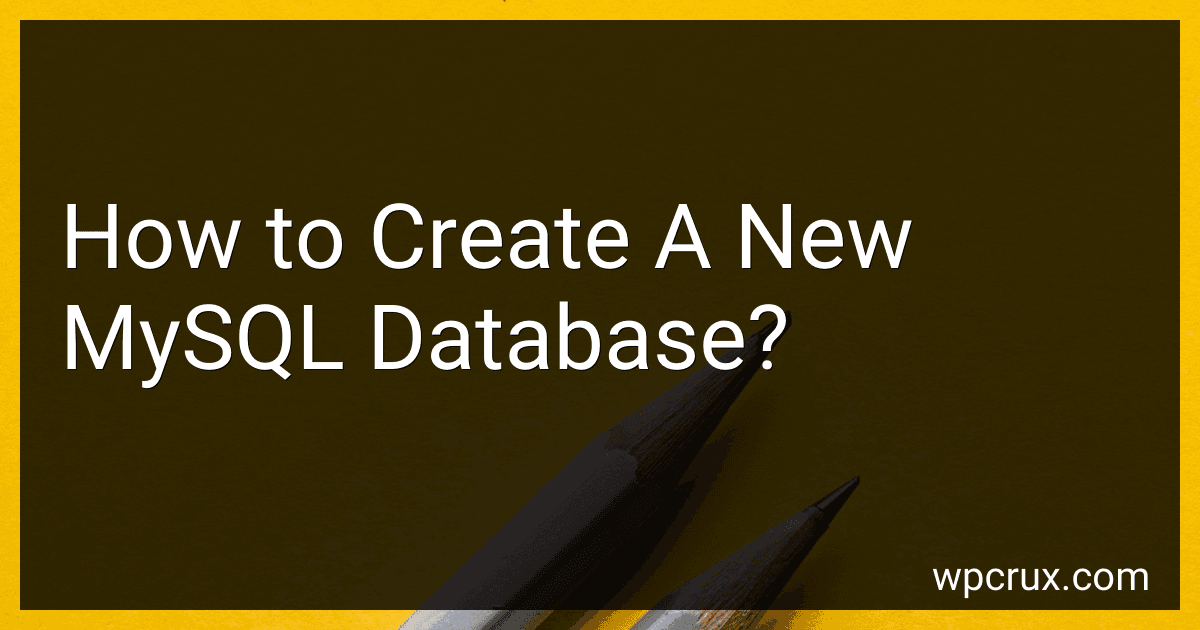Best Database Management Tools to Buy in October 2025
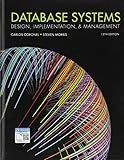
Database Systems: Design, Implementation, & Management


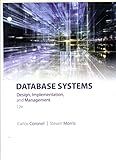
Database Systems: Design, Implementation, & Management


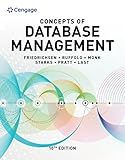
Concepts of Database Management (MindTap Course List)


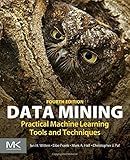
Data Mining: Practical Machine Learning Tools and Techniques (Morgan Kaufmann Series in Data Management Systems)
- ENHANCED PERFORMANCE: EXPERIENCE SUPERIOR SPEED AND EFFICIENCY.
- USER-FRIENDLY DESIGN: INTUITIVE INTERFACE FOR EFFORTLESS OPERATION.
- EXCLUSIVE PROMOTIONS: TAKE ADVANTAGE OF LIMITED-TIME OFFERS TODAY!


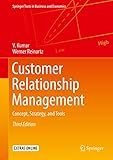
Customer Relationship Management: Concept, Strategy, and Tools (Springer Texts in Business and Economics)



Concepts of Database Management



The Enterprise Data Catalog: Improve Data Discovery, Ensure Data Governance, and Enable Innovation


To create a new MySQL database, you can follow these steps:
- Open your MySQL client application, such as MySQL Workbench or the command line interface.
- Connect to the MySQL server by providing the appropriate credentials, such as username and password.
- Once connected, you can use the following command to create a new database: CREATE DATABASE database_name;
- Replace database_name with the desired name for your new database. Be sure to avoid using spaces or special characters.
- Execute the command, and if successful, you will receive a confirmation message.
- You can then use this newly created database for storing and organizing your data.
- If needed, you can also specify additional options while creating the database, such as character set and collation.
Note: Access privileges are required to create a new database, so make sure you have the necessary permissions.
What is the maximum length for a MySQL database name?
The maximum length for a MySQL database name is 64 characters.
How to create a new MySQL database using a scripting language like Python?
To create a new MySQL database using Python, you can use the Python MySQL Connector library. Here's an example of how you can do it:
- Install the MySQL Connector library if you haven't already. You can use pip to install it: pip install mysql-connector-python
- Import the necessary libraries: import mysql.connector
- Connect to your MySQL server by providing the host, user, password, and optionally the database you want to connect to: connection = mysql.connector.connect( host="localhost", user="your_username", password="your_password", database="your_database" )
- Create a new cursor object to execute SQL statements: cursor = connection.cursor()
- Execute a CREATE DATABASE statement to create a new database: cursor.execute("CREATE DATABASE new_database")
- Commit the changes to make them permanent and close the cursor and connection: connection.commit() cursor.close() connection.close()
That's it! After executing the script, you should have a new MySQL database created.
Note: Make sure you have the necessary permissions to create databases on your MySQL server.
How to create a new MySQL database with a specific storage engine?
To create a new MySQL database with a specific storage engine, you can follow these steps:
- Open a command-line interface or a MySQL client like phpMyAdmin.
- Connect to your MySQL server by entering the appropriate command (e.g., mysql -u username -p).
- Once you are connected, create a new database using the CREATE DATABASE statement. For example, to create a database named mydb, use the following command: CREATE DATABASE mydb;
- After creating the database, you need to specify the storage engine for it. Use the ALTER DATABASE statement with the DEFAULT clause to set the default storage engine for the database. For example, to set the storage engine to InnoDB, use the following command: ALTER DATABASE mydb DEFAULT CHARACTER SET = utf8mb4 COLLATE = utf8mb4_unicode_ci ENGINE=InnoDB; Replace mydb with the name of your database and adjust the character set and collation according to your requirements.
- Your database is now created with the specified storage engine. You can start using it by referencing it in your queries or connecting to it directly.
Note that the storage engine specified at the database level serves as a default for tables created within that database. However, you can also override the storage engine for individual tables using the ENGINE option while creating or altering the tables.
How to grant privileges to a user on a newly created MySQL database?
To grant privileges to a user on a newly created MySQL database, you can follow these steps:
- Log in to MySQL with an account that has administrative privileges, such as the root user.
- Create the database using the following command: CREATE DATABASE database_name;
- Create a user account and grant it access to the newly created database by running the following command: CREATE USER 'username'@'localhost' IDENTIFIED BY 'password';
- Grant all privileges on the database to the user using the following command: GRANT ALL PRIVILEGES ON database_name.* TO 'username'@'localhost'; If you want to grant privileges only on specific tables within the database, replace database_name.* with database_name.table_name.
- Finally, flush the privileges to ensure the changes take effect: FLUSH PRIVILEGES;
Now, the specified user will have full privileges to access and modify the newly created MySQL database.
What is the difference between "DROP DATABASE" and "DROP SCHEMA" in MySQL?
In MySQL, both "DROP DATABASE" and "DROP SCHEMA" are used to delete a database. However, there is no practical difference between the two statements in terms of functionality.
The only distinction lies in the terminology used. "DROP DATABASE" is the standard terminology used in SQL while "DROP SCHEMA" is an alternative syntax that MySQL allows for compatibility with other database systems. Essentially, they both perform the same operation, which is to delete a database along with all its associated tables, views, triggers, and other objects.
How to check if a MySQL database already exists before creating it?
To check if a MySQL database already exists before creating it, you can use the following steps:
- Connect to the MySQL server using your preferred method (e.g., command line, PHP, etc.).
- Execute the "SHOW DATABASES" command to retrieve a list of all existing databases on the server.
- Iterate through the list of databases and check if the desired database name matches any of the existing database names.
- If a match is found, the database already exists. If not, the database can be created.
Here's an example PHP code snippet that demonstrates the above steps:
Make sure to replace "localhost", "root", and "password" with your actual MySQL server details. Also, update "your_database_name" with the desired database name you want to check/create.
What is the difference between "CREATE DATABASE" and "CREATE SCHEMA" in MySQL?
In MySQL, "CREATE DATABASE" and "CREATE SCHEMA" are similar statements used to create a new database. However, there is a subtle difference between them:
- CREATE DATABASE: This statement creates a new database in MySQL. It includes all the necessary components such as tables, indexes, views, and other database objects. You can optionally specify additional parameters like character set and collation while creating the database.
- CREATE SCHEMA: Although "CREATE SCHEMA" is functionally equivalent to "CREATE DATABASE", the main difference lies in the terminology used. In MySQL, a "schema" is synonymous with a "database". The term "schema" is borrowed from the ANSI/ISO SQL standard. The creators of MySQL provided the term "SCHEMA" as an alternate keyword to maintain compatibility with other database systems.
In essence, both statements perform the same action of creating a new database. You can use either of them interchangeably, with "CREATE DATABASE" being more commonly used.
What is the default file path for storing MySQL databases?
The default file path for storing MySQL databases depends on the operating system you are using.
For Windows, the default file path is typically: C:\ProgramData\MySQL\MySQL Server 8.0\Data
For macOS, the default file path is usually: /usr/local/mysql/data/
For Linux, the default file path can vary depending on the Linux distribution and installation method used.
However, it is important to note that these default file paths can be changed during the installation process or by modifying the MySQL configuration file (my.ini or my.cnf).
How to create a new MySQL database using Navicat?
To create a new MySQL database using Navicat, follow these steps:
- Open Navicat and establish a connection to your MySQL server.
- Once connected, right-click on the server connection and select "New Database" from the context menu.
- In the "New Database" dialog box, provide a name for your new database in the "Database Name" field.
- Choose the collation for your database from the "Collation" dropdown menu. If you are unsure, you can leave it as the default option.
- If you want to create the database with specific character set and collation, you can click on the "Advanced…" button. This will open the "Advanced Options" dialog box where you can customize the character set and collation.
- Click on the "OK" button to create the new database.
- Navicat will display a confirmation message indicating that the database was created successfully. Click "OK" to close the message.
Your new MySQL database is now created and ready to use. You can start creating tables, importing data, and managing your database through Navicat.