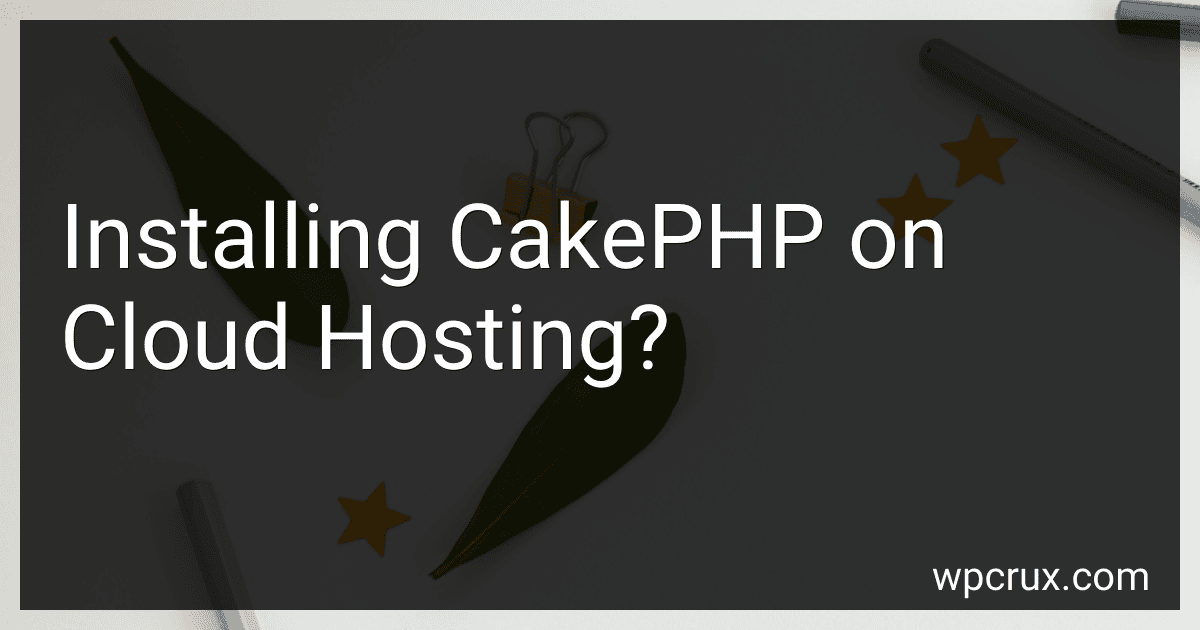Best CakePHP Cloud Hosting Solutions to Buy in October 2025
Installing CakePHP on cloud hosting involves a few steps that allow you to deploy your CakePHP application on a cloud hosting platform. Here is an overview of the process:
- Choose a cloud hosting provider: Start by selecting a cloud hosting provider that supports PHP applications. Popular options include Amazon Web Services (AWS), Google Cloud Platform, Microsoft Azure, and DigitalOcean.
- Set up a server instance: Create a new server instance or virtual machine on your chosen cloud hosting provider. This will serve as the environment for running your CakePHP application.
- Install PHP and required extensions: Install PHP and the necessary extensions on your server instance. Make sure to check the specific PHP version and extensions required by your CakePHP version.
- Install a web server: Next, install and configure a web server such as Apache or Nginx to serve your CakePHP application. Configure the web server to point to the appropriate directory where your CakePHP code will be hosted.
- Set up a database: Create a database on your cloud hosting platform and configure access credentials. CakePHP supports multiple database systems, including MySQL, PostgreSQL, and SQLite.
- Configure CakePHP: Configure your CakePHP application by editing the config/app.php file. Provide the necessary database connection details and configure other settings such as security salt and debug mode.
- Deploy your CakePHP application: Copy your CakePHP application files to the appropriate directory on your cloud hosting server. Ensure the directory structure is maintained.
- Install dependencies: Use Composer, a PHP dependency manager, to install the required CakePHP dependencies. Run the composer install command in your CakePHP application directory.
- Set file and directory permissions: Adjust the file and directory permissions to ensure that CakePHP and the web server can access and modify the required files and directories.
- Test your application: Access your CakePHP application using the provided domain or IP address of your cloud hosting server. Ensure that everything is working correctly.
- Configure caching: Enable caching in CakePHP to improve performance. This can be done by configuring the cache settings in the config/app.php file.
- Enable SSL: If desired, secure your CakePHP application by enabling SSL. This involves obtaining an SSL certificate and configuring the web server to use it.
Once you have completed these steps, your CakePHP application should be up and running on your cloud hosting platform. Remember to regularly update and maintain both your CakePHP application and the underlying server environment to ensure optimal performance and security.
How to choose a cloud hosting provider for CakePHP installation?
When choosing a cloud hosting provider for CakePHP installation, there are several important factors to consider. Here is a step-by-step guide to help you make an informed decision:
- Compatibility: Check if the hosting provider supports the technical requirements of CakePHP, such as PHP version, database (MySQL, PostgreSQL, etc.), and required extensions.
- Performance and Scalability: Look for a provider that can deliver fast and reliable performance, as well as the ability to scale resources up or down based on your application's needs.
- Cost: Evaluate the pricing plans offered by different providers and choose one that fits your budget. Consider factors like bandwidth, storage, and additional services like backups or SSL certificates.
- Support: It's crucial to have access to reliable technical support. Check if the hosting provider offers 24/7 customer support and if they have expertise in CakePHP or PHP frameworks in general.
- Security: Ensure that the hosting provider offers secure infrastructure, including firewalls, DDoS protection, regular backups, and SSL certificates.
- Control Panel: Evaluate the user interface provided by the hosting provider. A user-friendly control panel, like cPanel or Plesk, can make it easier to manage your CakePHP installation.
- Reputation: Research the hosting provider's reputation and read reviews from other customers to gauge their overall satisfaction level.
- Uptime Guarantee: Look for a provider that offers a high uptime guarantee (99.9% or higher) to ensure your CakePHP application remains accessible and responsive.
- Scalability: Consider your project's growth potential and check if the hosting provider can accommodate additional resources or offer easy scaling options as your application's needs increase.
- Backup and Disaster Recovery: Verify if the hosting provider performs regular backups and offers disaster recovery options to minimize data loss in case of any unforeseen events.
By taking these factors into account and comparing different hosting providers based on your specific needs, you can make an informed decision regarding the best cloud hosting provider for your CakePHP installation.
How to set up a database for CakePHP on cloud hosting?
To set up a database for CakePHP on cloud hosting, you need to follow these steps:
- Choose a cloud hosting provider: There are various cloud hosting providers available such as AWS, Google Cloud, Microsoft Azure, etc. Select a provider that suits your requirements and set up an account.
- Create a virtual machine (VM): Once you have an account, create a virtual machine or an instance. This will be your server where you can install and configure all the necessary components.
- Install and configure a web server: Install a web server like Apache or Nginx on your virtual machine. Follow the documentation provided by your hosting provider to set up the web server properly.
- Install PHP: Install PHP on your server along with the necessary modules. You can use package managers like apt or yum, or manually download and install PHP.
- Install a database server: Choose a database server like MySQL, PostgreSQL, or MongoDB. Install it on your server and configure it properly.
- Configure CakePHP: Clone your CakePHP project to the server and configure it to use the database server you have installed. Update the database configuration in the app/config/database.php file of your CakePHP project with the database credentials specific to your cloud hosting setup.
- Set up database permissions and access: Ensure that the database user you specified in the CakePHP configuration has the necessary permissions and access rights to the database server. Several hosting providers have web-based interfaces to manage database permissions.
- Test the connection: Finally, test the database connection by accessing your CakePHP application on the cloud hosting server. Ensure that the database is working correctly and you can perform operations like fetching data or writing records.
By following these steps, you will be able to set up a database for CakePHP on cloud hosting.
What are some common issues faced during CakePHP installation on cloud hosting?
Some common issues faced during CakePHP installation on cloud hosting are:
- Compatibility issues: CakePHP may not be compatible with the current version of PHP installed on the server, leading to errors during installation.
- Missing dependencies: CakePHP requires certain PHP extensions and libraries to be installed, such as the Intl extension. If these dependencies are missing, the installation may fail or the framework may not work correctly.
- File permissions: Incorrect file permissions can prevent CakePHP from being installed or accessed properly. It is important to ensure that the appropriate file permissions are set for CakePHP directories and files.
- Database connectivity: CakePHP relies on a database for storage and retrieval of data. Issues with database configuration, such as incorrect credentials or inaccessible database server, can cause installation problems.
- Mod_rewrite configuration: CakePHP relies on mod_rewrite module to provide clean URLs. If mod_rewrite is not enabled or configured correctly on the server, CakePHP installation may encounter issues related to URL routing.
- Server configuration: Cloud hosting environments may have certain server restrictions or limitations that can affect the installation process. For example, if the web server is not properly configured to support CakePHP, it can lead to errors during installation.
- Memory limitations: CakePHP may require a certain amount of memory to function properly. If the cloud hosting environment does not provide enough memory allocation, it can cause errors or performance issues during installation and while running the framework.
- Incomplete or corrupt installation files: Sometimes, the installation files for CakePHP may be incomplete or corrupted, resulting in installation issues. It's important to ensure that the correct and up-to-date installation files are used.
Addressing these issues often requires troubleshooting, making necessary configurations, and ensuring compatibility between the hosting environment and CakePHP's requirements.
What is the recommended PHP version for CakePHP on cloud hosting?
The recommended PHP version for CakePHP on cloud hosting depends on the specific version of CakePHP you are using.
For CakePHP 3.x, the recommended PHP version is PHP 7.2 or higher. CakePHP 4.x, on the other hand, requires PHP 7.4 or higher.
It's always a good practice to use the latest stable version of PHP for improved security, performance, and compatibility. However, make sure to check the specific CakePHP version's documentation or requirements to ensure compatibility with your cloud hosting environment.