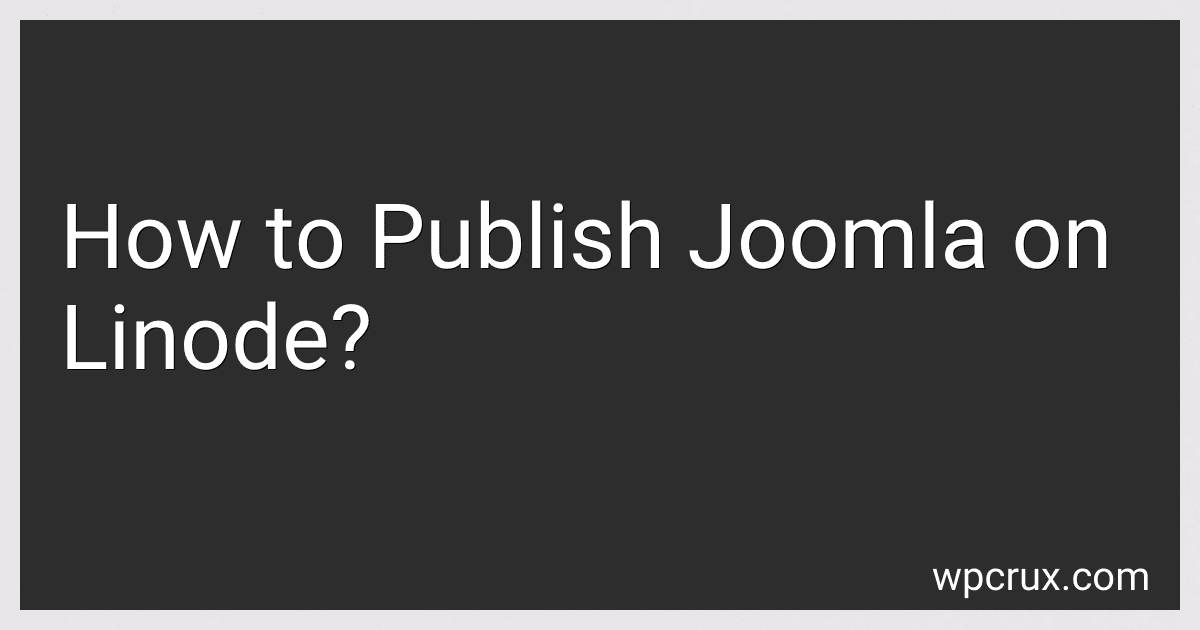Best Web Hosting Solutions to Buy in October 2025
To publish Joomla on Linode, you need to follow these steps:
- Choose a Linode Plan: Sign up for a Linode account and select a suitable plan based on your website's needs.
- Deploy a Linode: Click on "Create" and choose the desired region, distribution, and plan. Set a root password and click on "Create" again.
- Configure DNS: If you have already registered a domain name, update the DNS records to point to your Linode server's IP address.
- Connect to your Linode: Use an SSH client like PuTTY (Windows) or Terminal (Mac/Linux) to connect to your Linode. Enter the IP address, username (root), and the root password you set during deployment.
- Update the system: Once logged in, run the following commands to update your Linode's packages: apt update apt upgrade
- Install a web server (Apache or Nginx): Install Apache or Nginx using the following commands: For Apache: apt install apache2 For Nginx (recommended): apt install nginx
- Install PHP: Run the following command to install PHP and necessary modules: apt install php-cgi php-mysql php-curl php-gd php-zip php-xml php-mbstring
- Configure the web server: Navigate to the appropriate configuration file and edit it. For Apache: /etc/apache2/sites-available/000-default.conf For Nginx: /etc/nginx/sites-available/default
- Download and extract Joomla: Visit the Joomla website (https://www.joomla.org/download.html) and download the latest stable release. Use the following commands to download and extract Joomla: cd /var/www/html (Apache) or cd /var/www/html (Nginx) wget [Joomla download URL] unzip [Joomla zip file] mv [Joomla extracted folder] joomla
- Set proper file permissions: Run the following commands to ensure Joomla functions correctly:
- chown -R www-data:www-data /var/www/html/joomla
- chmod -R 755 /var/www/html/joomla
- Create a MySQL database: Use the following commands to create a MySQL database for your Joomla installation:
- mysql -u root -p (Enter your MySQL root password)
- CREATE DATABASE [database_name];
- GRANT ALL PRIVILEGES ON [database_name].* TO '[database_user]'@'localhost' IDENTIFIED BY '[password]';
- Complete Joomla installation: Open a web browser and navigate to your Linode's IP address or domain name. Follow the on-screen instructions to complete the Joomla installation using the MySQL database credentials created in the previous step.
Once the installation is finished, you can start building your website using Joomla's powerful content management system.
What is the latest version of Joomla?
As of September 2021, the latest stable version of Joomla is Joomla 4.0.
How to troubleshoot common Joomla errors on Linode?
To troubleshoot common Joomla errors on Linode, you can follow these steps:
- Check for error messages: Joomla usually displays error messages when something goes wrong. Look for any error messages on the Joomla admin panel or in the Joomla error logs. The error message can provide clues about what went wrong and help you determine the solution.
- Check server logs: Access the Linode server logs to see if there are any error messages related to Joomla. The server logs can be found in the /var/logs directory, and the specific file to look for depends on the web server you are using (e.g., Apache or Nginx).
- Disable extensions and third-party plugins: Sometimes, Joomla errors can occur due to conflicts between different extensions or third-party plugins. Disable all extensions and plugins, and then enable them one by one to identify the problematic one.
- Clear Joomla cache: From the Joomla admin panel, navigate to the System menu and select Clear Cache. Clearing the cache can help resolve issues caused by outdated or corrupted cache files.
- Check Joomla version and compatibility: Ensure that you are using the latest version of Joomla and that your server meets the system requirements. Outdated Joomla versions or incompatible server configurations can lead to errors.
- Verify file and folder permissions: Incorrect file or folder permissions can cause Joomla errors. Make sure that Joomla files have proper read and write permissions, and also check if the parent folders have appropriate permissions.
- Verify database connection and credentials: Ensure that the Joomla configuration file (configuration.php) has the correct database connection details, including the hostname, database name, username, and password. Incorrect or outdated database credentials can result in errors.
- Reinstall Joomla core files: If none of the above steps resolve the issue, you can try reinstalling the Joomla core files. Create a backup of your Joomla website, and then download the latest version of Joomla from the official website. Extract the files and overwrite your existing Joomla installation.
- Seek community support: If you are unable to troubleshoot the Joomla error on your own, consider asking for help from the Joomla community. You can post your issue on Joomla forums, community websites, or the official Joomla website to get assistance from experienced Joomla users and developers.
It's worth noting that Linode provides excellent technical support, so if you are a Linode customer and the issue persists, don't hesitate to reach out to their support team for further assistance.
How to secure the Linode server for Joomla hosting?
Here are some steps you can follow to secure your Linode server for Joomla hosting:
- Update your server: Keep your server's operating system and software packages up to date. Regularly apply security patches and updates to ensure that known vulnerabilities are addressed.
- Secure SSH access: Restrict and secure SSH access to your server. Disable root login and password authentication, and use SSH key-based authentication instead. Also, change the default SSH port to a non-standard port to make it harder for hackers to find your server.
- Enable a firewall: Configure a firewall to control incoming and outgoing traffic on your server. Use tools like UFW (Uncomplicated Firewall) to manage and enable required firewall rules.
- Use SSL/TLS encryption: Enable SSL/TLS encryption to secure the communication between your Joomla site and its visitors. Obtain and install an SSL certificate to encrypt data transmitted over HTTPS.
- Implement secure file permissions: Set proper file and directory permissions for your Joomla installation to prevent unauthorized access to sensitive files. Restrict write permissions for sensitive directories and files that don't require write access.
- Install a security extension: Install a reputable Joomla security extension to monitor and protect your website against common vulnerabilities and attacks. Consider extensions like Admin Tools, Akeeba Admin Tools, or JHackGuard.
- Secure your Joomla admin area: Change the default admin username, use a strong password, and enable two-factor authentication (2FA) for added security. Restrict access to the Joomla admin area to specific IP addresses using .htaccess rules or using a security extension.
- Regularly backup your data: Implement a regular backup strategy to ensure that you have backups of your website's files and database. If any security breaches occur, you can restore your website to a known, clean state.
- Monitor server logs: Regularly review server logs to identify any suspicious activities or signs of intrusion. Analyzing logs can provide insights into potential security threats and help you take appropriate actions.
- Educate yourself and your team: Stay updated on the latest security practices, Joomla vulnerabilities, and security news. Regularly educate yourself and your team about security best practices to mitigate the risk of security breaches.
Remember, securing your server is an ongoing process. Stay vigilant, regularly assess and update your security measures to adapt to new threats and vulnerabilities.