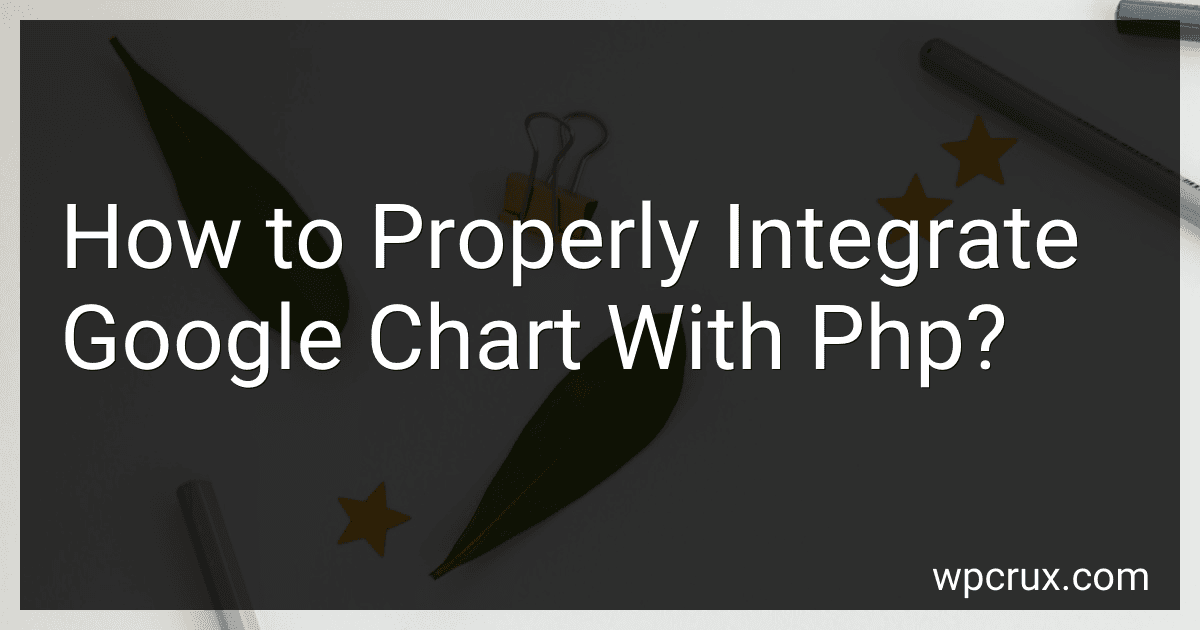Best Tools for Google Chart Integration with PHP to Buy in October 2025
To properly integrate Google Chart with PHP, you first need to include the necessary Google Chart JavaScript library in your HTML file. This library provides the functionality to create different types of charts.
Next, you will need to retrieve the data from your PHP backend. This data can be retrieved from a database, file, or API call. You will then need to format the data in the correct format that Google Chart expects based on the type of chart you are creating.
Once you have the data in the proper format, you can pass it to the Google Chart library using JavaScript. The library provides functions to create different types of charts such as bar, line, pie, and more. You can customize the appearance of the chart by setting options such as colors, labels, and size.
Finally, you can render the chart on your webpage by creating an HTML element with a unique ID that the Google Chart library can target. By following these steps, you can successfully integrate Google Chart with PHP to create dynamic and interactive charts on your website.
Snippets
What is Google Chart and how can it be used in PHP?
Google Chart is a web-based tool provided by Google that allows users to create interactive and customizable charts and graphs for data visualization. These charts can be embedded into websites and applications to display information in a visually appealing way.
In PHP, Google Chart can be integrated into web applications by using the Google Chart API. This API provides various functions and options for creating different types of charts, such as line charts, bar charts, pie charts, and more.
To use Google Chart in PHP, follow these steps:
- Include the necessary Google Chart API library in your PHP file. You can do this by adding the following script tag to the section of your HTML document:
- Create a div element in your HTML document where you want the chart to be displayed:
- Use PHP to generate data for the chart. This could involve querying a database, processing a CSV file, or any other method of retrieving and formatting data.
- Use PHP to output the data in the correct format for the Google Chart API. For example, if you are creating a simple line chart, your PHP code might look like this:
$data = array( array('Year', 'Sales'), array('2015', 1000), array('2016', 1170), array('2017', 660), array('2018', 1030) );
echo json_encode($data);
- Use JavaScript to load the Google Chart API and draw the chart using the data generated by PHP. Here is an example of how to do this:
google.charts.load('current', {'packages':['corechart']}); google.charts.setOnLoadCallback(drawChart);
function drawChart() { var data = new google.visualization.arrayToDataTable();
var options = {
title: 'Company Sales',
curveType: 'function',
legend: { position: 'bottom' }
};
var chart = new google.visualization.LineChart(document.getElementById('chart\_div'));
chart.draw(data, options);
}
By following these steps, you can use Google Chart in PHP to create interactive and visually appealing charts and graphs for your web applications.
What are the security considerations when integrating Google Chart with PHP?
When integrating Google Chart with PHP, there are several security considerations to keep in mind:
- Validate user input: Always validate and sanitize user input before passing it to Google Chart. This can help prevent against SQL injection attacks and other forms of malicious input.
- Protect against Cross-Site Scripting (XSS) attacks: Ensure that user input is properly escaped before being displayed in the chart. This can help prevent attackers from injecting malicious scripts into the chart.
- Use HTTPS: When loading data into the chart, make sure to use HTTPS to ensure that the data is encrypted and secure during transmission.
- Secure your server: Make sure that your server is properly configured with the necessary security measures, such as firewalls, secure passwords, and regular security updates.
- Limit access to sensitive data: If you are using sensitive data in your charts, make sure to limit access to only authorized users. This can help prevent unauthorized access to sensitive information.
- Monitor for security breaches: Regularly monitor your application for any suspicious activity or security breaches. This can help you identify and mitigate any potential security risks before they become major issues.
By following these security considerations, you can help ensure that your integration of Google Chart with PHP is secure and protected against potential security threats.
How to properly integrate Google Chart with PHP to create dynamic charts?
To properly integrate Google Chart with PHP to create dynamic charts, you can follow these steps:
- Include Google Chart API in your HTML file where you want to display the chart:
- Create a PHP file that will generate the data for the chart and output it in JSON format. For example, you can create a file named data.php with the following content:
- In your HTML file, use AJAX to fetch the data from your PHP file and create the chart using Google Chart API. Here's an example using jQuery:
- This code will fetch the data from data.php, convert it to a Google Chart DataTable, and then create a bar chart with the specified options in the #chart_div element.
- Make sure to check your browser console for any errors if the chart is not displaying correctly. You may need to adjust the data formatting or options to properly render the chart.
By following these steps, you can integrate Google Chart with PHP to create dynamic charts that update based on the data fetched from the server.
How to generate Google Charts with PDF or image exports using PHP?
To generate Google Charts with PDF or image exports using PHP, you can follow these steps:
- Install the dompdf library: First, you need to install the dompdf library in your PHP project. You can do this using Composer by running the following command in your project directory: composer require dompdf/dompdf
- Create a PHP script that generates the Google Chart: Write a PHP script that generates the Google Chart using the Google Charts API. You can use the google-charts library to easily create and customize charts.
- Export the chart as an image: Once the chart is generated, you can use the dompdf library to export the chart as a PDF or image. You can do this by creating a new Dompdf object and passing the HTML content of the chart to the loadHtml() method. Then, you can use the output() method to generate a PDF or image file.
Here is an example PHP script that generates a Google Chart and exports it as a PDF using the dompdf library:
function drawChart() {
var data = google.visualization.arrayToDataTable(<?php echo json\_encode($data); ?>);
var options = {
title: 'Company Performance',
curveType: 'function',
legend: { position: 'bottom' },
animation: {
duration: 1000,
easing: 'out'
}
};
var chart = new google.visualization.ColumnChart(document.getElementById('chart\_div'));
chart.draw(data, options);
}
</script>
In this example, we first define the data for the chart in the PHP code and then pass it to the Google Charts API. The chart is then drawn on the webpage using the specified options, including animation settings. You can customize the chart further by modifying the data, options, and chart type according to your requirements.