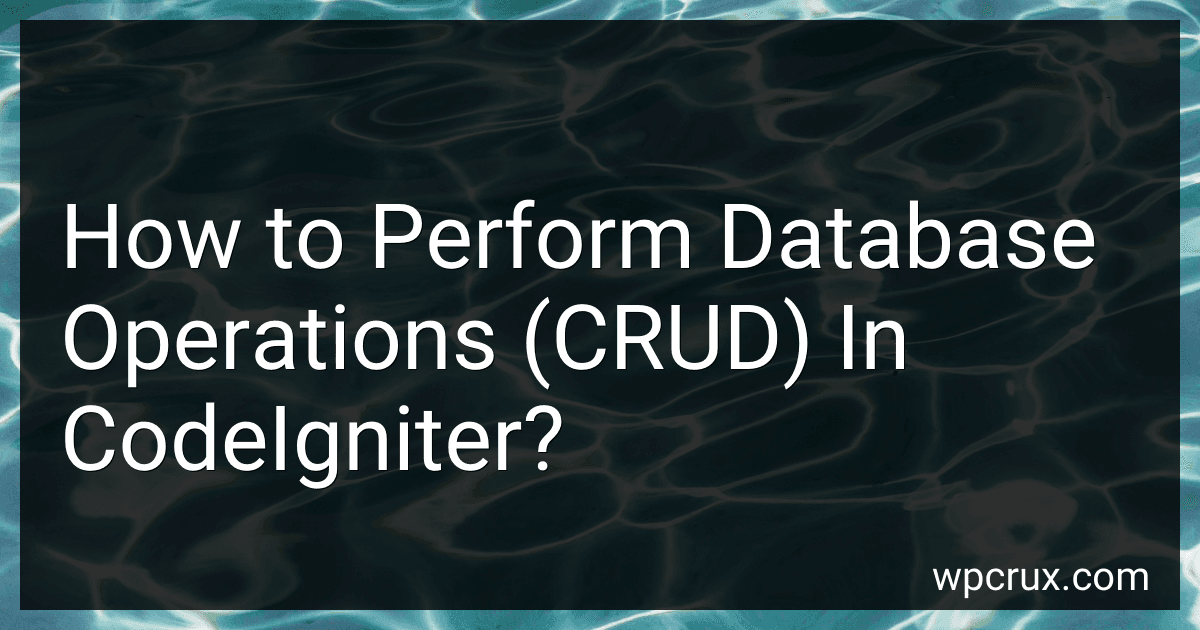Best Resources for Learning CodeIgniter CRUD to Buy in October 2025
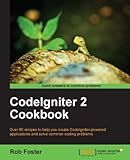
CodeIgniter 2 Cookbook


To perform database operations (CRUD) in CodeIgniter, you can follow these steps:
- Connecting to the Database: In CodeIgniter, the database configuration is located in the application/config/database.php file. Make sure you set the correct credentials for your database.
- Loading the Database Library: To work with the database, you need to load the database library. You can do this by adding the following code: $this->load->database();
- Inserting Data: To insert data into a database table, you can use CodeIgniter's Active Record class. Here's an example: $data = array( 'column1' => $value1, 'column2' => $value2, ); $this->db->insert('table_name', $data);
- Reading Data (Selecting): To retrieve data from a database table, CodeIgniter provides various methods. Here's an example of the most common one: $query = $this->db->get('table_name'); $result_array = $query->result_array();
- Updating Data: To update data in a database table, you can use CodeIgniter's Active Record class. Here's an example: $data = array( 'column1' => $new_value1, 'column2' => $new_value2, ); $this->db->where('condition_column', $condition_value); $this->db->update('table_name', $data);
- Deleting Data: To delete data from a database table, you can use CodeIgniter's Active Record class. Here's an example: $this->db->where('condition_column', $condition_value); $this->db->delete('table_name');
These are the basic steps to perform database operations (CRUD) in CodeIgniter. It's recommended to refer to CodeIgniter's documentation for more advanced and detailed usage.
How to create a new record in CodeIgniter?
To create a new record in CodeIgniter, you can follow these steps:
- Load the Model: First, you need to load the model associated with the table you want to create a new record in. This can be done by loading the model in your controller using the following code:
$this->load->model('your_model_name');
- Define Data: Next, define the data that you want to insert into the table. This can be done by creating an array with the column names as keys and the values as values. For example:
$data = array( "column1" => "value1", "column2" => "value2", // add more columns as needed );
- Call the Insert Method: Once you have the model loaded and the data defined, you can call the insert method on the model to insert the new record into the table. The insert method will take the data array as a parameter. For example:
$this->your_model_name->insert($data);
- Handling the Result: The insert method will return either TRUE if the insert was successful or FALSE if it failed. You can use this information to handle the result as needed. For example:
if ($this->your_model_name->insert($data)) { echo "New record created successfully."; } else { echo "Error creating new record."; }
That's it! This is how you can create a new record in CodeIgniter using a model. Remember to replace "your_model_name" with the actual name of your model, and "column1", "column2", "value1", "value2" with the actual column names and values you want to insert.
How to filter or search database records in CodeIgniter?
To filter or search database records in CodeIgniter, you can follow these steps:
- Load the database library in your controller or model class by using the $this->load->database(); method.
- Create a method in your controller or model class that will perform the filtering or searching.
- Use the $this->db->get_where('table_name', 'conditions'); method to retrieve records from the database based on specific conditions. Replace 'table_name' with the name of your database table. Replace 'conditions' with an array of conditions to filter the records. For example, if you want to filter records where the category column is 'books', you can use: $this->db->get_where('table_name', array('category' => 'books'));
- Execute the query by calling the ->result() or ->result_array() method to retrieve the filtered records. The ->result() method returns an object with all the matched records. The ->result_array() method returns an array with all the matched records. For example, you can assign the filtered records to a variable like this: $filtered_records = $this->db->get_where('table_name', array('category' => 'books'))->result();
- Use the retrieved records as needed. You can loop through them to display the results or perform further actions. foreach ($filtered_records as $record) { echo $record->title; }
By following these steps, you can filter or search your database records in CodeIgniter.
What is the process for modifying existing data in CodeIgniter?
To modify existing data in CodeIgniter, you can follow these steps:
- Load the database library: First, load the CodeIgniter database library by calling the database library in your controller or model.
$this->load->database();
- Retrieve the data to be modified: Use the appropriate database query methods (e.g., get(), where(), etc.) to retrieve the data you want to modify from the database.
$query = $this->db->get('your_table'); $data = $query->result();
- Modify the data: Make the necessary modifications to the retrieved data using regular PHP manipulation.
foreach ($data as $row) { $row->column_name = 'new_value'; // perform any other modifications }
- Update the modified data: Use the update() function to update the modified data back into the database.
$this->db->update('your_table', $row);
Make sure to provide the table name as the first parameter and the modified data as the second parameter.
- Check for success: You can check if the update was successful by using the affected_rows() method, which returns the number of affected rows.
if ($this->db->affected_rows() > 0) { // Update successful } else { // Update failed }
That's it! These steps cover the process of modifying existing data in CodeIgniter.
How to handle database migrations in CodeIgniter?
To handle database migrations in CodeIgniter, you can follow these steps:
Step 1: Install the Migrations Library First, you need to make sure that the Migrations library is installed. You can install it using Composer by running the following command in your project's root directory:
composer require 'bcit-ci/codeigniter4-migrations'
Step 2: Configure Database Connection Next, you need to configure the database connection in your CodeIgniter application. Open the app/Config/Database.php file and provide the necessary database connection details, such as the database hostname, username, password, and database name.
Step 3: Create Migration Files To create a migration file, run the following command in your project's root directory:
php spark make:migration create_table_name
Replace table_name with the name of the table you want to create or modify.
This command will create a new migration file in the app\Database\Migrations directory.
Step 4: Edit Migration File Open the newly created migration file and define the up() and down() methods. The up() method contains the SQL statements to create or modify the table, while the down() method contains the SQL statements to revert the changes.
Here's an example of a migration file that creates a 'users' table: