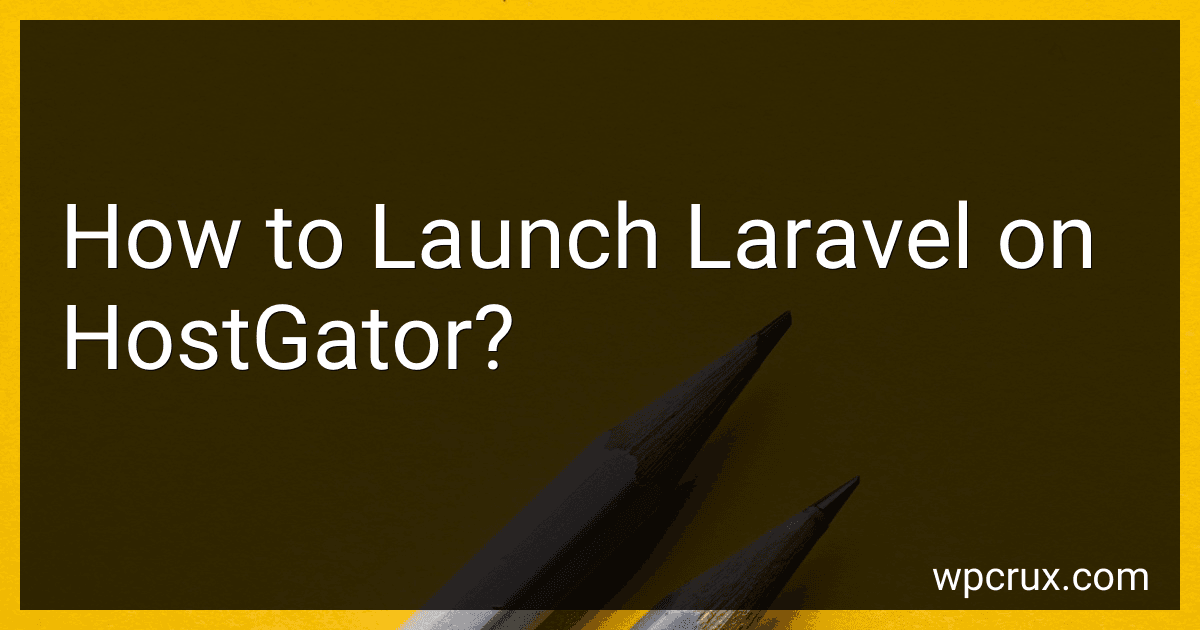Best Laravel Hosting Solutions to Buy in October 2025
To launch Laravel on HostGator, you need to follow these steps:
- Login to your HostGator cPanel: Access your HostGator hosting account and navigate to the cPanel dashboard.
- Create a new database: Under the "Databases" section, click on "MySQL Databases." Create a new database and note down the database name and credentials (database name, username, and password).
- Access File Manager: In the cPanel dashboard, locate and click on "File Manager" under the "Files" section.
- Find the public_html directory: Inside the File Manager, locate the "public_html" folder. This folder will serve as the root directory for your Laravel project.
- Upload Laravel files: If you have a Laravel project locally, compress the project folder into a zip file. Then, upload the zip file to the "public_html" directory using the "Upload" option in the File Manager. Extract the contents of the zip file into the same directory.
- Modify the .env file: In the "public_html" directory, locate the ".env" file. Right-click on it and choose "Edit" or "Code Edit." Update the necessary database details (name, username, password) in the .env file.
- Change directory permissions: Navigate to the "public_html" folder and update the permissions of the "storage" and "bootstrap/cache" folders to make them writable. Right-click on each folder, select "Change Permissions," and set the numeric value to 755 or 777.
- Update the document root: In cPanel, go to the "Addon Domains" section and create a new addon domain or subdomain for your Laravel project. Set the document root to the "public_html/public" directory.
- Set up Composer: In the cPanel dashboard, locate and click on "Terminal" or "SSH Access." Access the terminal and run the "composer install" command inside the "public_html" directory to install project dependencies.
- Test the Laravel project: Now, you can access your Laravel project using the domain/subdomain you set up earlier. Ensure everything is working correctly by visiting the website and verifying its functionality.
That's it! Your Laravel project is now launched on HostGator. Make sure to check for any additional hosting-specific instructions or configurations mentioned by HostGator for optimal performance.
How to install Laravel on HostGator?
To install Laravel on HostGator, follow these steps:
- Log in to your HostGator cPanel.
- Go to the File Manager under the Files section.
- In the File Manager, navigate to the public_html directory. This is where your website's files are located.
- Download the latest version of Laravel from the official Laravel website (https://laravel.com/). Extract the downloaded files to your local computer.
- In the File Manager, click on the Upload button to upload the Laravel files from your computer to the public_html directory. Make sure to upload all the files and folders.
- After the upload is complete, select all the uploaded files and click on the Extract button in the toolbar. This will extract the Laravel files.
- Once the extraction is finished, you will see a new folder named "laravel-x.x.x" (where x.x.x represents the Laravel version) in the public_html directory.
- Open the "laravel-x.x.x" folder and select all the files and folders inside it. Click on the Move File(s) button in the toolbar.
- In the Move dialog box, enter "." (a period) as the destination path and click on the Move File(s) button. This will move all the Laravel files to the root of the public_html directory.
- Next, you need to create a new MySQL database for your Laravel application. Go back to the cPanel dashboard and search for the "MySQL Databases" option.
- In the MySQL Databases section, create a new database by entering a name for the database and clicking on the Create Database button.
- Scroll down to the MySQL Users section and create a new MySQL user by entering a username and password. Click on the Create User button.
- After creating the user, scroll down to the Add User to Database section. Select the newly created user and database from the dropdown menus and click on the Add button.
- On the next screen, check the "All Privileges" checkbox and click on the Make Changes button. This will grant the user full access to the database.
- Now, open the ".env" file in the root of the public_html directory using the File Manager. Update the database configuration with the database name, username, and password you created in the previous steps.
- Save the changes and close the .env file.
- Finally, you can access your Laravel application by visiting your domain name in a web browser. Laravel should now be successfully installed on HostGator.
Note: These steps may vary slightly depending on the version of cPanel or hosting package you have with HostGator. If you encounter any issues, it's recommended to reach out to HostGator's support for assistance.
How to optimize the performance of a Laravel application on HostGator?
Here are some ways to optimize the performance of a Laravel application on HostGator:
- Enable OpCode caching: Use a PHP caching mechanism like APCu or OPcache to improve the application's performance by caching compiled PHP code.
- Use a dedicated database server: HostGator offers separate database servers that can handle database operations more efficiently. Use this instead of the shared database server to improve performance.
- Enable HTTP caching: Implement HTTP caching using tools like Varnish or enable cache headers in your Laravel application. This will reduce the number of requests to the server for static content.
- Optimize database queries: Make sure to optimize your database queries by using indexes, reducing unnecessary joins, and implementing caching mechanisms like Redis or Memcached to reduce the load on the database server.
- Use a CDN: Integrate a content delivery network (CDN) like Cloudflare or MaxCDN to cache and serve static assets closer to the user, reducing server load and improving overall performance.
- Minify and combine assets: Minify CSS and JavaScript files and combine them into a single file to reduce the number of HTTP requests made to the server.
- Enable gzip compression: Enable Gzip compression on your server to compress the response bodies before sending them to the client, reducing the size of data transferred over the network.
- Optimize code and configurations: Regularly review and optimize your Laravel application's code and configuration files to ensure efficient use of resources and eliminate any bottlenecks.
- Use a performance monitoring tool: Utilize tools like New Relic or Blackfire to monitor your application's performance and identify areas of improvement.
- Upgrade hosting plan: If your application has a higher traffic volume or requires more resources, consider upgrading your hosting plan to a VPS or dedicated server to ensure better performance and resource allocation.
Remember to take regular backups of your application and test any changes made to ensure compatibility and stability.
What is the role of service container and dependency injection in Laravel on HostGator?
In Laravel on HostGator, the service container and dependency injection play key roles in managing application dependencies and providing a flexible, modular architecture for your code.
- Service Container: The service container is a powerful tool that manages the instantiation and resolution of classes and their dependencies. It acts as a central hub for creating and managing objects throughout the application. Laravel's service container is integrated into the framework and allows you to bind classes or interfaces to concrete implementations. This makes it easy to specify and resolve dependencies without explicitly instantiating objects in your code.
- Dependency Injection: Dependency injection is a design pattern utilized by Laravel to manage the dependencies between classes. It allows you to inject the required dependencies into a class instead of creating them from within the class itself. This leads to loosely coupled components, making your code more maintainable, testable, and extensible. Laravel's service container facilitates automatic dependency injection, automatically resolving and injecting dependencies into the classes when they are referenced.
By utilizing the service container and dependency injection, Laravel on HostGator allows you to:
- Promote modularity: Services can be easily swapped in and out of your codebase without affecting other components, leading to more maintainable and portable code.
- Increase testability: By injecting dependencies into classes, it becomes easier to replace dependencies with mock objects during testing, allowing for more thorough and isolated unit testing.
- Encourage code reusability: The service container and dependency injection make it easier to reuse your existing application components in different contexts or projects.
Overall, the service container and dependency injection in Laravel on HostGator provide a powerful mechanism for managing and resolving dependencies, promoting a more organized and efficient development process.
What are the system requirements for Laravel on HostGator?
The system requirements for Laravel on HostGator are as follows:
- PHP version 7.4 or higher
- OpenSSL PHP Extension
- PDO PHP Extension
- Mbstring PHP Extension
- Tokenizer PHP Extension
- XML PHP Extension
- Ctype PHP Extension
- JSON PHP Extension
It is important to ensure that these requirements are met in order to run Laravel smoothly on HostGator.
How to run migration files in Laravel on HostGator?
To run migration files in Laravel on HostGator, you can follow these steps:
- SSH into your HostGator hosting account. You can use a tool like PuTTY or the terminal on Linux/Mac.
- Navigate to the root directory of your Laravel project using the cd command. For example, if your project is in the public_html directory, you may run: cd public_html
- Once inside the project directory, you need to run the Laravel Artisan command to execute the migrations. Use the following command: php artisan migrate This command will run all the pending migration files and update the database schema accordingly.
Note: Ensure that you have the necessary database credentials correctly set up in the .env file within your Laravel project.