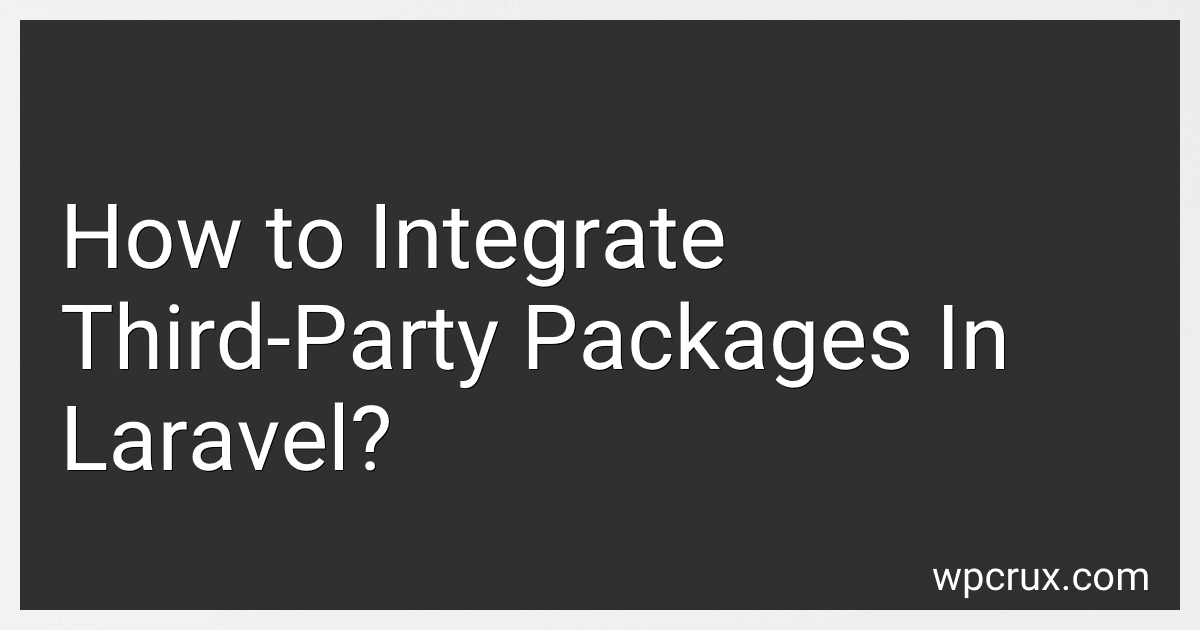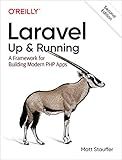Best Laravel Integration Tools to Buy in October 2025
In Laravel, integrating third-party packages is a crucial aspect of development as it allows developers to incorporate additional functionalities and features into their applications. To integrate third-party packages in Laravel, you can start by using Composer, which is a dependency manager for PHP.
Firstly, you need to find the package you want to integrate and require it in your Laravel project using Composer. You can do this by running the following command in your terminal:
composer require vendor/package-name
After the package has been successfully installed, you can then use it in your Laravel application by adding the necessary configurations and implementing the package's functionalities in your codebase. It is essential to follow the package's documentation to understand how to use it properly and make the necessary adjustments to your Laravel project.
Additionally, some packages may require you to publish their configuration files or assets, which can be done by running the appropriate command provided by the package's documentation.
Overall, integrating third-party packages in Laravel is a straightforward process, thanks to Composer's robust dependency management system. By following the package's documentation and making the necessary configurations, you can enhance your Laravel application with additional functionalities and features efficiently.
What is the recommended workflow for integrating third-party packages in Laravel?
The recommended workflow for integrating third-party packages in Laravel involves the following steps:
- Research and choose a suitable third-party package from a reputable source (such as Packagist or GitHub).
- Install the package using Composer by running the command composer require vendor/package-name.
- Register the package's service provider in the config/app.php configuration file, if required.
- If the package provides configuration options, publish its configuration file by running the command php artisan vendor:publish --provider=Vendor\Package\ServiceProvider.
- If the package provides migrations, run them by using the command php artisan migrate or php artisan migrate --path=/path/to/migrations.
- If the package provides routes, include them in your routes/web.php or routes/api.php file.
- Use the package's functionality in your application by following the documentation provided by the package's creator.
- Ensure that the package is kept up to date by regularly updating it using Composer (composer update) and checking for any new releases on the package's repository.
By following these steps, you can effectively integrate third-party packages into your Laravel application while maintaining a clean and organized codebase.
How to implement and test third-party packages in Laravel?
Implementing and testing third-party packages in Laravel can be done by following these steps:
- Install the third-party package using Composer:
composer require vendor/package-name
- Add the service provider and any necessary configuration in the config/app.php file.
- If the package provides any additional routes or middleware, add them to the routes/web.php file or the respective configuration files.
- Use the features provided by the package in your Laravel application.
- To test the third-party package, you can write unit tests in Laravel using PHPUnit. Create a test class that extends TestCase and write test methods to verify the functionality of the package.
- Run the tests using the php artisan test command to ensure that the third-party package is working correctly in your Laravel application.
By following these steps, you can implement and test third-party packages in Laravel effectively.
How to troubleshoot issues when integrating third-party packages in Laravel?
When integrating third-party packages in Laravel, it is common to encounter issues such as compatibility errors, conflicts with existing dependencies, or improper configuration. Here are some tips for troubleshooting these issues:
- Check for compatibility: Make sure that the third-party package you are trying to integrate is compatible with the version of Laravel you are using. Check the package's documentation or Github repository for any compatibility issues or version requirements.
- Resolve dependencies: If the third-party package requires any additional dependencies, make sure to install them using composer. Run composer install or composer update to ensure that all dependencies are properly resolved.
- Check for conflicts: If you are experiencing conflicts with existing dependencies in your Laravel project, try to isolate the issue by temporarily removing or disabling other packages one by one. This will help identify any conflicting packages causing the issue.
- Verify configuration: Double-check the configuration settings for the third-party package in your Laravel project. Make sure that you have correctly set up any required configuration parameters or environment variables.
- Debugging: Use Laravel's built-in debugging tools such as dd() or Log::info() to inspect variables, functions, and configurations. This will help you identify where the issue is occurring and provide clues for troubleshooting.
- Consult the community: If you are unable to resolve the issue on your own, don't hesitate to seek help from the Laravel community forums, Github issues, or Stack Overflow. Other developers may have encountered the same issue and can offer insights or solutions.
- Update the package: If the third-party package has released a new version that addresses the issue you are experiencing, consider updating to the latest version. Check the release notes for any bug fixes or improvements that may resolve the issue.
By following these troubleshooting tips, you can effectively identify and resolve integration issues when working with third-party packages in Laravel.
How to manage dependencies when integrating third-party packages in Laravel?
- Use Package Management Tools: Use tools like Composer to manage dependencies in your Laravel project. Composer is a dependency manager for PHP that allows you to easily install and update third-party packages.
- Check Compatibility: Before integrating a third-party package into your Laravel project, make sure it is compatible with the Laravel version you are using. Check the package's documentation and requirements to ensure a smooth integration.
- Follow Best Practices: Follow best practices when integrating third-party packages, such as keeping them up to date, following coding standards, and testing them thoroughly before deploying them to production.
- Use Service Providers: Use Laravel's service providers to register third-party packages in your application. This allows you to easily manage dependencies and keep your code organized.
- Use Dependency Injection: Use Laravel's dependency injection feature to inject third-party packages into your classes. This helps in decoupling dependencies and makes your code more flexible and testable.
- Create Facades: If a third-party package does not provide a facade, you can create your own facade to make it easier to access the package's functionality throughout your application.
- Keep Dependencies Declared: Make sure to declare all dependencies in your composer.json file so that Composer can manage them efficiently and resolve any conflicts that may arise.
Overall, managing dependencies when integrating third-party packages in Laravel involves careful planning, following best practices, and utilizing Laravel's built-in features to keep your code organized and maintainable.
What is the difference between using Composer and manually integrating packages in Laravel?
Using Composer in Laravel allows for easy management and installation of external packages and dependencies. Composer is a dependency management tool for PHP that automatically fetches and installs packages from the Packagist repository, updating them as needed.
Manually integrating packages in Laravel involves downloading the package files and adding them to your project manually. This method is more time-consuming and may require additional steps to update and manage dependencies.
Overall, using Composer provides a more efficient and streamlined process for integrating packages in Laravel, compared to manually managing dependencies.