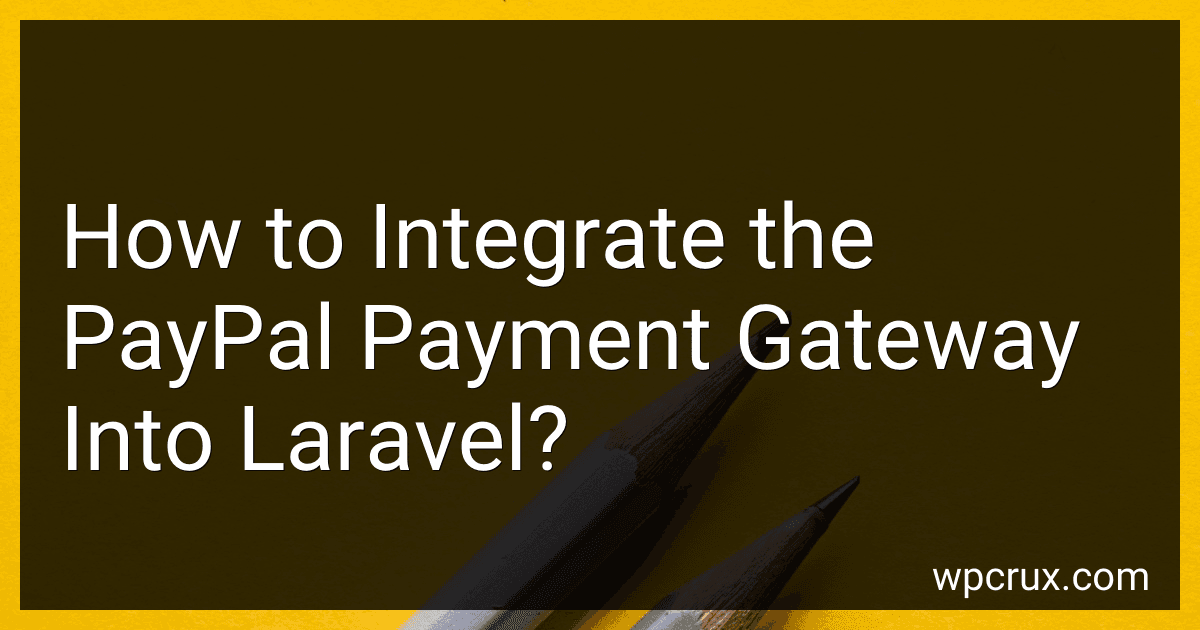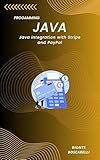Best Tools to Integrate PayPal Payment Gateway to Buy in October 2025
To integrate the PayPal payment gateway into Laravel, follow these steps:
- Set up a PayPal Business account: Sign up for a PayPal Business account at https://www.paypal.com. This will provide you with the necessary credentials and settings to integrate PayPal into Laravel.
- Install the PayPal SDK: In your Laravel project, open the terminal and run the following command to install the PayPal SDK using composer:
composer require paypal/rest-api-sdk-php
- Configure PayPal credentials: Open the .env file in your Laravel project and add the following PayPal credentials:
PAYPAL_MODE=sandbox PAYPAL_SANDBOX_API_CLIENT_ID=your_sandbox_client_id PAYPAL_SANDBOX_API_SECRET=your_sandbox_api_secret PAYPAL_LIVE_API_CLIENT_ID=your_live_client_id PAYPAL_LIVE_API_SECRET=your_live_api_secret
Ensure that you replace the placeholders with your actual PayPal credentials.
- Create a PayPalController: Create a new controller in Laravel, for example, PayPalController. This controller will handle the PayPal integration logic. You can create it using the following command:
php artisan make:controller PayPalController
- Implement the payment flow: In your PayPalController, create methods to handle each step of the payment flow such as initiating the payment, completing the payment, and handling payment cancellation or failure. Refer to PayPal's API documentation for details on these methods.
- Generate PayPal payment buttons and forms: In your views, generate PayPal payment buttons or forms using HTML and Blade syntax. Use the PayPal SDK to generate the appropriate URLs, form inputs, and parameters for each type of payment.
- Implement IPN (Instant Payment Notification): IPN is a PayPal feature that notifies your Laravel application about payment status updates. Create a route in your web.php file to handle IPN notifications and update your application's database or perform any other required action based on the payment status.
- Test your integration: Enable the sandbox mode in your PayPal Business account and perform test payments to ensure that everything is working correctly. You can use PayPal sandbox accounts and test credit cards for this purpose.
Remember to refer to the PayPal SDK documentation and Laravel's documentation for more details on how to integrate PayPal in Laravel.
What is the process for verifying PayPal IPN messages in Laravel?
To verify PayPal Instant Payment Notification (IPN) messages in Laravel, you can follow these steps:
- Install the PayPal IPN package by adding it to your Laravel project via Composer: composer require laravel-paypal-ipn
- Create a new route to handle the IPN callback in your routes/web.php file: use Nvp\IPN\Listener; Route::post('/paypal/ipn', function () { $listener = new Listener(); $verified = $listener->requirePostMethod()->processIpn(); if ($verified) { // IPN message is verified // Implement your logic here for processing the payment // You can access the IPN data using $listener->getOriginalIpnData() } else { // IPN message is not verified // You can log or handle the error as per your requirement } });
- Configure your PayPal IPN settings: You need to set up your PayPal account to send IPN notifications to the URL you defined in the route. To do this, follow these steps: Log in to your PayPal account. Go to the "Profile and Settings" section. Click on "My selling tools" or "Selling preferences". Look for the "Instant payment notifications" option and click the "Update" button. Enable IPN and provide the URL to your IPN route. For local development and testing, you can use tools like ngrok (https://ngrok.com/) to expose your local server to the internet and get a temporary URL that can receive the IPN notifications.
- Process the IPN message: Inside the IPN route callback, you can access the verified IPN data using $listener->getOriginalIpnData() and implement your specific payment processing logic. You can store the transaction details in your database or perform any other relevant actions based on the payment information received. Additionally, you can also perform additional verification checks or handle any specific scenarios based on your application requirements.
By following these steps, you can verify PayPal IPN messages in Laravel and process the payment transactions accordingly.
What is the role of the PayPal client ID and secret in Laravel?
In Laravel, the PayPal client ID and secret are essential for integrating PayPal payment gateways into the application. The client ID is a unique identifier assigned to the application when you create a PayPal REST API app. On the other hand, the secret is a confidential code that acts as a password for the app.
These credentials help Laravel establish a secure connection with PayPal's servers and authenticate the application when making API requests. The client ID and secret are typically stored in the application's .env file or configuration files, ensuring they are confidential and not exposed publicly.
When making payment requests to PayPal, Laravel uses the client ID and secret to generate an access token from PayPal's OAuth 2.0 server. This access token is then included in subsequent API calls to authenticate and authorize the requested actions, such as creating a payment, executing a payment, or retrieving transaction details.
Thus, the role of the PayPal client ID and secret in Laravel is to facilitate the connection and communication between the application and PayPal's payment gateway, ensuring secure and authenticated transactions.
What is the difference between sandbox and live mode in PayPal integration?
In PayPal integration, the difference between sandbox mode and live mode relates to the environment in which the integration is tested and operated.
- Sandbox Mode: The PayPal sandbox mode is a testing environment specifically designed for developers to test their PayPal integrations without making real transactions. It provides a simulated environment that closely resembles the actual PayPal functionality, allowing developers to execute transactions, emulate various payment scenarios, and validate their code. Sandbox mode is essential for testing and ensuring the smooth functioning of PayPal integration before deploying it to the live environment.
- Live Mode: The live mode, as the name suggests, is the actual production environment where real transactions occur. Once the integration has been thoroughly tested in the sandbox environment and deemed ready for real transactions, it is switched to live mode. In live mode, real money is exchanged between buyers and sellers, and the transactions become live and irreversible. This mode is used when the integration is live on a website or application and users are making real payments.
In summary, sandbox mode is for development and testing purposes, providing a simulated environment, while live mode is for the actual production stage where real transactions take place.
What is the procedure for handling PayPal refund requests in Laravel?
The procedure for handling PayPal refund requests in Laravel typically involves the following steps:
- Set up PayPal SDK: Install the PayPal SDK using Composer in Laravel and configure it with your PayPal API credentials.
- Create a refund: In your application, create a refund request using the PayPal SDK. You would typically need the original payment ID or transaction ID, the amount to be refunded, and any additional refund details.
- Execute the refund: Execute the refund request to actually refund the payment. The PayPal SDK will handle the communication with the PayPal API to process the refund.
- Handle refund response: Once the refund request is executed, you will receive a response from PayPal. This response will indicate whether the refund was successful or if any errors occurred. Handle the response accordingly and update your application's database or notify the user as necessary.
- Update application data: If the refund is successful, update your application's data to reflect the refund status. For example, you may want to update the payment record to mark it as refunded or update the user's account balance.
- Send notifications: Notify the user about the refund status. You can send an email or notification to inform them that their refund has been processed.
It's important to note that the exact implementation may vary depending on the specific requirements of your application and the PayPal SDK you choose to use.
How to create a PayPal payout in Laravel?
To create a PayPal payout in Laravel, you can follow these steps:
- Install the PayPal SDK for PHP by including the package in your composer.json file and running composer update. The PayPal SDK provides a simple way to interact with the PayPal API. "require": { "paypal/paypal-checkout-sdk": "^2.0" }
- Generate a PayPal access token by making a POST request to the PayPal API's v1/oauth2/token endpoint. You can use the Guzzle HTTP client to make the request. use GuzzleHttp\Client; $client = new Client(); $response = $client->post('https://api.sandbox.paypal.com/v1/oauth2/token', [ 'headers' => [ 'Accept' => 'application/json', 'Accept-Language' => 'en_US', ], 'auth' => [ 'client_id' => 'YOUR_CLIENT_ID', 'client_secret' => 'YOUR_CLIENT_SECRET', ], 'form_params' => [ 'grant_type' => 'client_credentials', ], ]); $accessToken = json_decode($response->getBody(), true)['access_token'];
- Use the access token to make a POST request to the PayPal API's v1/payments/payouts endpoint to create a payout. $response = $client->post('https://api.sandbox.paypal.com/v1/payments/payouts', [ 'headers' => [ 'Content-Type' => 'application/json', 'Authorization' => 'Bearer ' . $accessToken, ], 'json' => [ 'sender_batch_header' => [ 'email_subject' => 'Your payout is here!', ], 'items' => [ [ 'recipient_type' => 'EMAIL', 'amount' => [ 'value' => '10.00', 'currency' => 'USD', ], 'note' => 'Thank you for your contribution!', 'sender_item_id' => 'ITEM_1', 'receiver' => 'recipient@example.com', ], ], ], ]); $payoutId = json_decode($response->getBody(), true)['batch_header']['payout_batch_id'];
- Handle the response to check for any errors and retrieve additional information if needed.
Note: Replace YOUR_CLIENT_ID and YOUR_CLIENT_SECRET with your PayPal API credentials. Remember to use the sandbox API endpoint (api.sandbox.paypal.com) for testing, and you can switch to the live API endpoint (api.paypal.com) for production.
How to install the PayPal package in Laravel using Composer?
To install the PayPal package in Laravel using Composer, you can follow these steps:
- Open your terminal window.
- Navigate to your Laravel project directory using the cd command.
- Run the following command to install the PayPal package via Composer:
composer require paypal/rest-api-sdk-php
- Once the installation is completed, Laravel will automatically register the package's service provider.
- Next, publish the package's configuration files by running the following command:
php artisan vendor:publish --provider="Paypal\Laravel\PaypalServiceProvider"
- This will generate a paypal.php file in your config directory.
- Open the config/paypal.php file and update your PayPal API credentials:
'client_id' => env('PAYPAL_CLIENT_ID', 'your-paypal-client-id'), 'secret' => env('PAYPAL_SECRET', 'your-paypal-secret'), 'settings' => array( 'mode' => env('PAYPAL_MODE', 'sandbox'), 'http.ConnectionTimeOut' => 30, 'log.LogEnabled' => true, 'log.FileName' => storage_path() . '/logs/paypal.log', 'log.LogLevel' => 'DEBUG' ),
- Here, you can set your PayPal client ID and secret. You can also configure other settings like the API mode (sandbox or live), timeout, and logging.
- Update your .env file with your PayPal API credentials:
PAYPAL_CLIENT_ID=your-paypal-client-id PAYPAL_SECRET=your-paypal-secret PAYPAL_MODE=sandbox
- You can now start using the PayPal package in your Laravel application. Import the PayPal facade in your controller or wherever you need to interact with PayPal:
use PayPal;
- You can then use the PayPal facade to make API calls. For example, to create a PayPal payment, you can use the following code:
$payment = PayPal::payment()->create(...);
That's it! You have successfully installed the PayPal package in Laravel using Composer. Remember to follow PayPal's documentation for more information on using their API.