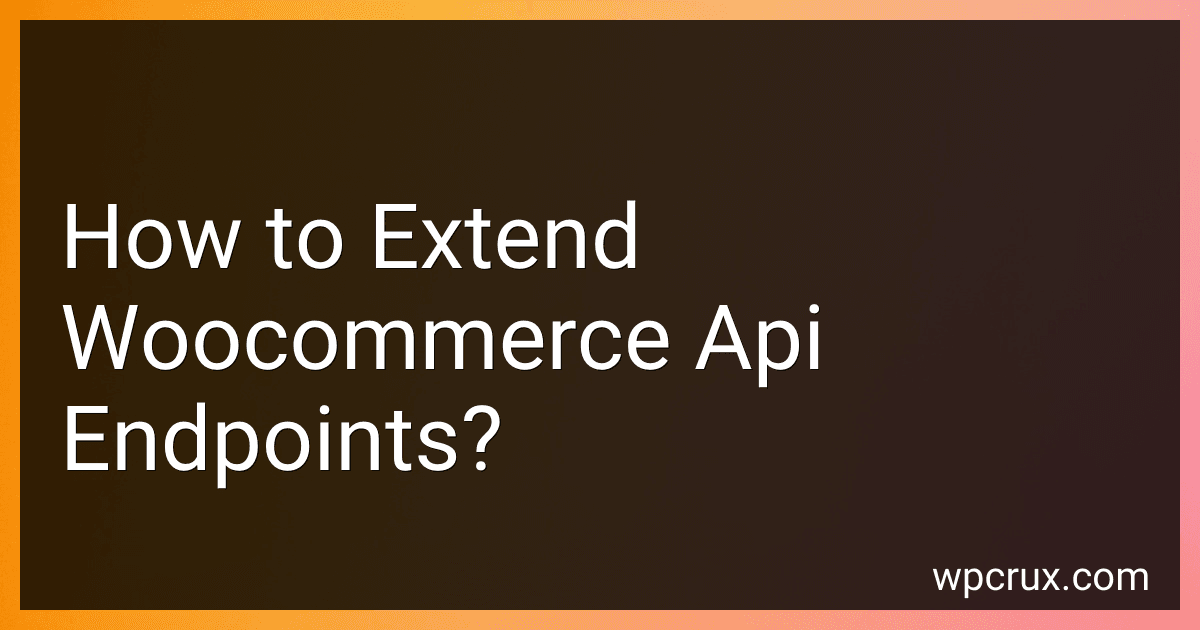Best Resources to Extend Woocommerce API Endpoints to Buy in October 2025
To extend WooCommerce API endpoints, you can use the rest_api_init hook provided by WordPress. This hook allows you to add custom endpoints to the WooCommerce API and modify existing endpoints.
You can create a new route by using the register_rest_route function, which takes a namespace, route, and options parameter. Within the options parameter, you can define the HTTP method, callback function, permission callback, and any additional parameters specific to your endpoint.
To modify existing endpoints, you can use the register_rest_field function to add or update fields in the response for a specific route. This allows you to customize the data returned by the API to suit your needs.
Overall, extending WooCommerce API endpoints involves utilizing WordPress hooks and functions to create new routes and modify existing ones, providing you with the ability to tailor the API to your specific requirements.
What is the procedure for removing custom endpoints from WooCommerce API?
To remove custom endpoints from the WooCommerce API, you can follow these steps:
- Locate the file where the custom endpoints are defined. This is typically done by a plugin or in the functions.php file of your theme.
- In the file, find the function or code block that registers the custom endpoints. This function will use the register_rest_route() function to add the endpoint to the API.
- Comment out or delete the code that registers the custom endpoints. This will prevent them from being accessible via the API.
- Save the file and clear your site's cache if necessary.
- Test the API to ensure that the custom endpoints have been removed and are no longer accessible.
By following these steps, you can successfully remove custom endpoints from the WooCommerce API.
How to add new data fields to existing WooCommerce API endpoints?
To add new data fields to existing WooCommerce API endpoints, you can use the woocommerce_api_product_data filter hook in your theme's functions.php file or in a custom plugin. Here's an example of how you can use this filter hook to add a new data field to the products endpoint:
- Add the following code to your theme's functions.php file or in a custom plugin:
function custom_product_data( $data, $product ) { // Add a new data field to the product data $data['custom_field'] = get_post_meta( $product->get_id(), 'custom_field', true );
return $data; } add_filter( 'woocommerce_api_product_data', 'custom_product_data', 10, 2 );
- In the code above, we added a new data field called custom_field to the product data. You can replace custom_field with the name of the data field you want to add.
- Save the changes to your functions.php file or custom plugin and test the endpoint to see if the new data field has been added successfully.
By using the woocommerce_api_product_data filter hook, you can easily add new data fields to existing WooCommerce API endpoints without modifying the core WooCommerce files.
How to test extended WooCommerce API endpoints?
Testing extended WooCommerce API endpoints can be done by following these steps:
- Set up a testing environment: Create a separate testing environment for WooCommerce API endpoints to avoid affecting your live website. This can be done by setting up a local development environment or using a staging site.
- Test with sample data: Use sample data to test the extended WooCommerce API endpoints. This can include testing different product types, variations, and categories to ensure the endpoints work correctly with various scenarios.
- Use API testing tools: Use API testing tools like Postman or Insomnia to test the extended WooCommerce API endpoints. These tools allow you to send requests and view responses, making it easier to test the endpoints.
- Test different HTTP methods: Test the extended WooCommerce API endpoints with different HTTP methods such as GET, POST, PUT, PATCH, and DELETE to ensure all functionalities are working as expected.
- Check for error handling: Test the extended WooCommerce API endpoints by deliberately providing incorrect data or parameters to see how the endpoints handle errors. Verify that proper error messages are returned when there is an issue.
- Review documentation: Review the documentation for the extended WooCommerce API endpoints to understand the expected inputs, outputs, and behaviors. Make sure your testing aligns with the requirements outlined in the documentation.
- Automate testing: Consider automating the testing of extended WooCommerce API endpoints using tools like Postman collections or testing frameworks like PHPUnit. Automation can help streamline the testing process and ensure consistency in testing across different scenarios.
By following these steps, you can effectively test extended WooCommerce API endpoints and ensure they work correctly in various scenarios.
What is the impact of extending WooCommerce API endpoints on performance?
Extending WooCommerce API endpoints can have an impact on performance, as it increases the amount of data that needs to be processed and transmitted between the server and the client.
Some potential impacts of extending WooCommerce API endpoints on performance include:
- Increased server load: Each additional API endpoint will require additional server resources to process and respond to the requests. This can potentially lead to higher server load and slower response times for all API requests.
- Increased network traffic: Extending API endpoints can result in more data being transferred between the server and the client, which can increase network traffic and potentially slow down the loading speeds of the website.
- Decreased scalability: If the server is already operating at or near capacity, adding more API endpoints can make it less scalable to handle increasing amounts of traffic or requests.
- Potential for security vulnerabilities: Each additional API endpoint introduces a potential point of vulnerability that could be exploited by malicious actors. It's important to ensure that proper security measures are in place to protect the extended endpoints.
To mitigate these potential impacts, it's important to carefully consider which endpoints need to be extended and to optimize the code and server resources to handle the increased load. Regular monitoring and performance testing can also help identify and address any issues that may arise from extending WooCommerce API endpoints.
How to determine the compatibility of plugins with extended WooCommerce API endpoints?
To determine the compatibility of plugins with extended WooCommerce API endpoints, follow these steps:
- Check the plugin's documentation: Start by reviewing the plugin's documentation or website to see if they mention compatibility with extended WooCommerce API endpoints. Many developers will provide information on which features or APIs their plugin supports.
- Test the plugin: Install the plugin on a test environment or staging site that has WooCommerce and extended API endpoints enabled. Test the plugin's functionality and see if it works seamlessly with the API endpoints. Look for any errors or issues that may arise when using the plugin with the extended endpoints.
- Look for compatibility issues: If the plugin is not working properly with the extended WooCommerce API endpoints, look for any compatibility issues that may be causing the problem. Check for any conflicts with other plugins or themes that are installed on your site.
- Contact the plugin developer: If you are still unsure about the compatibility of the plugin with extended API endpoints, reach out to the plugin developer for assistance. They may be able to provide guidance on how to make the plugin work with the API endpoints or offer a solution to the compatibility issue.
By following these steps, you can determine the compatibility of plugins with extended WooCommerce API endpoints and ensure that they work seamlessly together to enhance your online store's functionality.