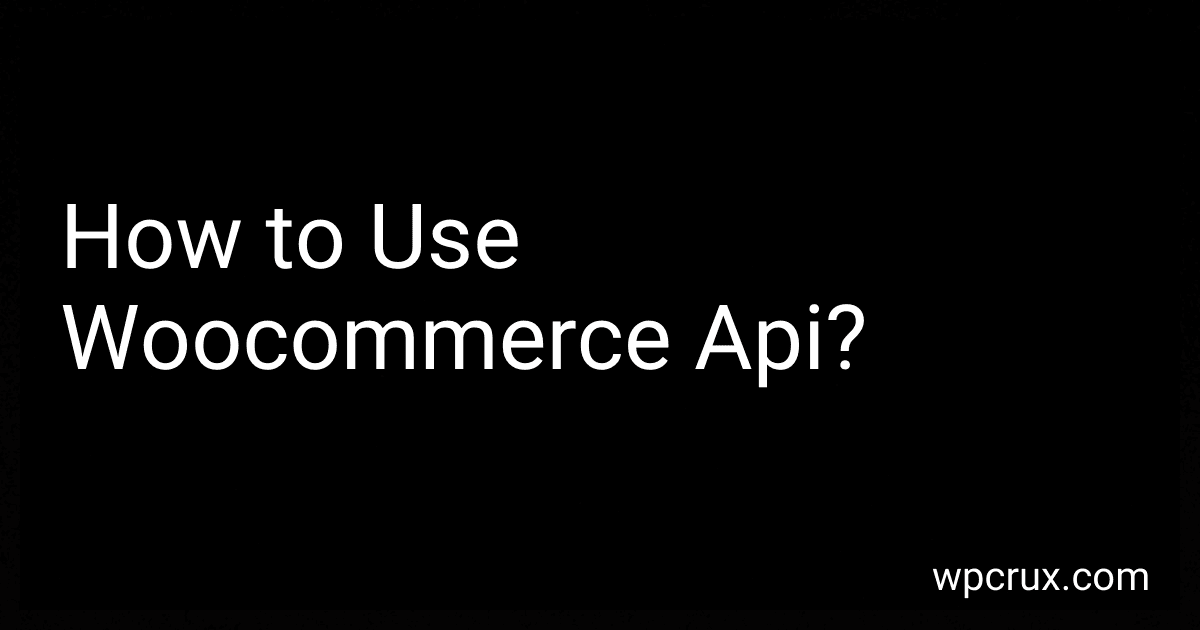Best Woocommerce API Tools to Buy in October 2025
To use the WooCommerce API, you will first need to generate API keys within your WordPress admin dashboard. These keys are required to authenticate and access your store's data through the API. Once you have your API keys, you can start making requests to the WooCommerce API endpoints using HTTP requests. You can use tools like cURL, Postman, or programming languages like PHP, Python, or JavaScript to interact with the API. Make sure to read the API documentation provided by WooCommerce to understand the available endpoints and their functionalities. With the API, you can retrieve product information, create orders, update customer details, and perform various other tasks programmatically.
How to fetch orders using the WooCommerce API?
To fetch orders using the WooCommerce API, follow these steps:
- Obtain API credentials: To use the WooCommerce API, you need to generate API keys in your WooCommerce account. Go to WooCommerce > Settings > Advanced > REST API to generate keys.
- Choose a method: You can use either the REST API or the Legacy API to fetch orders. The REST API is recommended for newer versions of WooCommerce.
- Build your request: Use a tool like Postman or cURL to send a GET request to the Orders endpoint. Make sure to include your API key and API secret in the request headers.
- Retrieve orders: Send the request to the Orders endpoint (e.g., https://example.com/wp-json/wc/v3/orders) to retrieve a list of orders. You can also filter the results by status, customer, and other parameters.
- Handle the response: Once you receive the response from the API, parse the JSON data to extract the order details, such as order ID, customer information, products, and shipping details.
By following these steps, you can fetch orders using the WooCommerce API and integrate them into your own applications or systems.
What is the best way to test WooCommerce API endpoints?
One of the best ways to test WooCommerce API endpoints is through automated testing using tools like Postman or Insomnia. These tools allow you to create and run tests for each endpoint, ensuring that they are functioning correctly and returning the expected results.
Here are some steps to follow when testing WooCommerce API endpoints:
- Identify the endpoints you want to test: Determine which endpoints you need to test based on your specific requirements and use cases.
- Set up your testing environment: Ensure that you have access to a development or staging environment where you can test the API endpoints without impacting your live site.
- Use a tool like Postman or Insomnia to create and run tests for each endpoint: Create test suites for each endpoint, including both positive and negative test cases to cover all possible scenarios.
- Validate the response data: Check that the API endpoints are returning the correct data in the expected format. Verify that the response status codes are appropriate and that any error messages are clear and helpful.
- Test edge cases and error handling: Perform additional tests to ensure that the API endpoints handle edge cases and errors gracefully, returning appropriate error messages and status codes.
- Monitor performance: Keep an eye on the performance of the API endpoints, checking for any bottlenecks or issues that may impact the speed and reliability of your application.
By following these steps and using tools like Postman or Insomnia, you can thoroughly test WooCommerce API endpoints to ensure they are working correctly and meeting your specific requirements.
How to apply filters to API requests in WooCommerce?
You can apply filters to API requests in WooCommerce by adding parameters to the request URL or payload. Filters can be used to modify the result set returned by the API based on specific criteria.
For example, you can filter products by category by including the category parameter in the request URL like this: GET /wp-json/wc/v3/products?category=5
You can also use multiple filters by separating them with an ampersand (&) like this: GET /wp-json/wc/v3/products?category=5&tag=7
Additionally, you can use filters to sort the results using the orderby and order parameters: GET /wp-json/wc/v3/products?orderby=date&order=asc
You can find more information about available filters and parameters in the WooCommerce API documentation.
What is the role of authentication plugins in WooCommerce API integration?
Authentication plugins in WooCommerce API integration play a crucial role in ensuring the security of the data being transferred between the WooCommerce store and external applications. These plugins help verify the identity of the user or application accessing the API, thereby preventing unauthorized access and protecting sensitive information.
Authentication plugins typically use authentication methods such as OAuth, API keys, JWT tokens, or basic authentication to validate the credentials of the user or application. By integrating these plugins in the WooCommerce API, developers can control access to the API endpoints, track usage, and monitor for any suspicious activity.
Overall, authentication plugins help enhance the security of the WooCommerce API integration and provide a secure way for external applications to interact with the store's data.