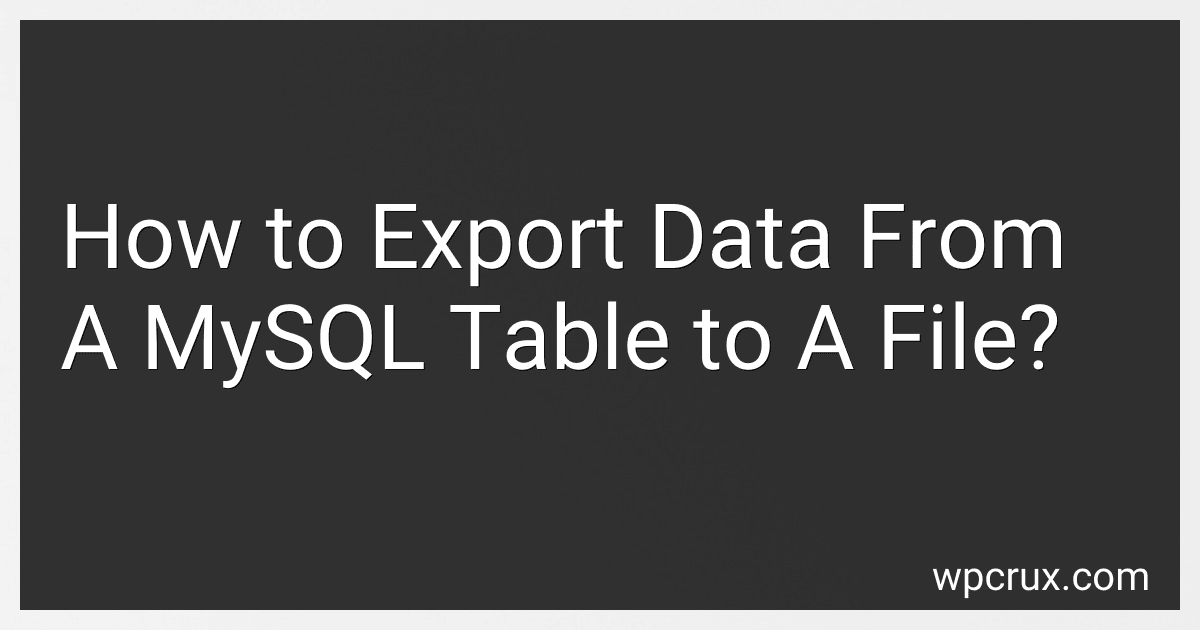Best Tools and Solutions for MySQL Data Export to Buy in October 2025
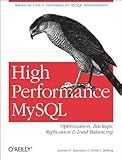
High Performance MySQL: Optimization, Backups, Replication, Load Balancing & More (Advanced Tools and Techniques for MySQL Administrators)


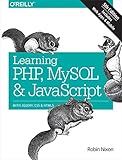
Learning PHP, MySQL & JavaScript: With jQuery, CSS & HTML5 (Learning PHP, MYSQL, Javascript, CSS & HTML5)


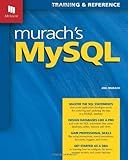
Murach's MySQL
- MASTER ESSENTIAL SQL COMMANDS FOR EFFECTIVE MYSQL DATABASE MANAGEMENT.
- STEP-BY-STEP CODING EXAMPLES MAKE LEARNING SQL EASY AND PRACTICAL.
- UNLOCK YOUR POTENTIAL WITH CLEAR INSTRUCTIONS FOR DATABASE CREATION.


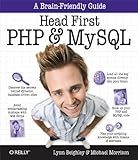
Head First PHP & MySQL: A Brain-Friendly Guide


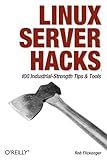
Linux Server Hacks: 100 Industrial-Strength Tips and Tools
- AFFORDABLE QUALITY: SAVE MONEY WITHOUT SACRIFICING BOOK QUALITY.
- ECO-FRIENDLY CHOICE: SUPPORT SUSTAINABLE READING WITH PRE-LOVED BOOKS.
- QUICK SHIPPING: FAST DELIVERY ENSURES YOU GET YOUR BOOK SOONER!


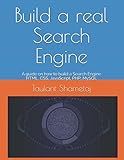
Build a real Search Engine: Engineering tools: HTML, CSS, JavaScript, PHP, MySQL


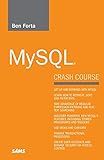
MySQL Crash Course


To export data from a MySQL table to a file, you can use the SELECT INTO OUTFILE statement. The syntax for this statement is as follows:
SELECT column1, column2, ... INTO OUTFILE 'file_path' FROM table_name WHERE conditions;
Here,
- column1, column2, ... represent the columns you want to export. You can specify the column names or use * to select all columns.
- 'file_path' denotes the complete path to the file where you want to export the data. You can specify a name and location for the file.
- table_name refers to the name of the table from which you want to export the data.
- WHERE conditions (optional) allows you to specify any conditions to filter the data before exporting.
For example, if you wanted to export all columns from a table called employees to a file named employees_data.csv, the query would be:
SELECT * INTO OUTFILE '/path/to/employees_data.csv' FROM employees;
Make sure the MySQL user executing the query has the necessary permissions to write to the specified file path.
It is important to note that the file will be saved on the server where MySQL is running, not on your local machine. Therefore, you may need to connect to the server to retrieve the exported file.
What is the process to export data from a specific MySQL table to multiple files?
To export data from a specific MySQL table to multiple files, you can follow these steps:
- Open a command-line interface or MySQL client application.
- Connect to your MySQL database using a valid username and password.
- Select the database that contains the table you want to export data from, using the USE database_name; command. Replace database_name with the actual name of your database.
- Choose the appropriate export format for your files. MySQL supports various formats including CSV, XML, JSON, etc. For this example, let's assume you want to export to CSV files.
- Write a SELECT query to retrieve the data from the table you want to export. For example: SELECT * FROM table_name;. Replace table_name with the actual name of your table.
- Execute the query using the appropriate command, like mysql -u username -p -e "SELECT * FROM table_name;" > file1.csv. Replace username with your MySQL username and file1.csv with the desired file name.
- Repeat the same command for each file you want to export the data to, using different file names.
By executing the SELECT query and redirecting the output (>) to different files, you can export each row of data from the table into separate files.
Remember to replace the placeholders (database_name, table_name, username, file names, etc.) with your actual database, table, and desired file names.
What is the command to export data from a MySQL table to a file in SQL format?
The command to export data from a MySQL table to a file in SQL format is:
SELECT * INTO OUTFILE '/path/to/file.sql' FIELDS TERMINATED BY ',' ENCLOSED BY '"' LINES TERMINATED BY '\n' FROM table_name;
Replace /path/to/file.sql with the desired file path and name, and table_name with the actual name of the table you want to export.
What is the process to export a large amount of data from a MySQL table to a file efficiently?
To export a large amount of data from a MySQL table to a file efficiently, you can follow these steps:
- Use the SELECT statement to retrieve the data you want to export from the MySQL table.
- If necessary, optimize the query by adding appropriate indexes or optimizing the table structure.
- Utilize the INTO OUTFILE clause within the SELECT statement to export the data directly to a file. Example: SELECT col1, col2 INTO OUTFILE '/path/to/file.csv' FIELDS TERMINATED BY ',' LINES TERMINATED BY '\n' FROM table_name; This will export the data to a CSV file with the specified path, using a comma as the column delimiter and a new line as the line delimiter. You can adjust the delimiters as per your requirement.
- If exporting a large amount of data, consider enabling the --quick option during the export process, which reduces network traffic by retrieving rows one at a time instead of loading the entire result set into memory.
- Ensure that the user executing the export process has sufficient privileges to write to the specified file location.
- Monitor the export process for any errors or performance issues.
- Once the export is complete, you should have the data saved in the specified file, which can be accessed for further processing or analysis.
Note: Make sure to properly handle and secure the exported file, especially if it contains sensitive or confidential data.
What is the recommended way to export data from a MySQL table to a file with row numbering?
One way to export data from a MySQL table to a file with row numbering is to use the SELECT INTO OUTFILE statement along with a user-defined variable to simulate row numbering.
Here is an example of how you can achieve this:
- Open a MySQL command-line client or any other MySQL client interface.
- Use the following SQL statement to export the data to a file with row numbering:
SELECT @row_number:=@row_number+1 AS row_number, column1, column2, ... INTO OUTFILE '/path/to/export/file.csv' FIELDS TERMINATED BY ',' FROM your_table_name, (SELECT @row_number:=0) AS dummy;
Make sure to replace /path/to/export/file.csv with the actual path and filename where you want to save the exported file. Also, replace your_table_name with the name of the table you want to export.
- Execute the SQL query, and the data from the MySQL table will be exported to the specified file with row numbering. Each row in the file will contain a row number in the first column, followed by the corresponding column values.
Note that the FIELDS TERMINATED BY ',' specifies the delimiter used in the exported file. Change it to the appropriate delimiter if needed (e.g., tab, semicolon, etc.).
After executing the query, you can open the exported file in a text editor or spreadsheet software, and you will see the data with row numbering.
What is the command to export data from a MySQL table to a file excluding certain columns?
The command to export data from a MySQL table to a file excluding certain columns is:
SELECT column1, column2, ... INTO OUTFILE '/path/to/file' FROM tablename;
Replace column1, column2, ... with the specific columns you want to export, and replace /path/to/file with the desired path and filename for your export file. Replace tablename with the name of the table you want to export data from.
Note that this command will export only the selected columns and their corresponding data from the table, excluding the other columns.
How to export data from a MySQL table to a file while preserving the original formatting?
To export data from a MySQL table to a file while preserving the original formatting, you can use the mysqldump command-line tool. Here are the steps:
- Open a terminal or command prompt.
- Run the following command to export data from the MySQL table to a file:
mysqldump -u [username] -p [database_name] [table_name] > [output_file]
Replace [username], [database_name], [table_name], and [output_file] with the appropriate values:
- [username]: The username to connect to the MySQL server.
- [database_name]: The name of the database containing the table.
- [table_name]: The name of the table you want to export.
- [output_file]: The file name you want to save the exported data to (e.g., data.sql).
- You will be prompted to enter the password for the MySQL user.
- Press Enter and the export process will start. It may take some time depending on the size of the table.
- Once the process completes, you will have a file ([output_file]) containing the exported data, preserving the original formatting.
Note: The exported file will be in SQL format, including the necessary SQL statements to recreate the table structure and insert the data back into the table.
Remember to properly secure the exported file as it may contain sensitive data.
How to export only selected columns from a MySQL table to a file?
To export only selected columns from a MySQL table to a file, you can use the SELECT INTO OUTFILE statement. Follow these steps:
- Start by connecting to your MySQL database using a MySQL client, such as MySQL command-line client or MySQL Workbench.
- Run the following query to export the selected columns to a file:
SELECT column1, column2, ... INTO OUTFILE '/path/to/file.csv' FIELDS TERMINATED BY ',' OPTIONALLY ENCLOSED BY '"' LINES TERMINATED BY '\n' FROM table_name;
Replace column1, column2, and so on with the actual names of the columns you want to export. Replace /path/to/file.csv with the desired path and filename for the output file. You can use different delimiters and line termination characters as needed.
- Verify that the query executed successfully and the file was created in the specified path.
Note: Ensure that the MySQL user account you are using has the necessary permissions to write to the specified location. Also, be cautious while exporting data as it may contain sensitive information.