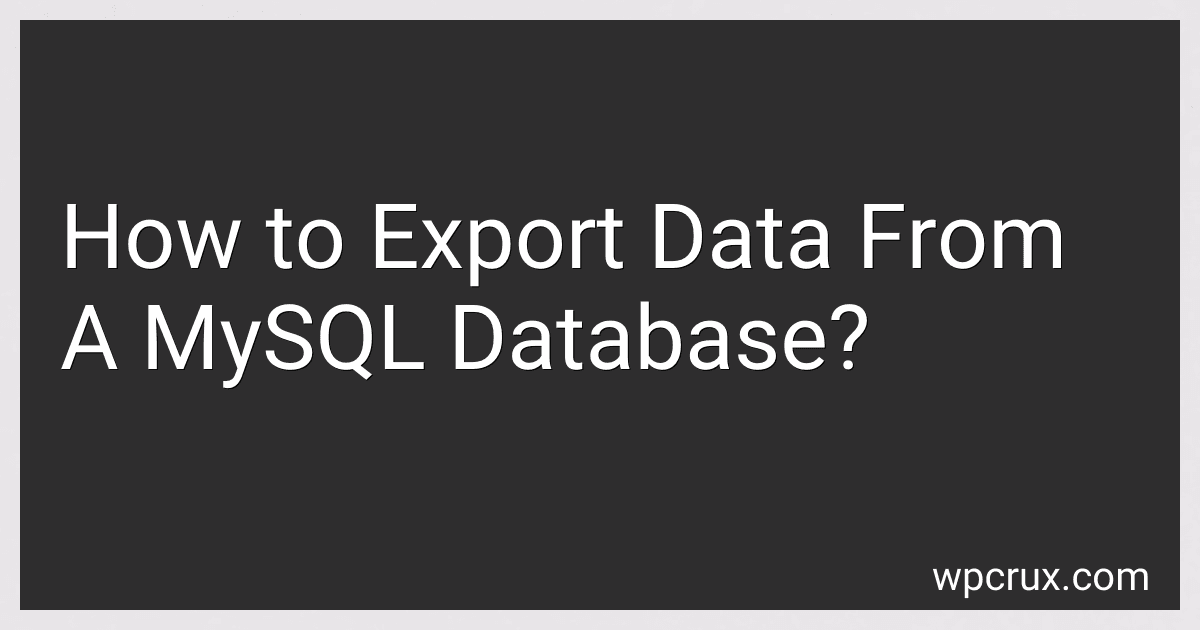Best Software Tools to Buy in October 2025
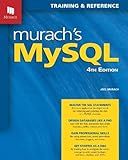
Murach's MySQL (4th Edition)


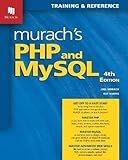
Murach's PHP and MySQL (4th Edition)


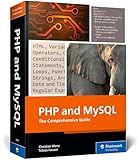
PHP and MySQL: The Comprehensive Guide to Server-Side Web Development with PHP 8 – Build Dynamic Websites with Database Integration, Security, and More (Rheinwerk Computing)


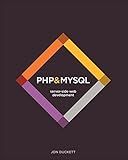
PHP & MySQL: Server-side Web Development


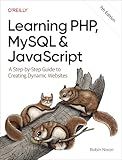
Learning PHP, MySQL & JavaScript: A Step-by-Step Guide to Creating Dynamic Websites


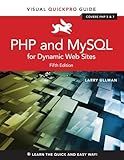
PHP and MySQL for Dynamic Web Sites: Visual QuickPro Guide


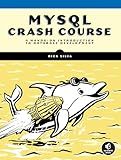
MySQL Crash Course: A Hands-on Introduction to Database Development


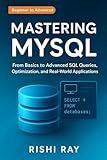
Mastering MySQL: The Complete Guide to Database Management and Optimization: From Beginner to Advanced SQL Queries, Database Design, and Performance ... Series: From Beginner to Full-Stack Mastery)


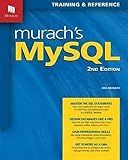
Murach's MySQL: Training & Reference


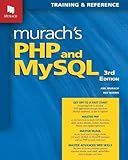
Murach's PHP and MySQL (3rd Edition)


To export data from a MySQL database, you can follow these steps:
- Open the command prompt or terminal on your computer.
- Type the following command to log in to the MySQL server as a user with appropriate privileges: mysql -u username -p. Note: Replace 'username' with the actual username.
- Enter your MySQL password when prompted.
- Once logged in, select the database using the command: use database_name. Note: Replace 'database_name' with the name of the database you want to export data from.
- To export the entire database, use the following command: mysqldump -u username -p database_name > output_file.sql. Note: Replace 'username' with the actual username and 'output_file.sql' with the desired name for the exported file.
- If you want to export specific tables, use: mysqldump -u username -p database_name table1 table2 > output_file.sql. Note: Replace 'table1' and 'table2' with the names of the tables you want to export.
- Press Enter and provide your MySQL password when prompted.
- The data will be exported to the specified output file in SQL format. You can now find the file in the current working directory of your command prompt or terminal.
Remember to substitute the appropriate values for 'username', 'database_name', 'output_file.sql', and 'table1'/'table2' based on your specific setup and requirements.
How to export data from a MySQL database to a remote server?
To export data from a MySQL database to a remote server, follow the steps below:
- Ensure that you have the necessary privileges to access and export data from the MySQL database.
- Connect to the MySQL database server using a command-line interface or a tool like MySQL Workbench.
- Select the database from which you want to export data: USE database_name;
- Specify the table(s) from which you want to export data. You can either export a specific table or multiple tables: -- Export a single table SELECT * FROM table_name INTO OUTFILE '/path/on/server/tablename.csv' FIELDS TERMINATED BY ',' ENCLOSED BY '"' LINES TERMINATED BY '\n'; -- Export multiple tables SELECT * INTO OUTFILE '/path/on/server/tablename.csv' FIELDS TERMINATED BY ',' ENCLOSED BY '"' LINES TERMINATED BY '\n' FROM table1_name; Replace table_name with the name of the table you want to export and /path/on/server/tablename.csv with the desired path and filename on the remote server. Adjust the field and line terminators as needed.
- Make sure the remote server is accessible via SSH or FTP.
- Use a secure file transfer protocol like SCP (Secure Copy) or SFTP (Secure FTP) to transfer the exported file from the local machine to the remote server. For example, if using SCP: scp /path/on/local/machine/tablename.csv username@remote_server:/path/on/remote/server/tablename.csv Modify the source and destination paths accordingly.
- Connect to the remote server using SSH or FTP.
- Verify that the exported file has been successfully transferred to the remote server.
By following these steps, you should be able to export data from a MySQL database to a remote server.
How to export only the distinct values from a MySQL database?
To export only distinct values from a MySQL database, you can use the DISTINCT keyword along with the SELECT statement in your SQL query. Here are the steps:
- Open your MySQL command-line interface or any other MySQL client.
- Connect to your MySQL database by entering the appropriate credentials for your database server.
- Switch to the database from which you want to export the distinct values using the USE statement. For example, if your database is named "mydatabase", you would use the following command: USE mydatabase;
- Write an SQL query that selects only the distinct values from the desired table(s). For example, if you have a table named "customers" with a column named "name", you would use the following query: SELECT DISTINCT name FROM customers; Note: Replace "name" with the actual column name on which you want to find distinct values, and "customers" with the actual table name.
- Execute the query using the appropriate command in your MySQL client. The result will be a list of all distinct values from the specified column.
- To export the result to a file, you can use the INTO OUTFILE clause in your SQL query. For example, to export the result to a CSV file named "distinct_values.csv" located in the "/tmp" directory, you would modify the query as follows: SELECT DISTINCT name INTO OUTFILE '/tmp/distinct_values.csv' FIELDS TERMINATED BY ',' ENCLOSED BY '"' LINES TERMINATED BY '\n' FROM customers; Note: Adjust the file path and name according to your desired location.
- Execute the modified SQL query, and it will export the distinct values to the specified file in CSV format.
By following these steps, you can export only the distinct values from a MySQL database and save them in a file for further analysis or use.
How to export data from a MySQL database using a Python script?
To export data from a MySQL database using a Python script, you can use the pymysql library. Here's an example script:
- Install the pymysql library using pip:
pip install pymysql
- Import the required libraries:
import pymysql import csv
- Connect to the MySQL database:
# Provide your MySQL database details host = 'localhost' user = 'your_username' password = 'your_password' database = 'your_database_name'
Establish a connection to the MySQL database
connection = pymysql.connect(host=host, user=user, password=password, database=database)
- Execute a query to fetch the data you want to export:
# Write your SQL query to fetch the data query = "SELECT * FROM your_table_name"
Execute the SQL query
cursor = connection.cursor() cursor.execute(query)
Fetch all the rows from the result set
rows = cursor.fetchall()
- Specify the file path to export the data as a CSV file:
# Provide the file path where you want to export the data file_path = 'path_to_export_file.csv'
- Write the data to the CSV file:
# Open the CSV file in 'write' mode with open(file_path, 'w', newline='') as csv_file: csv_writer = csv.writer(csv_file) csv_writer.writerow([i[0] for i in cursor.description]) # Write the column headers
# Write each row of data to the CSV file
csv\_writer.writerows(rows)
print(f"Data exported successfully to {file_path}")
- Close the database connection:
# Close the database connection connection.close()
Make sure to replace your_username, your_password, your_database_name, your_table_name, and path_to_export_file.csv with appropriate values. Run the script, and it will export the data from the MySQL database to the specified CSV file.
How to export data from a MySQL database using a PHP script?
To export data from a MySQL database using a PHP script, you can follow these steps:
- Connect to the MySQL database using the appropriate credentials. You can use the mysqli_connect function to establish the connection.
$conn = mysqli_connect("localhost", "username", "password", "database_name");
- Write a SQL query to select the data that you want to export. You can use the mysqli_query function to execute the query and fetch the result.
$query = "SELECT * FROM table_name"; $result = mysqli_query($conn, $query);
- Create a file (such as a CSV or JSON file) or specify a destination for the exported data. If you want to export the data as a CSV file, you can use the fputcsv function to write the rows to the file.
$file = fopen('exported_data.csv', 'w'); while ($row = mysqli_fetch_assoc($result)) { fputcsv($file, $row); } fclose($file);
- Close the database connection.
mysqli_close($conn);
- Run the PHP script, and it will export the data from the MySQL database to the specified file.
It's important to note that this script only exports the data. If you need to export the database structure as well, you can use utilities like mysqldump or write additional code to fetch and export the table schemas.
How to export data from a MySQL database using a Java program?
To export data from a MySQL database using a Java program, you can follow these steps:
- Import the necessary Java libraries:
import java.io.BufferedWriter; import java.io.FileWriter; import java.io.IOException; import java.sql.Connection; import java.sql.DriverManager; import java.sql.ResultSet; import java.sql.SQLException; import java.sql.Statement;
- Establish a connection to the MySQL database:
String url = "jdbc:mysql://localhost:3306/database_name"; // Replace "database_name" with the name of your database String username = "username"; // Replace "username" with your MySQL username String password = "password"; // Replace "password" with your MySQL password
Connection connection = DriverManager.getConnection(url, username, password);
- Create a statement object to execute SQL queries:
Statement statement = connection.createStatement();
- Execute the SQL query to retrieve the data:
String query = "SELECT * FROM table_name"; // Replace "table_name" with the name of the table you want to export
ResultSet resultSet = statement.executeQuery(query);
- Write the retrieved data to a file:
String filePath = "path/to/output.txt"; // Replace "path/to/output.txt" with the desired file path and name
try (BufferedWriter writer = new BufferedWriter(new FileWriter(filePath))) { while (resultSet.next()) { // Read data from the result set String data = resultSet.getString("column_name"); // Replace "column_name" with the name of the column you want to export
// Write the data to the file
writer.write(data);
writer.newLine();
}
} catch (IOException e) { e.printStackTrace(); }
- Close the resources and connections:
resultSet.close(); statement.close(); connection.close();
Make sure to replace the necessary information like database name, username, password, table name, column name, and file path with your own values.
How to export data from a MySQL database with a specific date range?
To export data from a MySQL database with a specific date range, you can use the SELECT statement along with the WHERE clause to filter the data based on the desired date range. Then, you can export the result using various methods such as using the MySQL command line, MySQL Workbench, or through a programming language like PHP.
Here's an example of how you can export data from a MySQL database with a specific date range using the MySQL command line:
- Open the command line or terminal.
- Type the following command and press Enter to log in to the MySQL command line: mysql -u your_username -p Replace your_username with your MySQL username, and you will be prompted to enter the password associated with your username.
- Once you are logged in, switch to the database that contains the table you want to export data from using the following command: use your_database_name; Replace your_database_name with the name of your database.
- Use the SELECT statement along with the WHERE clause to filter the data based on the desired date range. For example, if your table name is your_table_name and you want to export data between a specific start date and end date: SELECT * FROM your_table_name WHERE date_column >= 'start_date' AND date_column <= 'end_date'; Replace your_table_name with the name of your table, date_column with the name of your date column, and start_date and end_date with the specific start and end dates in the format 'YYYY-MM-DD'.
- If the previous command returns the desired data, you can export it to a file using the following command: mysql -u your_username -p your_database_name -e "SELECT * FROM your_table_name WHERE date_column >= 'start_date' AND date_column <= 'end_date'" > output_filename.csv Replace your_username with your MySQL username, your_database_name with the name of your database, your_table_name with the name of your table, date_column with the name of your date column, start_date and end_date with the specific start and end dates, and output_filename.csv with the desired output filename. The command will export the selected data to a CSV file named output_filename.csv.
Note: If you are using MySQL Workbench or a programming language, the process might differ slightly, but the general idea remains the same – you need to use the SELECT statement with the WHERE clause to filter the data based on the desired date range and then export the result to a file or a specific format according to the respective tool or programming language you are using.