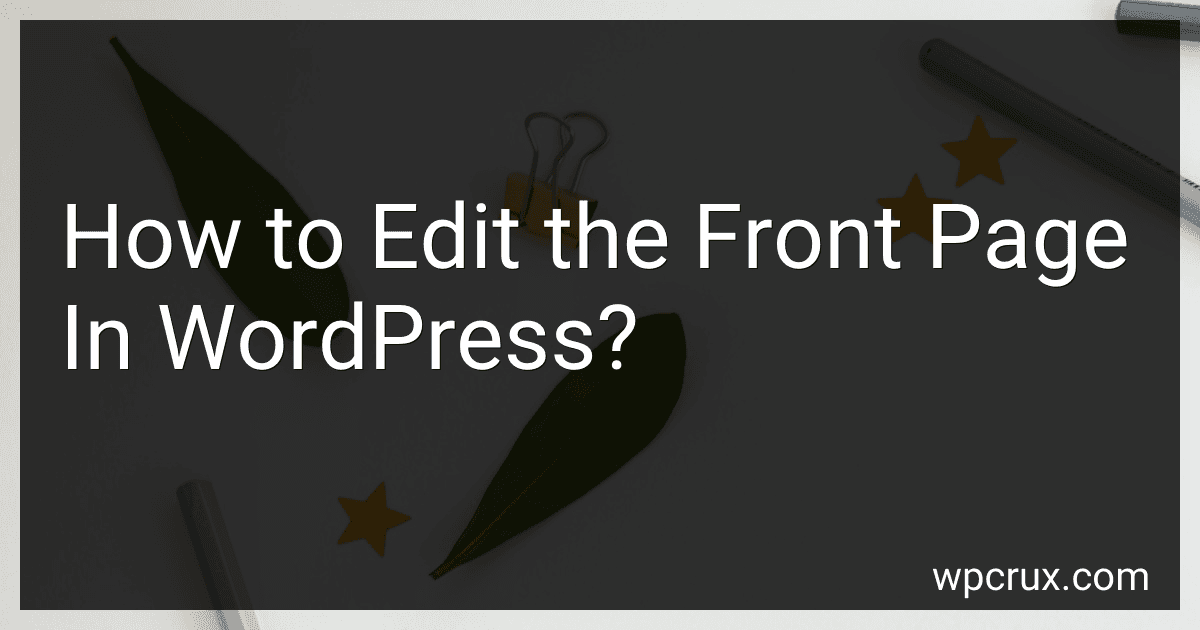Best WordPress Editing Tools to Buy in October 2025
To edit the front page in WordPress, you can follow these steps:
- Login to your WordPress dashboard by entering your username and password.
- Once logged in, click on "Appearance" in the left-hand sidebar.
- From the Appearance menu, select "Customize."
- This will open the WordPress Customizer. In the left-hand column, look for the option called "Homepage Settings" or "Homepage Control."
- Click on the Homepage Settings option to open the front page settings.
- You will see a section with the label "Your homepage displays." Depending on your theme, there may be different options, such as a static page or latest posts.
- If you want to set a static page, select the "A static page" radio button.
- Now, choose the specific page you want to set as your front page from the drop-down menu labeled "Homepage."
- You can also choose a separate page for your blog posts if you have a blog section on your website.
- Once you have made the necessary changes, click on the "Save & Publish" button to make the changes live on your website.
Remember, the exact steps may vary depending on the theme you are using. Nonetheless, most themes follow a similar structure, and you should be able to find the front page editing options within the WordPress Customizer.
Can you create a fullscreen background video on the front page in WordPress?
Yes, it is possible to create a fullscreen background video on the front page of a WordPress website. Here's one way to do it:
- Install and activate a WordPress theme that supports fullscreen background videos. Some popular themes that offer this feature include Divi, Avada, and Hestia.
- Once you've activated the theme, go to Appearance > Customize in your WordPress admin dashboard.
- Look for the section or option related to the homepage or front page settings, which is usually located under the "Site Identity," "Homepage Settings," or "Theme Options" tab.
- Within the front page settings, find the section related to background settings or header customization.
- Look for an option to set a background video or full-screen video. Depending on the theme, you may be able to upload the video from your local machine or provide a URL to an external video source (e.g., YouTube or Vimeo).
- Upload or select the video you want to use as the fullscreen background. Ideally, your video should be optimized for web use, compressed, and in a common video format like MP4 or WebM.
- Configure any additional settings provided by the theme, such as video autoplay, loop, mute, or overlay effects.
- Save the changes and exit the customizer.
- Visit your website's front page to see the fullscreen background video in action.
Is it possible to add a newsletter signup form to the front page in WordPress?
Yes, it is possible to add a newsletter signup form to the front page in WordPress. There are multiple ways to achieve this, but one popular way is to use a newsletter signup form plugin. Here are the general steps to do it:
- Install a newsletter signup form plugin: In your WordPress dashboard, go to "Plugins" > "Add New" and search for newsletter signup form plugins. Some popular options are "Mailchimp for WordPress," "OptinMonster," and "WP Subscribe." Install and activate the plugin of your choice.
- Configure the plugin: After activating the plugin, you will usually find its settings in the "Settings" or "Appearance" section of your WordPress dashboard. Access the settings page and follow the instructions provided by the plugin to configure the newsletter signup form.
- Choose a form location: Most newsletter signup form plugins offer a shortcode or widget that you can use to display the form in different areas of your website. Check the plugin documentation to see how to use these options. To display the form on the front page, you can typically use a shortcode or add a widget to one of the widget areas on your front page template.
- Customize the form: Depending on the plugin, you may have options to customize the appearance and fields of the newsletter signup form. Explore the plugin settings and customize it to fit your design preferences.
- Save and preview changes: Once you have configured and customized the form, make sure to save your changes. Preview your front page to ensure the newsletter signup form is displayed correctly.
Note: The specific steps may vary depending on the plugin you choose and your WordPress theme. It is recommended to refer to the plugin documentation for detailed instructions.
Can you create a multi-language front page in WordPress?
Yes, it is possible to create a multi-language front page in WordPress. There are several ways to accomplish this, but one popular method is to use a plugin like WPML (WordPress Multilingual Plugin) or Polylang.
- Install and activate the WPML or Polylang plugin from the WordPress plugins repository.
- Follow the setup instructions provided by the plugin to configure the language settings and select the desired languages for your site.
- Create a new page or edit an existing one (usually the front page) in the WordPress editor.
- If using WPML, you will see a Language metabox in the side panel of the editor. Enable the option "This is the front page" for each language you want to display on the front page.
- If using Polylang, scroll down to the "Language" section in the editor and enable the checkbox for each language you want to display on the front page.
- Save or update the page.
- Repeat steps 3-6 for each language you want to include on the front page.
- Modify your website's navigation menus to include language switcher options if desired. This can typically be done through the Appearance > Menus section in the WordPress admin dashboard.
These steps will allow you to create a multi-language front page in WordPress, where users can select their preferred language to view the site.