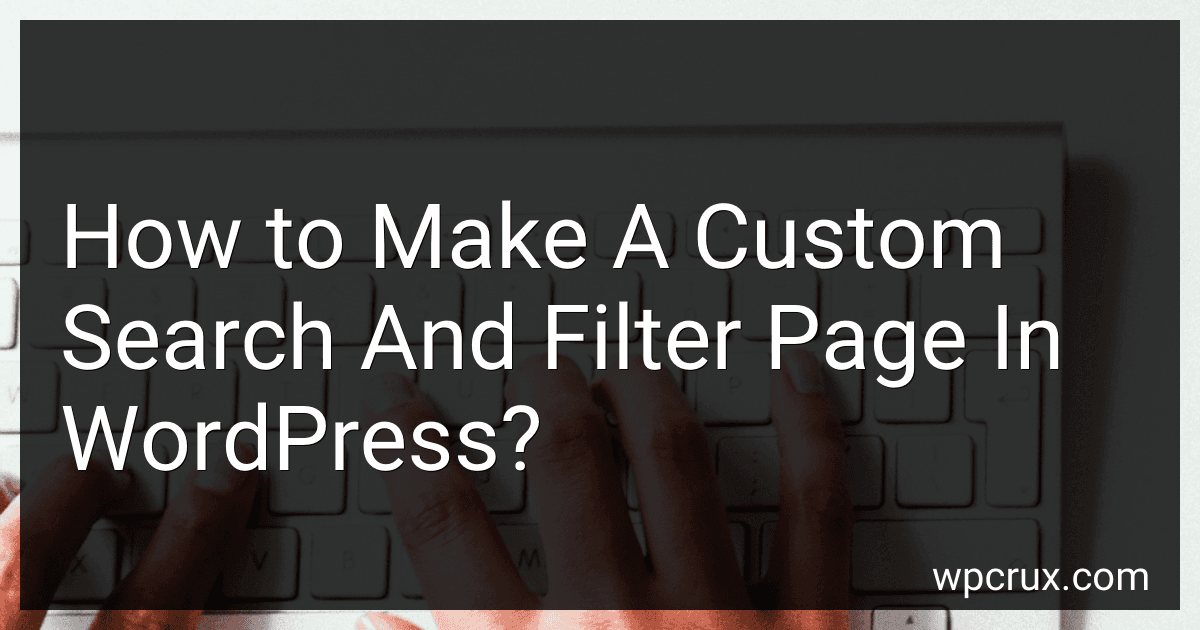Best WordPress Customization Tools to Buy in October 2025
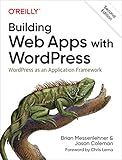
Building Web Apps with WordPress: WordPress as an Application Framework


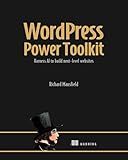
WordPress Power Toolkit: Harness AI to build next-level websites


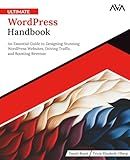
Ultimate WordPress Handbook: An Essential Guide to Designing Stunning WordPress Websites, Driving Traffic, and Boosting Revenue (English Edition)


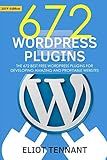
WordPress Plugins: The 672 Best Free WordPress Plugins for Developing Amazing and Profitable Websites


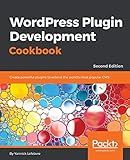
WordPress Plugin Development Cookbook: Create powerful plugins to extend the world's most popular CMS, 2nd Edition


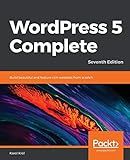
WordPress 5 Complete: Build beautiful and feature-rich websites from scratch, 7th Edition



Professional WordPress: Design and Development


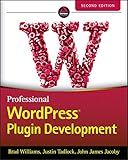
Professional WordPress Plugin Development



101 WordPress Plugins… and Then Some : Build your dream website 2023


To create a custom search and filter page in WordPress, you can follow these steps:
- Start by creating a new page in WordPress. Go to the "Pages" section in your WordPress admin dashboard and click on "Add New" to create a new page.
- Give the page a title that represents its purpose, such as "Search and Filter."
- Once the page is created, you will need to add custom search and filter functionality to it. There are various ways to achieve this, but one popular method is by using plugins.
- Browse through available plugins in the WordPress plugin repository and find a suitable plugin for search and filtering. Some popular options include "Search & Filter" and "FacetWP."
- Install and activate your chosen plugin. You can do this by going to the "Plugins" section in your WordPress admin dashboard, clicking on "Add New," and then searching for the plugin by name. Once found, click on "Install Now" and then "Activate."
- After activating the plugin, you may need to configure its settings according to your requirements. Most plugins offer easy-to-use interfaces for customization, allowing you to define search criteria, filters, and display options.
- Once you have configured the search and filter options, navigate back to the "Search and Filter" page you created in Step 1.
- Edit the page and look for an option or shortcode provided by the plugin to display the search and filter form. Most plugins provide a shortcode that you can simply paste into the page editor to insert the search and filter form.
- Save the changes and view your newly created custom search and filter page.
- Test the search and filter functionality to ensure that it works as intended. You can enter keywords, select filters, and see if the search results are being filtered accordingly.
Remember, the specific steps may vary depending on the plugin you choose and its interface. It's essential to refer to the plugin's documentation or support resources for any specific instructions it provides.
Are there any best practices to follow while creating a custom search and filter page?
Yes, there are several best practices to follow when creating a custom search and filter page. Here are some key considerations:
- User-friendly interface: Design a clean and intuitive user interface that is easy to navigate and understand. Use clear labels, logical grouping of filters, and provide helpful instructions as needed.
- Clear search options: Clearly display available search parameters, such as keywords, categories, date range, and sorting options. Make sure they are easily accessible to users.
- Responsive design: Ensure your search and filter page is responsive and accessible on different devices and screen sizes. Optimize for mobile users, as many users now browse on smartphones and tablets.
- Advanced search options: Include advanced search options for power users who may have specific requirements. This could include boolean operators, wildcards, proximity search, and more advanced filtering options.
- Instant search or autocomplete: Implement features like instant search or autocomplete suggestions to improve usability and make it easier for users to find what they are looking for.
- Feedback and validation: Provide feedback to users on their search query or filter selection. Make sure to validate the input and display error messages if necessary.
- Performance optimization: Optimize your search and filter page for fast loading times and efficient query execution. Consider implementing techniques like caching, lazy loading, and server-side or client-side filtering to improve performance.
- Testing and iterative improvement: Test your search and filter functionality thoroughly, gather user feedback, and continuously improve based on user needs and preferences. Monitor analytics to gain insights into how users interact with the search and filter page.
Overall, prioritize simplicity, usability, and efficiency while creating a custom search and filter page. It should make it easy for users to find the desired results while delivering a seamless and enjoyable experience.
What is the role of taxonomy in creating a custom search and filter page?
Taxonomy is a system of classification that helps organize and categorize data. In the context of creating a custom search and filter page, taxonomy plays a crucial role in organizing and classifying the content or products that need to be searched or filtered.
Here are some ways taxonomy helps in creating a custom search and filter page:
- Classification and Categorization: Taxonomy provides a structured way to classify content by creating categories, tags, or labels. It helps in organizing the data into meaningful groups or hierarchies. For example, in an e-commerce search page, taxonomy can be used to categorize products into different types, brands, sizes, colors, and other relevant characteristics.
- Faceted Search: Taxonomy allows the creation of facets or attributes that can be used for filtering and narrowing down search results. Facets can include various criteria such as price range, product features, location, date, etc. By utilizing taxonomy, users can easily refine their search or filter results based on specific criteria.
- Efficient Search Queries: Taxonomy provides a structured framework that enables efficient and accurate search queries. Instead of searching through unorganized and unstructured data, taxonomy allows for pre-defined relationships and associations between different content entities. This allows users to perform more targeted searches and get more relevant results.
- User Experience: With a well-designed taxonomy, the custom search and filter page can improve the user experience by simplifying the search process. Users can quickly locate the desired content or products by navigating through the taxonomy hierarchy or using the provided filters. It reduces the time and effort required to find relevant results, improving overall user satisfaction.
- Scalability and Maintenance: Taxonomy helps in scaling the search and filter functionality by providing a standardized way to handle new content or products. As new items are added, they can be easily classified and integrated into the existing taxonomy structure. Additionally, taxonomy makes it easier to maintain and update the search and filter page as changes can be made on the taxonomy level, reflecting the changes across the entire system.
Overall, taxonomy plays a central role in creating a custom search and filter page by organizing data, enabling efficient search queries, improving user experience, and ensuring scalability and maintainability of the system.
How can I customize the design of a search and filter page in WordPress?
To customize the design of a search and filter page in WordPress, you can follow these steps:
- Determine the existing search and filter plugin: Find out which plugin you are using to provide search and filtering functionality on your WordPress site. Some popular plugins include Search & Filter, FacetWP, and Advanced Custom Fields.
- Understand the available customization options: Explore the settings and documentation of the chosen plugin to understand the customization options it provides. You may be able to customize the appearance, layout, and behavior of the search and filter elements.
- Use CSS for visual customization: The most common way to customize the design of a WordPress page is by using CSS. You can target the specific elements of the search and filter page and modify their styles. This can be done by either using a custom CSS plugin or by creating a child theme and adding your custom CSS code to its style.css file.
- Modify the template files (if available): Some plugins provide template files that you can modify to customize the layout and structure of the search and filter page. Look for template files within the plugin's folder or in your theme's folder (e.g., under wp-content/plugins or wp-content/themes/your-theme).
- Utilize hooks and filters: WordPress provides hooks and filters that allow you to modify the behavior and output of various components. Check the documentation of your search and filter plugin to see if it provides any hooks or filters that you can use to customize the functionality.
- Consider using a page builder: If you want more design control or if the plugin you are using doesn't offer enough customization options, you can employ a WordPress page builder like Elementor or Beaver Builder. These page builders allow you to visually create and customize the layout of your search and filter page without writing code.
Remember to always make a backup of your site before making any modifications and test your changes thoroughly to ensure they work as expected.
How can I configure the search and filter options on a custom search and filter page?
To configure the search and filter options on a custom search and filter page, you can follow these general steps:
- Determine the available search and filter criteria: Identify the different fields or attributes that users can use to search and filter the content. For example, if you have a product search page, attributes like price range, category, brand, etc., could be considered.
- Design the user interface: Design a user-friendly interface that allows users to input their search criteria and apply filters easily. This can include text fields, dropdown menus, checkboxes, sliders, etc., depending on the type of search and filters you want to offer.
- Create the backend functionality: Develop the code or backend functionality to handle the search and filtering operations. This includes retrieving relevant data from your database or source and applying filters based on the user's input. Consider using appropriate programming languages, frameworks, and libraries that suit your needs.
- Implement search and filtering logic: Implement the logic to handle the search and filtering operations. This may involve using SQL queries, API requests, or algorithmic operations, depending on your application's architecture.
- Use pagination or infinite scrolling: If you expect a large number of search results, consider implementing pagination or infinite scrolling to improve performance and usability. This allows users to navigate through multiple search result pages easily.
- Test and debug: Thoroughly test the search and filter functionality to ensure it works as intended. Check for any bugs, inconsistencies, or performance issues.
- Customize the search and filter results: Customize how the search results are displayed to users, considering factors like sorting options, displaying relevant information, and providing a smooth user experience.
- Refine and iterate: Monitor user feedback and behavior to continuously refine and optimize your search and filter options. Consider adding new filter options based on user requests or removing options that users rarely utilize.
Remember to consider factors like performance, scalability, and security while implementing and configuring the search and filter options on your custom page.
How can I highlight the matched search terms in the search results?
To highlight the matched search terms in the search results, you can follow these steps:
- Retrieve the search query, either from the user input or the search engine API.
- Iterate through each search result and its corresponding description or content.
- For each search result, find the occurrences of the search terms within the text. You can use regular expressions or string matching functions depending on the language you're using.
- Wrap the matched terms in HTML tags (e.g., ) or any other tags that provide visual emphasis. This will highlight the terms when displayed in a browser.
- Replace the original occurrences of the search terms with the highlighted versions.
- Display the modified search result with the highlighted terms to the user.
Here's a simple example in Python:
import re
def highlight_search_terms(search_terms, text): highlighted_terms = '{}'.format(search_terms) return re.sub(r'(?i)\b({})\b'.format(search_terms), highlighted_terms, text)
Example usage
search_terms = 'example' search_result = 'This is an example sentence.'
highlighted_result = highlight_search_terms(search_terms, search_result) print(highlighted_result)
This will output: This is an <strong>example</strong> sentence.
Remember that the approach may vary depending on the programming language or search engine API you are using, but the basic idea remains the same.