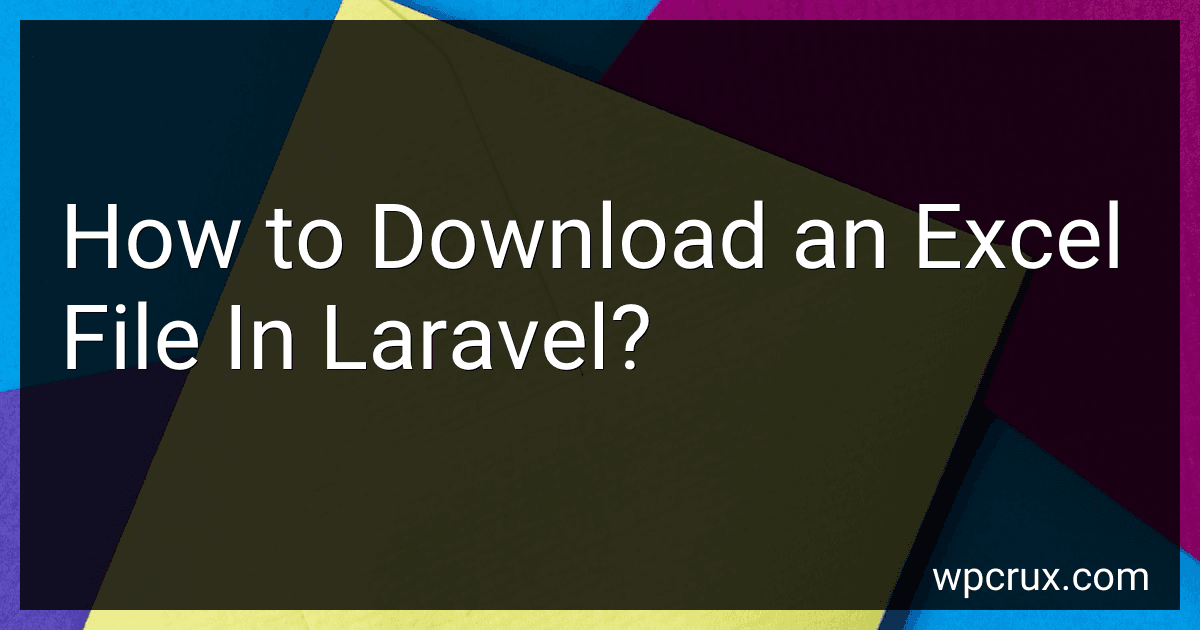Best Laravel Excel Download Solutions to Buy in October 2025
To download an Excel file in Laravel, you can use the Maatwebsite/Laravel-Excel package. First, install the package using composer. Next, create a controller method that generates and returns the Excel file. Use the Excel::download() method provided by the package to create and download the file. Inside the Excel::download() method, you can use the export() method to generate the Excel file. Customize the export method to fetch data from your database or any other source. Finally, return the Excel file response from your controller method. When users access the controller method, the Excel file will be downloaded automatically.
How to download an excel file from a database query in Laravel?
To download an Excel file from a database query in Laravel, you can follow these steps:
- First, make sure you have the Maatwebsite/Excel package installed in your Laravel project. You can install it using Composer by running the following command:
composer require maatwebsite/excel
- Create a new controller in your Laravel project where you will handle the download of the Excel file. You can do this by running the following command:
php artisan make:controller ExcelController
- In the ExcelController file, add a method that will query the database and export the data to an Excel file. For example:
use Excel;
public function downloadExcelFile() { $data = // Run your database query here to get the data you want to export to Excel
return Excel::download(function($excel) use ($data) {
$excel->sheet('Sheet1', function($sheet) use ($data) {
$sheet->fromArray($data);
});
}, 'filename.xlsx');
}
- Register a route in your routes/web.php file that will point to the downloadExcelFile method in your ExcelController. For example:
Route::get('/download-excel', 'ExcelController@downloadExcelFile');
- Finally, you can visit the route /download-excel in your browser to trigger the download of the Excel file containing the data from your database query.
That's it! You have now downloaded an Excel file from a database query in your Laravel project.
How to limit access to downloading excel files in Laravel?
To limit access to downloading Excel files in Laravel, you can follow these steps:
- Create a middleware to restrict access to the download route:
Generate a new middleware using the artisan command:
php artisan make:middleware CheckExcelDownload
In the handle method of the middleware, check if the user is authorized to download Excel files. You can check the user's role or permission, or any other criteria you want to implement.
public function handle($request, Closure $next) { if (!auth()->user()->canDownloadExcel()) { // Unauthorized access return abort(403); }
return $next($request);
}
- Register the middleware in app/Http/Kernel.php file:
Add the middleware to the $routeMiddleware array in the app/Http/Kernel.php file.
protected $routeMiddleware = [ // Other middlewares 'excel.download' => \App\Http\Middleware\CheckExcelDownload::class, ];
- Apply the middleware to the download route:
Assign the middleware to the route where the Excel file can be downloaded.
Route::get('/download-excel', 'ExcelController@download')->middleware('excel.download');
Now, only users who meet the criteria defined in the middleware will be able to access and download the Excel file.
How to download large excel files in Laravel efficiently?
To download large Excel files efficiently in Laravel, you can use the chunk method of Eloquent to fetch data in smaller batches and then write them to the Excel file using Laravel Excel package. Here is a step-by-step guide to download large Excel files efficiently in Laravel:
- Install Laravel Excel package by running the following command: composer require maatwebsite/excel
- Publish the configuration file of Laravel Excel package by running the following command: php artisan vendor:publish --provider="Maatwebsite\Excel\ExcelServiceProvider"
- Create an Excel export class using the artisan command: php artisan make:export LargeExcelExport
- In the LargeExcelExport class, implement the ShouldQueue interface to process the export job in the background. You can use the chunk method of Eloquent to fetch data in chunks and then write them to the Excel file using Laravel Excel package. Here is an example implementation: select('column1', 'column2', 'column3'); } public function headings(): array { return [ 'Column 1', 'Column 2', 'Column 3', ]; } }
- In your controller, dispatch the export job to the queue by calling the export method with the export class as an argument: public function downloadLargeExcelFile() { return Excel::download(new LargeExcelExport, 'large_excel_file.xlsx'); }
- Configure your queue driver in the .env file to process the export job in the background efficiently: QUEUE_CONNECTION=database
- Run the queue worker to start processing the export job in the background: php artisan queue:work
With this setup, Laravel will efficiently download large Excel files by fetching data in smaller batches and writing them to the Excel file in chunks. This will prevent memory-related issues that may occur when trying to download large files in one go.
How to check if an excel file exists before downloading in Laravel?
You can use the File class in Laravel to check if an Excel file exists before downloading it. Here's an example code snippet to demonstrate how you can achieve this:
use Illuminate\Support\Facades\Storage; use Illuminate\Support\Facades\File;
$filename = 'example.xlsx'; $filePath = storage_path('app/excel/' . $filename);
if (File::exists($filePath)) { // File exists, you can now download it return response()->download($filePath); } else { // File does not exist return response()->json(['error' => 'File not found'], 404); }
In this code snippet, we are using the File::exists() method to check if the Excel file exists in the specified path. If the file exists, we can then use response()->download() to download the file. Otherwise, we return a JSON response with an error message indicating that the file was not found.
Make sure to replace 'example.xlsx' with the actual name of the Excel file you want to check for existence, and update the path 'app/excel/' to match the actual path where your Excel files are stored.