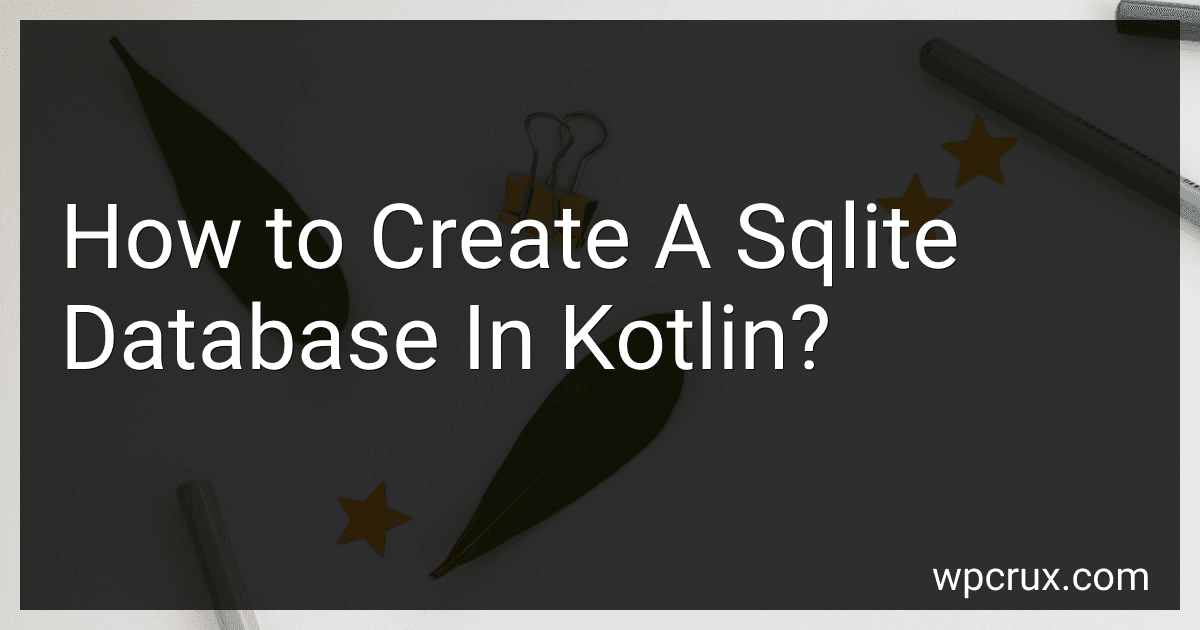Best SQLite Database Tools to Buy in October 2025
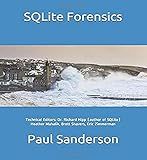
SQLite Forensics


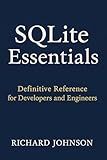
SQLite Essentials: Definitive Reference for Developers and Engineers


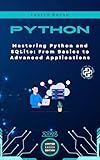
Mastering Python and SQLite: From Basics to Advanced Applications (Micro Learning | Python Book 12)



Computing Skills for Biologists: A Toolbox


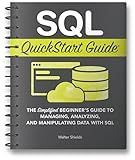
SQL Quickstart Guide: The Simplified Beginner's Guide to Managing, Analyzing, and Manipulating Data With SQL
- PREMIUM SPIRAL BINDING FOR EFFORTLESS USE ANYWHERE
- LAY-FLAT DESIGN ENHANCES MULTITASKING CONVENIENCE
- LIFETIME ACCESS TO FREE DIGITAL ASSETS INCLUDED


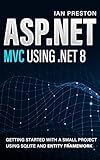
ASP.NET MVC using .NET 8: Getting Started with a Small Project using SQLite and Entity Framework


To create a SQLite database in Kotlin, you can make use of the SQLiteOpenHelper class. Here's how you can achieve it:
- Import necessary classes:
import android.content.Context import android.database.sqlite.SQLiteDatabase import android.database.sqlite.SQLiteOpenHelper
- Define a class that extends SQLiteOpenHelper:
class DatabaseHelper(context: Context) : SQLiteOpenHelper(context, DATABASE_NAME, null, DATABASE_VERSION) { // Define database name and version companion object { private const val DATABASE_NAME = "your_database_name.db" private const val DATABASE_VERSION = 1 }
// Implement the onCreate and onUpgrade methods
override fun onCreate(db: SQLiteDatabase) {
// Define your table creation query here
val createTableQuery = "CREATE TABLE your\_table\_name (column1\_name datatype, column2\_name datatype);"
db.execSQL(createTableQuery)
}
override fun onUpgrade(db: SQLiteDatabase, oldVersion: Int, newVersion: Int) {
// Handle any database upgrade tasks here
// e.g., drop the existing table and recreate a new one
db.execSQL("DROP TABLE IF EXISTS your\_table\_name;")
onCreate(db)
}
}
- Use the DatabaseHelper class to create or open the database:
val context: Context = // Obtain the context val helper = DatabaseHelper(context) val database = helper.writableDatabase
Now you have successfully created a SQLite database in Kotlin using the SQLiteOpenHelper class.
Can you delete multiple rows at once in a SQLite table?
Yes, you can delete multiple rows at once in a SQLite table using the DELETE statement. You can either specify multiple conditions to delete specific rows or use the IN operator with a list of values to delete multiple rows that match any of the values in the list.
For example, to delete rows based on multiple conditions, you can use the following syntax:
DELETE FROM table_name WHERE condition1 AND condition2;
Here, table_name is the name of the table you want to delete rows from, and condition1 and condition2 are the conditions that the rows must satisfy to be deleted.
To delete multiple rows by matching any of the values in a list, you can use the IN operator:
DELETE FROM table_name WHERE column_name IN (value1, value2, ...);
In this case, table_name is the name of the table, column_name is the name of the column you want to match values against, and value1, value2, ... is the list of values.
Remember to be cautious while deleting multiple rows, as it can permanently remove data from your table. It is recommended to take appropriate backups and double-check your conditions before performing the deletion.
What are the different types of queries you can perform on a SQLite table?
There are several different types of queries you can perform on a SQLite table:
- SELECT: This is the most common type of query used to retrieve data from a table. It allows you to fetch specific columns or all columns from one or multiple tables based on specified conditions using the WHERE clause.
- INSERT: This query is used to insert new data into a table. It allows you to add rows of data by providing the column names and values.
- UPDATE: This query is used to modify existing data in a table. It allows you to update specific columns in one or multiple rows based on specified conditions using the WHERE clause.
- DELETE: This query is used to delete data from a table. It allows you to remove specific rows based on specified conditions using the WHERE clause.
- CREATE: This query is used to create a new table in the database. It allows you to define the table schema, including column names, data types, constraints, and indices.
- ALTER: This query is used to modify an existing table structure. It allows you to add, modify, or delete columns in a table.
- DROP: This query is used to delete an entire table from the database.
- JOIN: This query is used to combine rows from multiple tables based on a related column between them. It allows you to retrieve data from multiple related tables in a single query.
- GROUP BY: This query is used to group rows from a table based on a specific column. It allows you to perform aggregate functions like SUM, COUNT, AVG, etc., on grouped data.
- ORDER BY: This query is used to sort the result set in ascending or descending order based on one or multiple columns.
- DISTINCT: This query is used to select unique values from a column, removing any duplicates.
These are some of the most common types of queries you can perform on a SQLite table, and there are many variations and combinations possible depending on the specific requirements and desired results.
What is Kotlin?
Kotlin is a statically-typed programming language developed by JetBrains, which is also the primary language for Android app development. It is designed to be concise, expressive, and interoperable with Java. Kotlin is fully compatible with existing Java-based frameworks, and can be seamlessly integrated into existing Java projects. It offers several additional features compared to Java, including null safety, smart casts, extension functions, coroutines, and more. Kotlin aims to increase productivity, improve code quality, and provide a modern and expressive programming language for Android development.
Can you update multiple rows at once in a SQLite table?
Yes, you can update multiple rows at once in a SQLite table using the UPDATE statement with the WHERE clause to specify the conditions for the rows to be updated. Here is an example:
UPDATE tableName SET column1 = value1, column2 = value2, ... WHERE condition;
The tableName is the name of the table you want to update. column1, column2, etc. are the columns you want to update, and value1, value2, etc. are the new values you want to set. The WHERE clause is used to specify the conditions that the rows must meet in order to be updated.
For instance, if you want to update the "status" column of all rows where the "age" column is greater than 25, you can use the following query:
UPDATE tableName SET status = 'active' WHERE age > 25;
This will update the "status" column of all rows meeting the condition, setting it to "active".
Can you perform batch inserts or updates in a SQLite database using Kotlin?
Yes, you can perform batch inserts or updates in a SQLite database using Kotlin. Here's an example of how you can do it:
- Open the SQLite database:
val dbHelper = DatabaseHelper(context) // Your SQLite database helper class val db = dbHelper.writableDatabase
- Create a transaction to perform batch operations:
db.beginTransaction() try { // Batch operations here db.setTransactionSuccessful() // Mark the transaction as successful } finally { db.endTransaction() // End the transaction }
- Perform batch inserts:
db.beginTransaction() try { val values = ContentValues() for (i in 0 until yourList.size) { // Set values for insert values.put("column1", yourList[i].value1) values.put("column2", yourList[i].value2) // Perform insert db.insert("yourTableName", null, values) // Clear values for the next iteration values.clear() } db.setTransactionSuccessful() // Mark the transaction as successful } finally { db.endTransaction() // End the transaction }
- Perform batch updates:
db.beginTransaction() try { val values = ContentValues() for (i in 0 until yourList.size) { // Set updated values for update values.put("column1", yourList[i].newValue1) values.put("column2", yourList[i].newValue2) // Perform update db.update("yourTableName", values, "id = ?", arrayOf(yourList[i].id)) // Clear values for the next iteration values.clear() } db.setTransactionSuccessful() // Mark the transaction as successful } finally { db.endTransaction() // End the transaction }
Ensure that you have your SQLite database helper class (DatabaseHelper in the example) implemented correctly and the necessary table and columns exist.
What is the syntax for creating a new SQLite database in Kotlin?
To create a new SQLite database in Kotlin, you can use the following syntax:
import android.content.Context import android.database.sqlite.SQLiteDatabase import android.database.sqlite.SQLiteOpenHelper
class DatabaseHelper(context: Context) : SQLiteOpenHelper(context, DATABASE_NAME, null, DATABASE_VERSION) {
companion object {
private const val DATABASE\_NAME = "MyDatabase.db"
private const val DATABASE\_VERSION = 1
}
override fun onCreate(db: SQLiteDatabase) {
db.execSQL("CREATE TABLE table\_name (column1\_name column1\_type, column2\_name column2\_type);")
}
override fun onUpgrade(db: SQLiteDatabase, oldVersion: Int, newVersion: Int) {
db.execSQL("DROP TABLE IF EXISTS table\_name;")
onCreate(db)
}
}
// Example usage val context = // provide context val databaseHelper = DatabaseHelper(context) val database = databaseHelper.writableDatabase
In the onCreate() method, you can define the structure of the database by executing SQL statements. Replace table_name, column1_name, and column1_type with the desired table and column names, types respectively.
To upgrade the database version, you can modify the DATABASE_VERSION constant and implement the required changes in the onUpgrade() method.
Make sure to replace MyDatabase.db with your desired database file name.