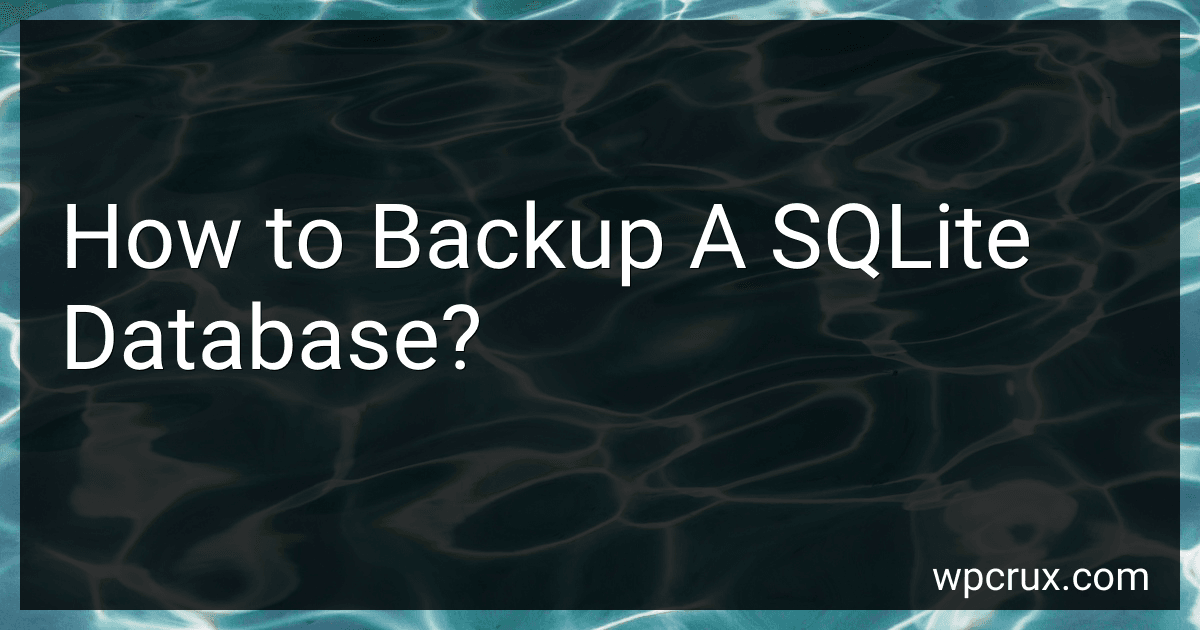Best Tools to Backup SQLite Databases to Buy in October 2025
Backing up a SQLite database is essential to ensure data integrity and prevent loss in case of accidents or emergencies. Here's an overview of how to backup a SQLite database:
- Connect to the SQLite database: First, establish a connection to the database using a SQLite client or terminal.
- Determine the location: Find the directory where your SQLite database file is stored. This file typically has a .db or .sqlite extension.
- Create a backup file: Decide on a destination to store the backup file. It's recommended to choose a different location than the original file directory to prevent accidental overwriting.
- Make a copy: Copy the SQLite database file to the desired backup location. This can be done using a file manager or command-line utility like cp or copy.
- Verify the backup: To ensure that the backup was successful, check if the backup file is a complete copy of the original file. Compare file sizes or use checksum utilities to confirm their integrity.
Remember, for larger databases, it's advisable to compress the backup file using a tool like gzip or zip for efficient storage.
It's crucial to schedule regular backups to avoid data loss. Automating backups using scripts or tools will save time and ensure consistency.
Additional tips:
- Use database locking mechanisms or disable write access during the backup to prevent inconsistencies.
- Take precautions to secure the backup files as they may contain sensitive information.
- Consider setting up off-site backups or remote storage for added protection against physical damage or disasters.
Following these steps will help you create reliable backups of your SQLite database, providing peace of mind and a way to restore data in case of any unfortunate incidents.
Can I backup a SQLite database while it is being used?
Yes, it is possible to backup a SQLite database while it is being used. SQLite provides a mechanism called Online Backup API that allows you to create a live backup of the database even when it is actively being accessed or modified by other processes.
The Online Backup API provides functions like [sqlite](https://wpcrux.com/blog/how-to-use-sqlite-in-c)3_backup_init(), sqlite3_backup_step(), and sqlite3_backup_finish() to initiate, execute, and complete the backup process. It allows you to make a snapshot of the database while it is being used, ensuring data consistency.
Here's a simple example of using the Online Backup API to backup a SQLite database:
import sqlite3
Open the database connection
source_conn = sqlite3.connect('source.db') dest_conn = sqlite3.connect('backup.db')
Create a backup object
backup = sqlite3.backup.Backup(dest_conn, 'main', source_conn, 'main')
Start the backup process
backup.step(-1)
Execute the backup - if the database is large, call `step()` multiple times
while backup.remaining() > 0: backup.step(100)
Complete the backup
backup.finish()
Make sure to handle any errors that may occur during the backup process and properly close the database connections to release resources.
Note that while the backup is in progress, the source database can still be accessed, and changes made during the backup may or may not be included in the backup depending on when they occur relative to the backup process.
Can I backup a SQLite database to the cloud?
Yes, you can backup a SQLite database to the cloud. Since a SQLite database is just a file, you can upload it to a cloud storage provider, such as Google Drive, Dropbox, or Amazon S3, to create a backup. Once uploaded, the database file will be securely stored in the cloud and can be accessed or restored from any device with an internet connection.
What are the possible risks and challenges involved in backing up a SQLite database?
There are several risks and challenges involved in backing up a SQLite database:
- Data Loss: If not properly backed up, there is a risk of losing critical data in case of hardware failure, software corruption, or accidental deletion.
- Inconsistent Backups: SQLite databases are often actively used, and backing up a database while it is being modified can result in inconsistent backups if the backup process does not handle concurrency properly.
- Backup Speed: As SQLite performs synchronous writes by default, backups can be slower due to the need to flush data to disk before completion. This can impact the performance of the live database during the backup process.
- Storage Space: Regularly backing up a large SQLite database can consume significant storage space, particularly if full backups are taken every time. Efficient backup strategies might be needed to reduce storage requirements.
- Data Security: If the backup files are not properly secured, there is a risk of unauthorized access to sensitive data. Encryption and access controls should be considered to protect the backed-up data.
- Backup Frequency: Determining the appropriate backup frequency is crucial. Taking too many backups can consume resources, while taking too few can increase the risk of data loss.
- Backup Verification: It is important to test the backup files periodically to ensure they can be successfully restored. Failure to verify backups may result in realizing they are unusable only during a restore operation.
- Backup Location: Storing backups in the same location as the live SQLite database may introduce a single point of failure. It is recommended to store backups in separate physical or cloud locations to ensure redundancy.
- Managing Backup Retention: Having a proper backup retention policy is essential to avoid accumulating unnecessary backup files while still having sufficient backups for data recovery purposes.
- Restoring from Backup: While backup ensures data recovery, the process of restoring data from backups can sometimes be complex. Careful planning, documentation, and testing are necessary to perform successful restores.
Can I use version control systems (e.g., Git) to backup a SQLite database?
Yes, you can use version control systems like Git to backup a SQLite database.
Git is primarily designed for managing source code, but it can also be used to track changes in any type of file, including databases. However, it's important to note that Git is not optimized for handling binary data, such as database files, and might not perform efficiently for large databases.
To backup a SQLite database using Git, you would follow these steps:
- Initialize a new Git repository in the folder where your SQLite database file is stored.
- Add the SQLite database file to the repository using the git add command to track it.
- Commit the initial version of the database file to create the first backup using the git commit command.
- Whenever you make changes to the SQLite database, use git add to stage the modified file, and then commit it using git commit. This will create new versions of the database file as backup points.
- You can view the history of database changes and revert to previous versions using git log and git checkout commands.
However, please keep in mind that while version control systems can help in creating backups and tracking changes, they are not a substitute for traditional backup strategies. It's still recommended to regularly create separate, reliable backups of your database files and store them in safe locations for disaster recovery purposes.