Posts (page 35)
-
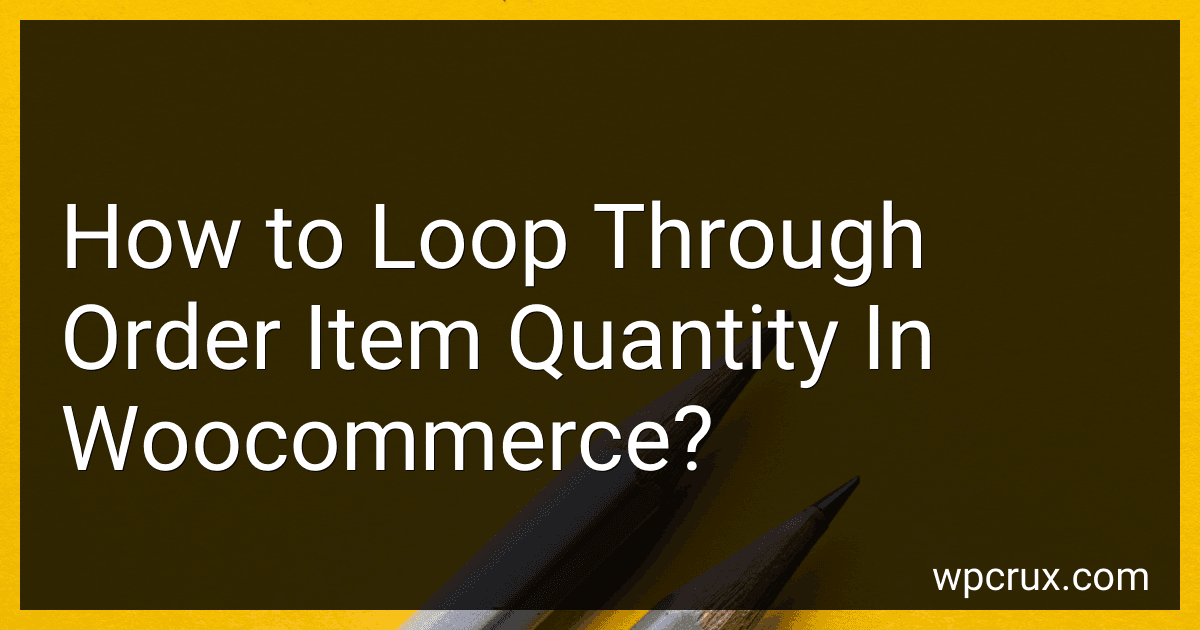 3 min readTo loop through order item quantity in WooCommerce, you can use the following code snippet: foreach( $order->get_items() as $item_id => $item ){ $product = $item->get_product(); $quantity = $item->get_quantity(); // Do something with the quantity } This code will iterate through each item in the order and retrieve the quantity of each item. You can then perform any necessary actions based on the quantity of each item.
3 min readTo loop through order item quantity in WooCommerce, you can use the following code snippet: foreach( $order->get_items() as $item_id => $item ){ $product = $item->get_product(); $quantity = $item->get_quantity(); // Do something with the quantity } This code will iterate through each item in the order and retrieve the quantity of each item. You can then perform any necessary actions based on the quantity of each item.
-
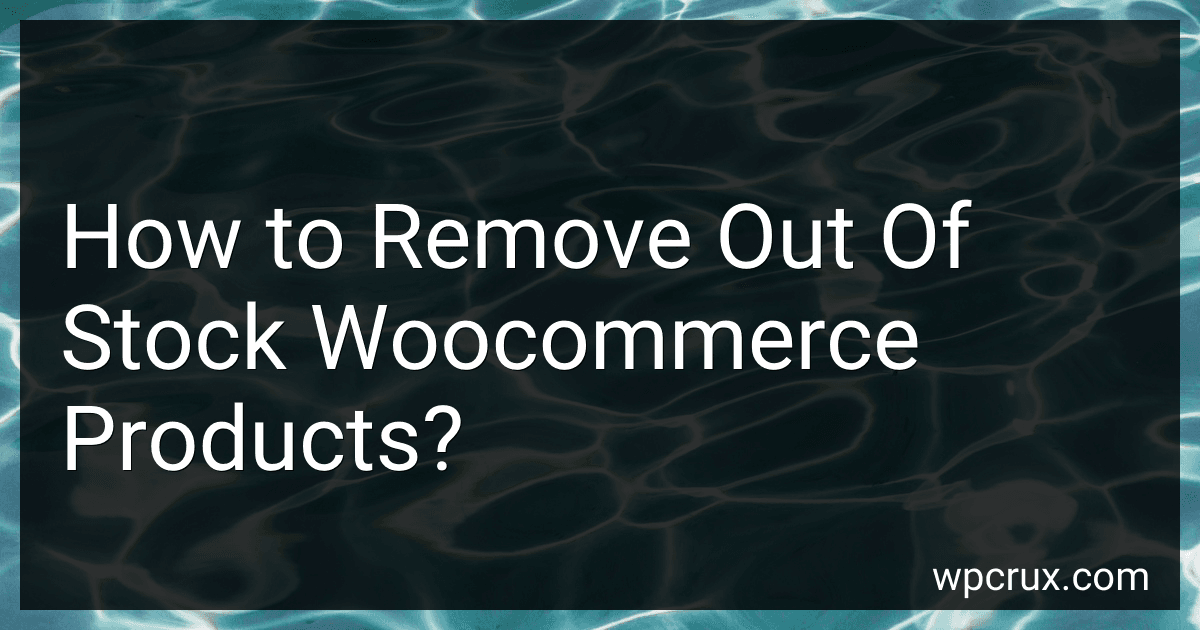 6 min readTo remove out of stock WooCommerce products, you can follow these steps:Login to your WordPress admin dashboard.Go to WooCommerce > Products.Select the Out of Stock filter option from the dropdown menu.Check the products that are out of stock.Click on the Bulk Actions dropdown menu.Select Move to Trash or Delete from the dropdown menu.Click on Apply.Alternatively, you can also edit each individual out of stock product and change its status to Draft or Delete it from the product settings.
6 min readTo remove out of stock WooCommerce products, you can follow these steps:Login to your WordPress admin dashboard.Go to WooCommerce > Products.Select the Out of Stock filter option from the dropdown menu.Check the products that are out of stock.Click on the Bulk Actions dropdown menu.Select Move to Trash or Delete from the dropdown menu.Click on Apply.Alternatively, you can also edit each individual out of stock product and change its status to Draft or Delete it from the product settings.
-
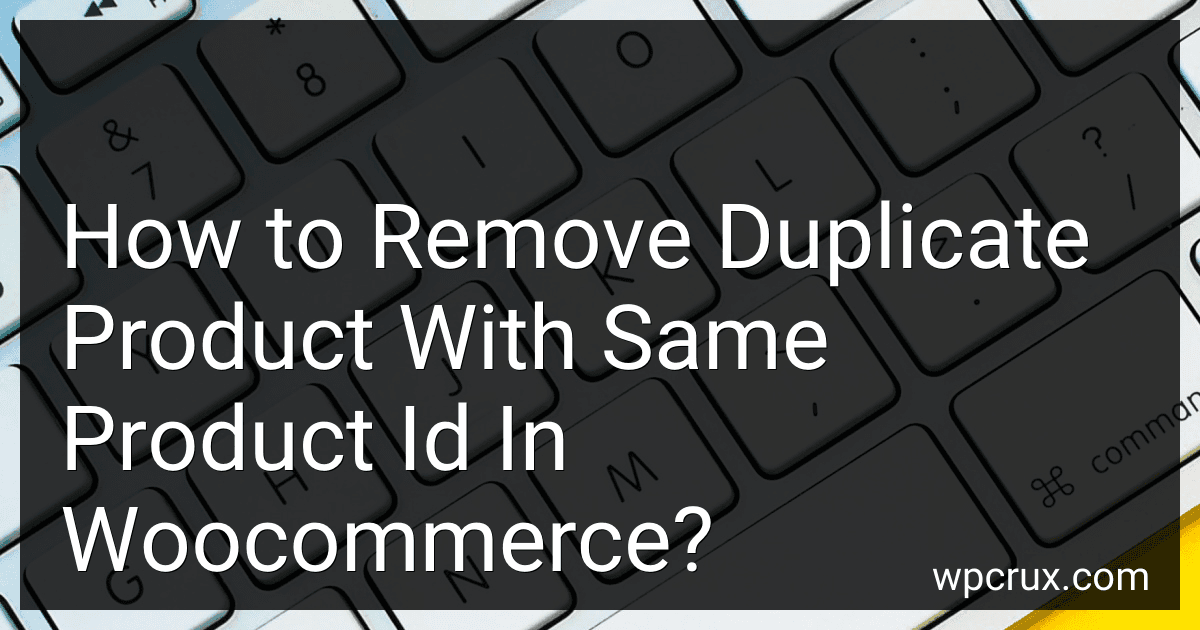 8 min readTo remove duplicate products with the same product id in WooCommerce, you can follow these steps:Backup your WooCommerce store.Log in to your WordPress dashboard.Go to Products > All Products.Search for the duplicate product by its product id.Delete the duplicate product.Alternatively, you can merge the duplicate products into one by editing the product details.Make sure to update the changes and check if the duplicate product has been removed successfully.
8 min readTo remove duplicate products with the same product id in WooCommerce, you can follow these steps:Backup your WooCommerce store.Log in to your WordPress dashboard.Go to Products > All Products.Search for the duplicate product by its product id.Delete the duplicate product.Alternatively, you can merge the duplicate products into one by editing the product details.Make sure to update the changes and check if the duplicate product has been removed successfully.
-
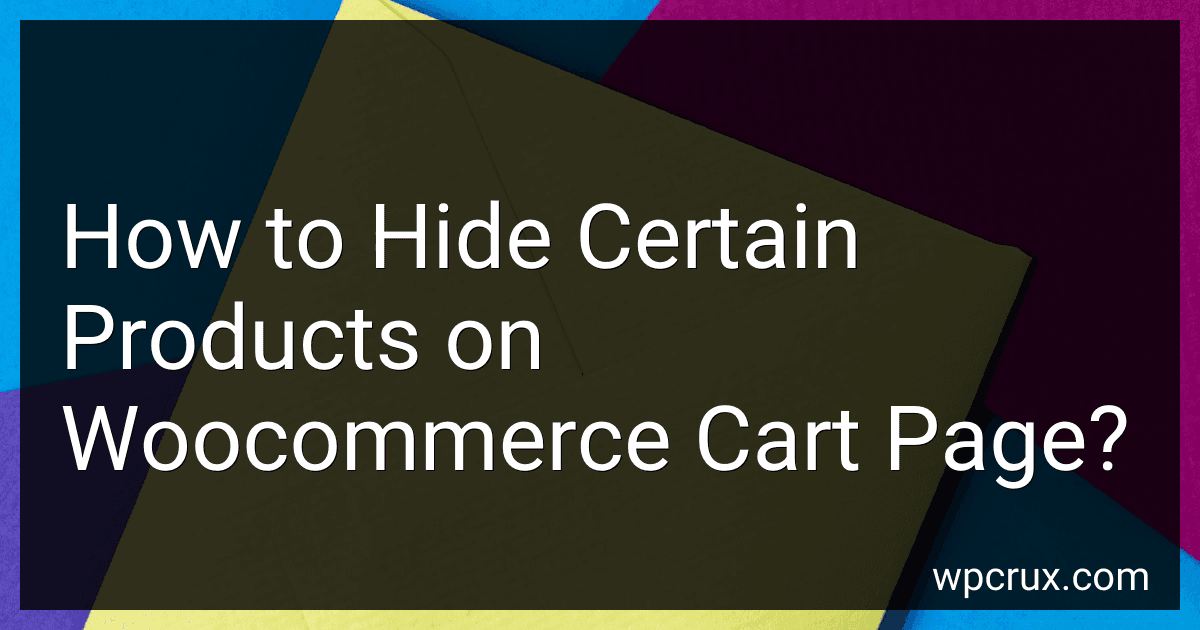 5 min readTo hide certain products on the WooCommerce cart page, you can use a code snippet to target specific product IDs and exclude them from being displayed. This code can be added to your theme's functions.php file or a custom plugin. By implementing this snippet, you can determine which products should not appear in the cart, thus hiding them from customers during the checkout process. This customization allows you to tailor the shopping experience to meet your unique business needs.
5 min readTo hide certain products on the WooCommerce cart page, you can use a code snippet to target specific product IDs and exclude them from being displayed. This code can be added to your theme's functions.php file or a custom plugin. By implementing this snippet, you can determine which products should not appear in the cart, thus hiding them from customers during the checkout process. This customization allows you to tailor the shopping experience to meet your unique business needs.
-
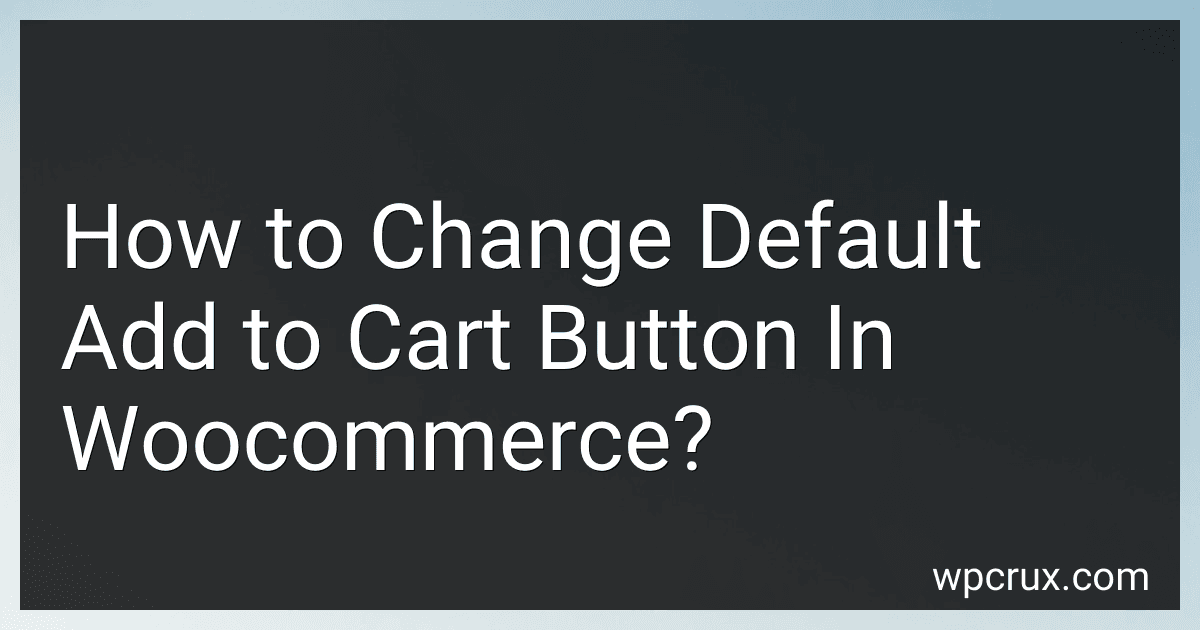 7 min readTo change the default "Add to Cart" button in WooCommerce, you can use custom CSS or hooks provided by WooCommerce. You can modify the appearance, text, and functionality of the button by adding custom code to your theme's functions.php file or using a custom CSS plugin. By doing so, you can customize the button to better suit your website's branding and design.
7 min readTo change the default "Add to Cart" button in WooCommerce, you can use custom CSS or hooks provided by WooCommerce. You can modify the appearance, text, and functionality of the button by adding custom code to your theme's functions.php file or using a custom CSS plugin. By doing so, you can customize the button to better suit your website's branding and design.
-
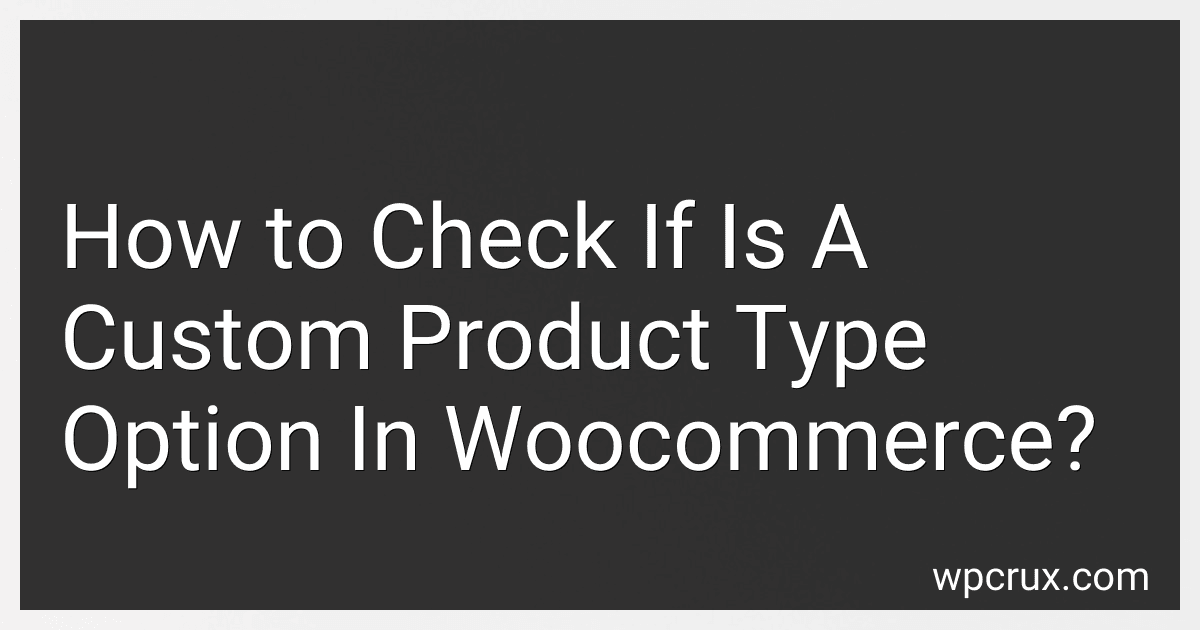 4 min readTo check if it is a custom product type option in WooCommerce, you can use the get_product_type() function to retrieve the product type of a specific product.
4 min readTo check if it is a custom product type option in WooCommerce, you can use the get_product_type() function to retrieve the product type of a specific product.
-
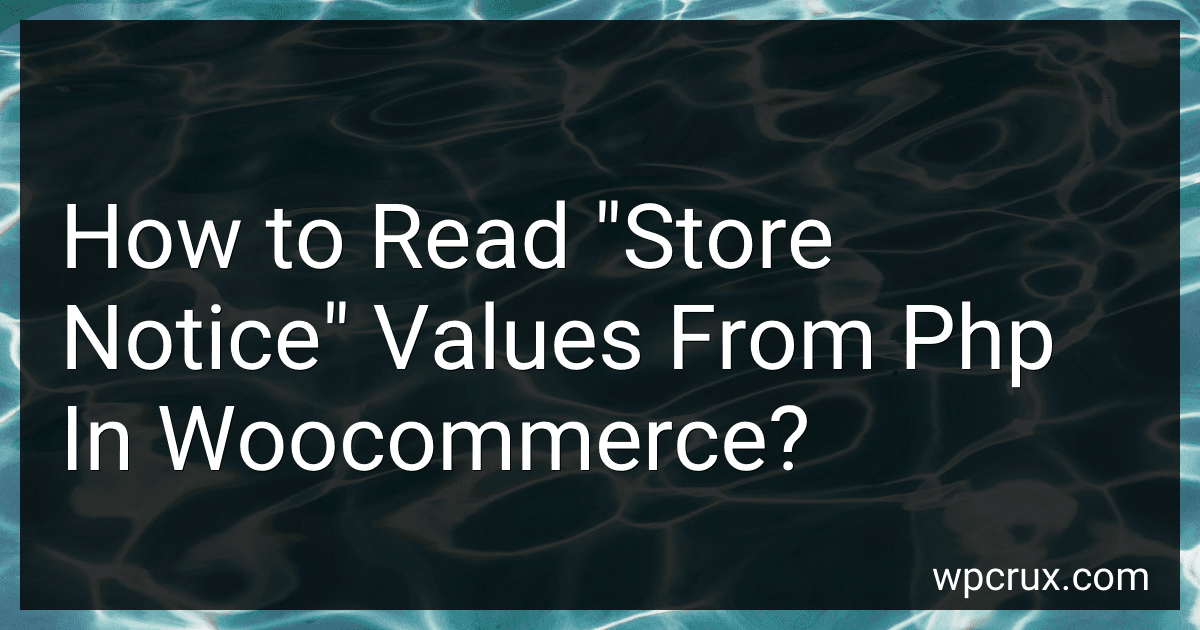 4 min readTo read "store notice" values from PHP in WooCommerce, you can retrieve the value using the get_option() function. The "store notice" is stored as an option in the WordPress database, so you can fetch it by its option name.
4 min readTo read "store notice" values from PHP in WooCommerce, you can retrieve the value using the get_option() function. The "store notice" is stored as an option in the WordPress database, so you can fetch it by its option name.
-
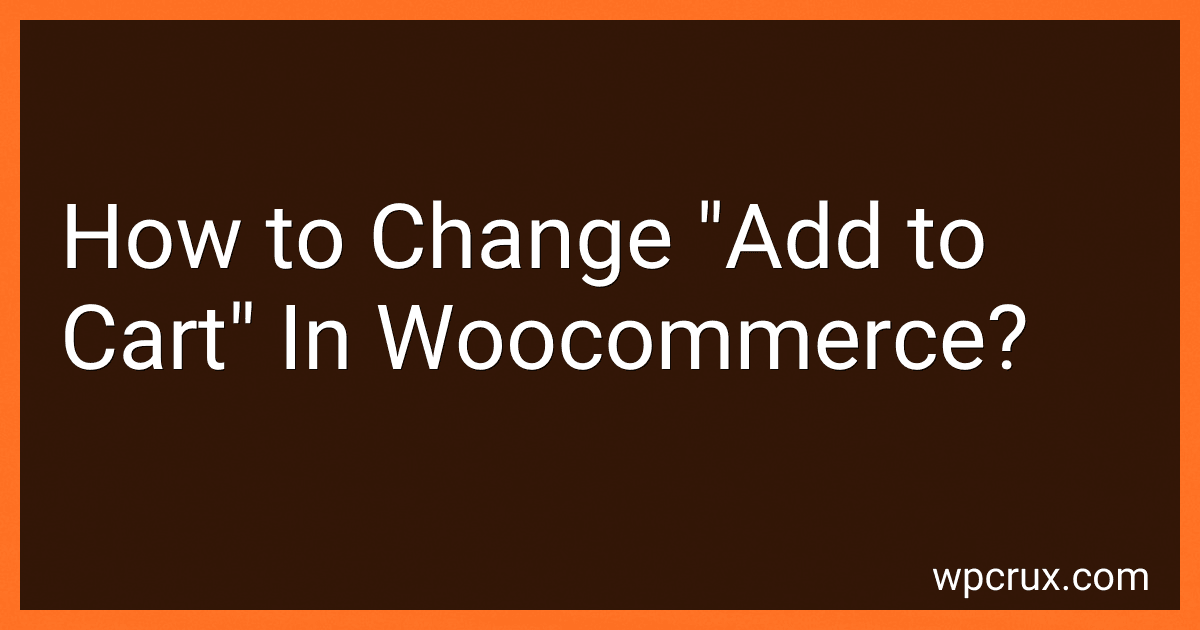 3 min readTo change the "add to cart" button in WooCommerce, you will need to modify the code in your theme or child theme. You can make changes using custom CSS or PHP functions. Look for the "add to cart" button class or ID in your theme files and apply your desired styling or text changes. Remember to test your changes to ensure they work correctly and are consistent with your website's design.
3 min readTo change the "add to cart" button in WooCommerce, you will need to modify the code in your theme or child theme. You can make changes using custom CSS or PHP functions. Look for the "add to cart" button class or ID in your theme files and apply your desired styling or text changes. Remember to test your changes to ensure they work correctly and are consistent with your website's design.
-
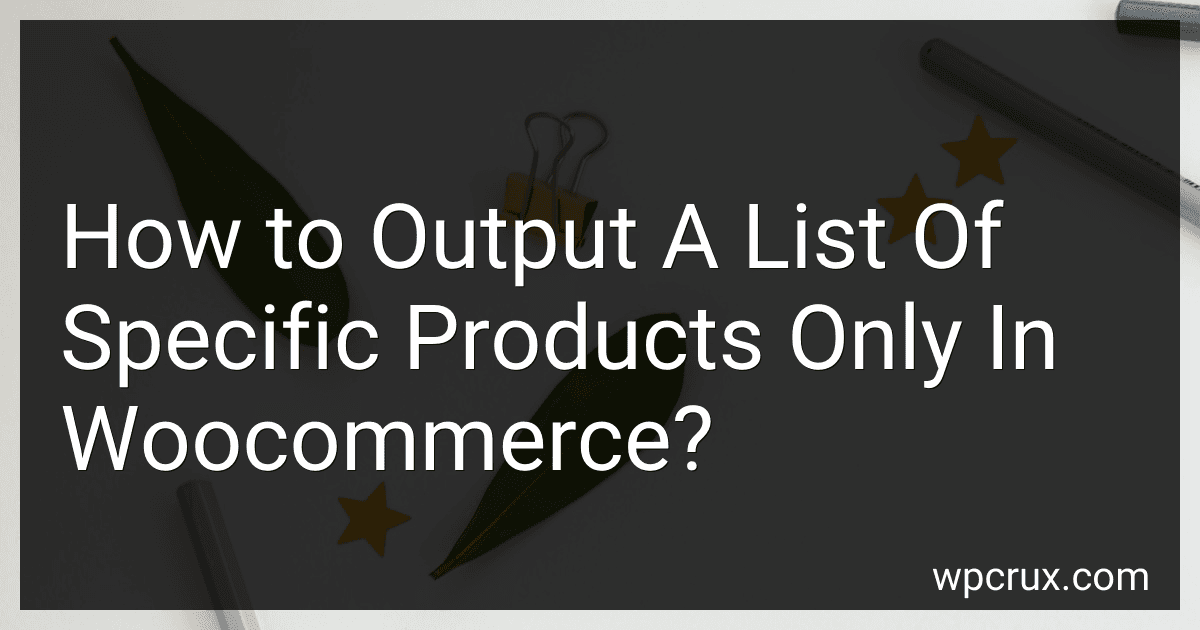 3 min readTo output a list of specific products only in WooCommerce, you can use the product loop in the WordPress template files. Within the loop, you can use conditional statements to check for specific products based on their IDs, categories, or other attributes. By specifying the conditions for which products to display, you can create a customized product list that only includes the products you want to showcase.
3 min readTo output a list of specific products only in WooCommerce, you can use the product loop in the WordPress template files. Within the loop, you can use conditional statements to check for specific products based on their IDs, categories, or other attributes. By specifying the conditions for which products to display, you can create a customized product list that only includes the products you want to showcase.
-
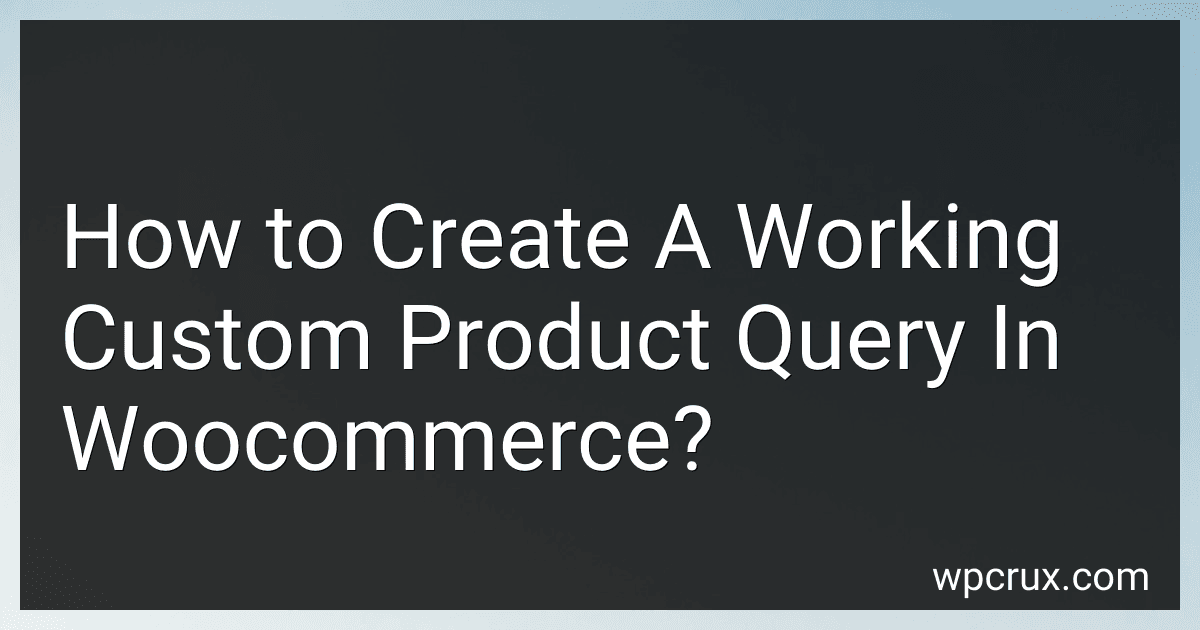 4 min readTo create a custom product query in WooCommerce, you will need to use the WP_Query class in WordPress. This class allows you to specify a set of parameters to retrieve a specific set of products from the WooCommerce database.First, you will need to create a new instance of the WP_Query class and specify the parameters for your query.
4 min readTo create a custom product query in WooCommerce, you will need to use the WP_Query class in WordPress. This class allows you to specify a set of parameters to retrieve a specific set of products from the WooCommerce database.First, you will need to create a new instance of the WP_Query class and specify the parameters for your query.
-
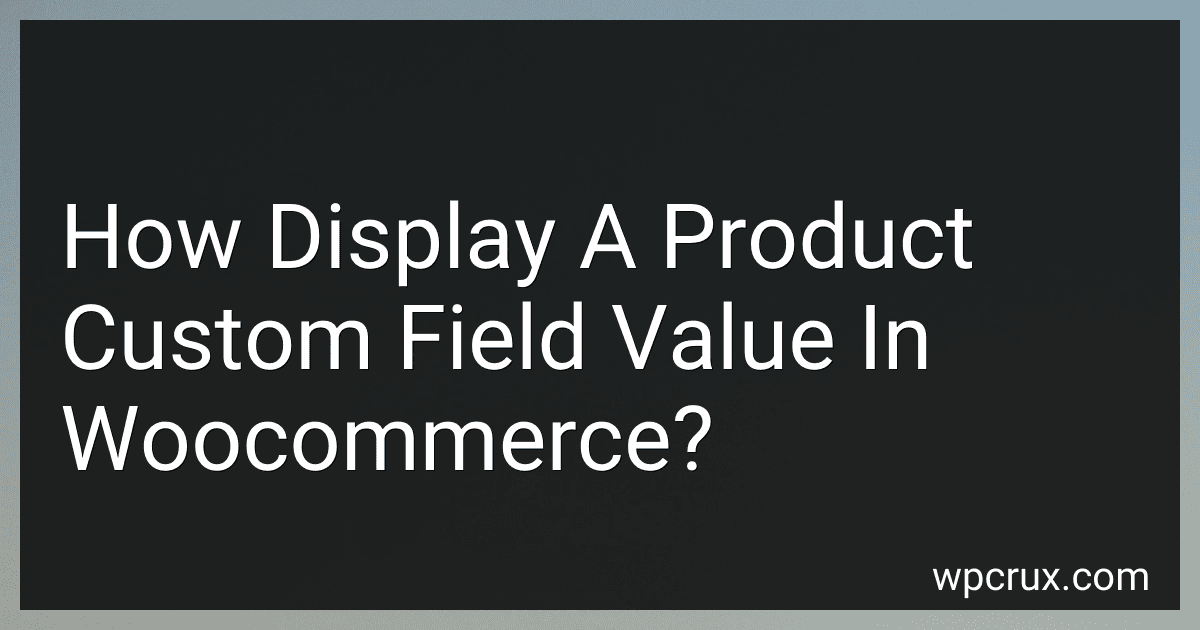 3 min readTo display a product custom field value in WooCommerce, you can use the get_post_meta() function in your theme files or in a custom plugin. This function allows you to retrieve the value of a custom field associated with a specific product.First, you need to identify the key of the custom field you want to display. This key is typically defined when you create the custom field for the product.
3 min readTo display a product custom field value in WooCommerce, you can use the get_post_meta() function in your theme files or in a custom plugin. This function allows you to retrieve the value of a custom field associated with a specific product.First, you need to identify the key of the custom field you want to display. This key is typically defined when you create the custom field for the product.
-
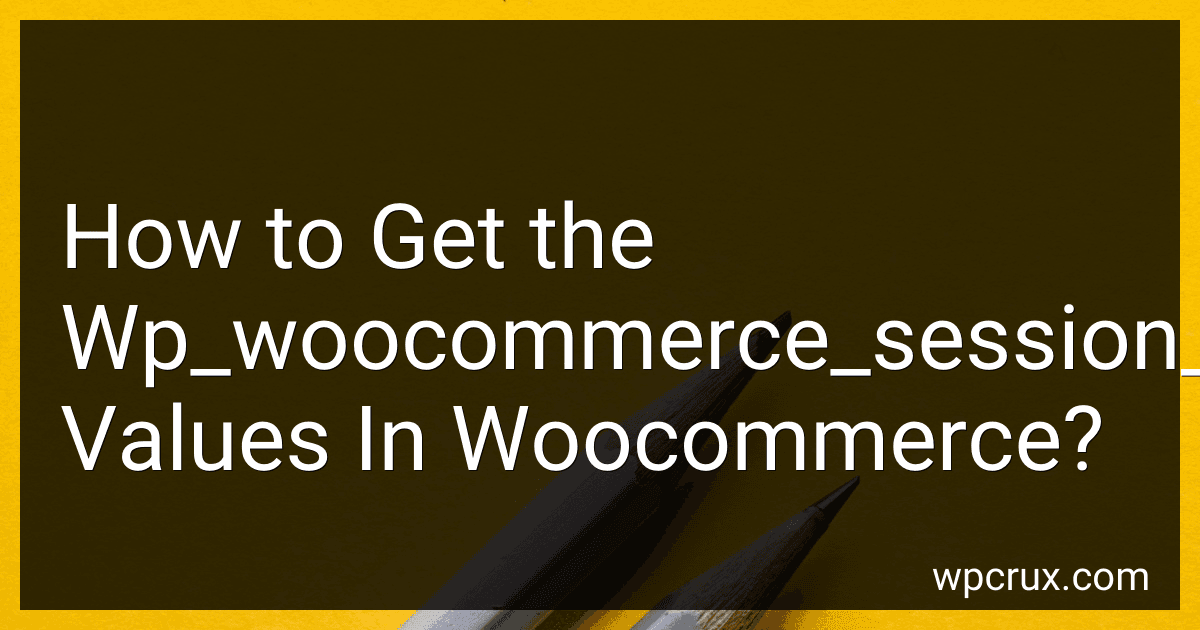 5 min readTo get the wp_woocommerce_session_ values in WooCommerce, you can access them using the WC()->session object. You can retrieve the values by using the get() method on the session object, passing the key of the value you want to retrieve. For example, to get the value of a key named 'example_key', you can use WC()->session->get( 'example_key' ). This will return the value associated with that key in the session.
5 min readTo get the wp_woocommerce_session_ values in WooCommerce, you can access them using the WC()->session object. You can retrieve the values by using the get() method on the session object, passing the key of the value you want to retrieve. For example, to get the value of a key named 'example_key', you can use WC()->session->get( 'example_key' ). This will return the value associated with that key in the session.