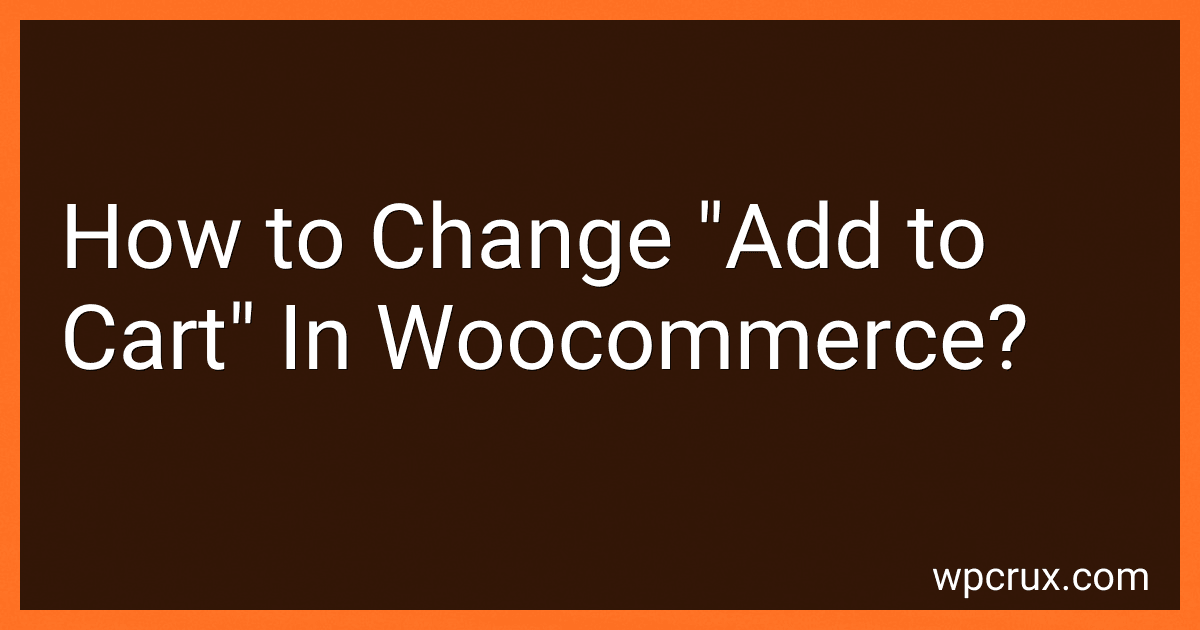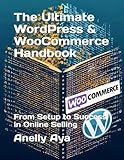Best Plugins to Customize Add to Cart to Buy in October 2025
To change the "add to cart" button in WooCommerce, you will need to modify the code in your theme or child theme. You can make changes using custom CSS or PHP functions. Look for the "add to cart" button class or ID in your theme files and apply your desired styling or text changes. Remember to test your changes to ensure they work correctly and are consistent with your website's design.
How to create a custom design for the "add to cart" button in WooCommerce?
To create a custom design for the "add to cart" button in WooCommerce, you can follow these steps:
- Go to your WordPress dashboard and navigate to Appearance > Customize.
- Click on Additional CSS to open the custom CSS editor.
- Add the following CSS code to style the "add to cart" button:
button.single_add_to_cart_button { background-color: #ff6600; color: #fff; padding: 10px 20px; border-radius: 5px; font-size: 16px; text-transform: uppercase; border: none; cursor: pointer; }
button.single_add_to_cart_button:hover { background-color: #e65c00; }
- Customize the CSS code to match your desired design, such as changing the background color, text color, padding, border-radius, font size, and text transform.
- Once you've made your changes, click on Publish to save your custom CSS.
- Check your product pages to see the updated design of the "add to cart" button.
By following these steps, you can create a custom design for the "add to cart" button in WooCommerce to match your website's branding and design aesthetics.
How to change the size of the "add to cart" button in WooCommerce?
To change the size of the "add to cart" button in WooCommerce, you can use custom CSS. Follow these steps:
- Navigate to Appearance > Customize in your WordPress dashboard.
- Choose Additional CSS or Custom CSS option.
- Add the following CSS code:
/* Change the size of the add to cart button */ .single_add_to_cart_button { font-size: 16px; /* Adjust the font-size to your desired size */ padding: 10px 20px; /* Adjust the padding to increase or decrease the button size */ }
- Save your changes and view your product pages to see the updated "add to cart" button size.
Alternatively, you can also use a plugin like Customizer for WooCommerce to easily customize various elements of your WooCommerce store, including button sizes.
How to change the font color of the "add to cart" button text in WooCommerce?
To change the font color of the "add to cart" button text in WooCommerce, you can add custom CSS code to your theme's stylesheet. Here is an example of how you can do this:
- First, go to your WordPress dashboard and navigate to Appearance > Customize.
- In the Customizer, click on Additional CSS.
- Add the following CSS code to change the font color of the "add to cart" button text:
.woocommerce button.single_add_to_cart_button { color: #ff0000; // Replace #ff0000 with the color you want to use }
- Once you have added the CSS code, click Publish to save your changes.
This CSS code will change the font color of the "add to cart" button text to the color specified in the code. You can customize the color by changing the hexadecimal color code (#ff0000) to the color of your choice.