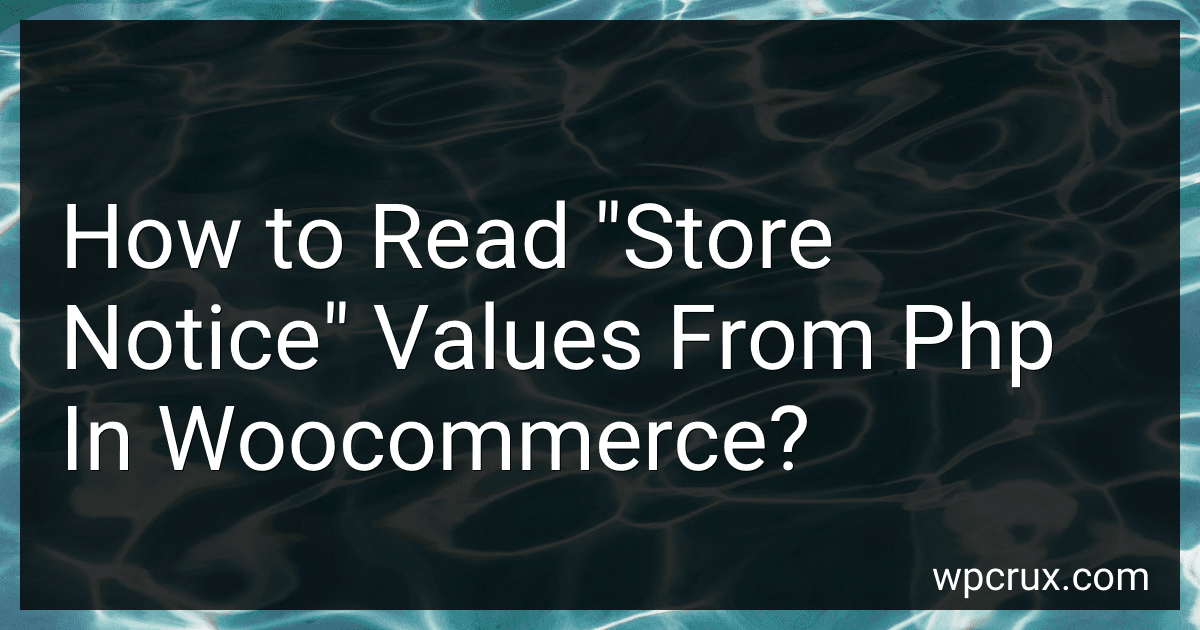Best WooCommerce PHP Tools to Buy in October 2025
To read "store notice" values from PHP in WooCommerce, you can retrieve the value using the get_option() function. The "store notice" is stored as an option in the WordPress database, so you can fetch it by its option name.
For example, to get the "store notice" value, you can use the following code snippet:
$store_notice = get_option( 'woocommerce_demo_store_notice' ); echo $store_notice;
In this code, 'woocommerce_demo_store_notice' is the option name for the "store notice" value. You can replace it with the actual option name if it is different in your WooCommerce setup.
By using the get_option() function, you can easily read and display the "store notice" value in your PHP code.
What is the correct syntax for accessing "store notice" values in woocommerce templates using php?
The correct syntax for accessing "store notice" values in WooCommerce templates using PHP is to use the following code:
This code will display the store notice on the front-end of the website.
How to dynamically change "store notice" values in woocommerce using php?
To dynamically change the "store notice" values in WooCommerce using PHP, you can use the following code:
function custom_store_notice() { // Check if the user is logged in if ( is_user_logged_in() ) { return 'Your custom store notice message for logged in users'; } else { return 'Your custom store notice message for non-logged in users'; } }
add_filter( 'woocommerce_demo_store', 'custom_store_notice' );
This code defines a custom function custom_store_notice that returns different store notice messages based on whether the user is logged in or not. The function is then hooked into the woocommerce_demo_store filter using add_filter.
You can customize the logic inside the custom_store_notice function to change the store notice message based on different conditions or criteria that you need. Just make sure to return the desired store notice message at the end of the function.
You can add this code to your theme's functions.php file or a custom plugin to dynamically change the "store notice" values in WooCommerce.
How to optimize the performance of reading "store notice" values from php in woocommerce?
- Use caching: Consider using a caching mechanism such as Memcached or Redis to store the retrieved store notice values temporarily and reduce the number of database queries.
- Query optimization: Make sure that your database queries for retrieving store notice values are optimized. Use indexes, limit the number of rows returned, and avoid unnecessary joins.
- Use transients: Instead of querying the database every time the store notice values are needed, consider using WordPress transients to store the values for a defined period of time.
- Use lazy loading: Only retrieve the store notice values when they are actually needed, rather than loading them on every page load.
- Minimize unnecessary data: Make sure that you are only retrieving the necessary data for the store notice values and avoid fetching unnecessary information.
- Optimize PHP code: Make sure that your PHP code for retrieving and displaying the store notice values is efficient and well-written. Avoid unnecessary loops, functions, and conditionals.
- Use a CDN: Consider using a content delivery network (CDN) to speed up the delivery of static assets such as images and CSS files, which can help improve overall performance.
By implementing these strategies, you can optimize the performance of reading "store notice" values from PHP in WooCommerce.
How to maintain consistency in displaying "store notice" values across different pages in woocommerce using php?
One way to maintain consistency in displaying "store notice" values across different pages in WooCommerce is to store the value in a global variable or in a session variable.
Here's an example of how you can achieve this using PHP:
- Set the store notice value in a global variable:
// In your theme functions.php file function set_store_notice_value() { global $store_notice; $store_notice = "This is the store notice value"; }
add_action('init', 'set_store_notice_value');
- Display the store notice value on different pages:
// In your theme template files global $store_notice; echo $store_notice;
By setting the store notice value in a global variable, you can access and display it consistently across different pages in your WooCommerce website. Alternatively, you can also store the value in a session variable if you want to persist it during the user's session.
Remember to sanitize and validate the store notice value to ensure it is safe and secure for display on your website.
What is the function used to retrieve "store notice" values in woocommerce using php?
The function used to retrieve "store notice" values in WooCommerce using PHP is:
$store_notice = get_option( 'woocommerce_store_notice' );
This function retrieves the value of the 'woocommerce_store_notice' option from the WordPress options table, which stores the store notice message set in the WooCommerce settings.