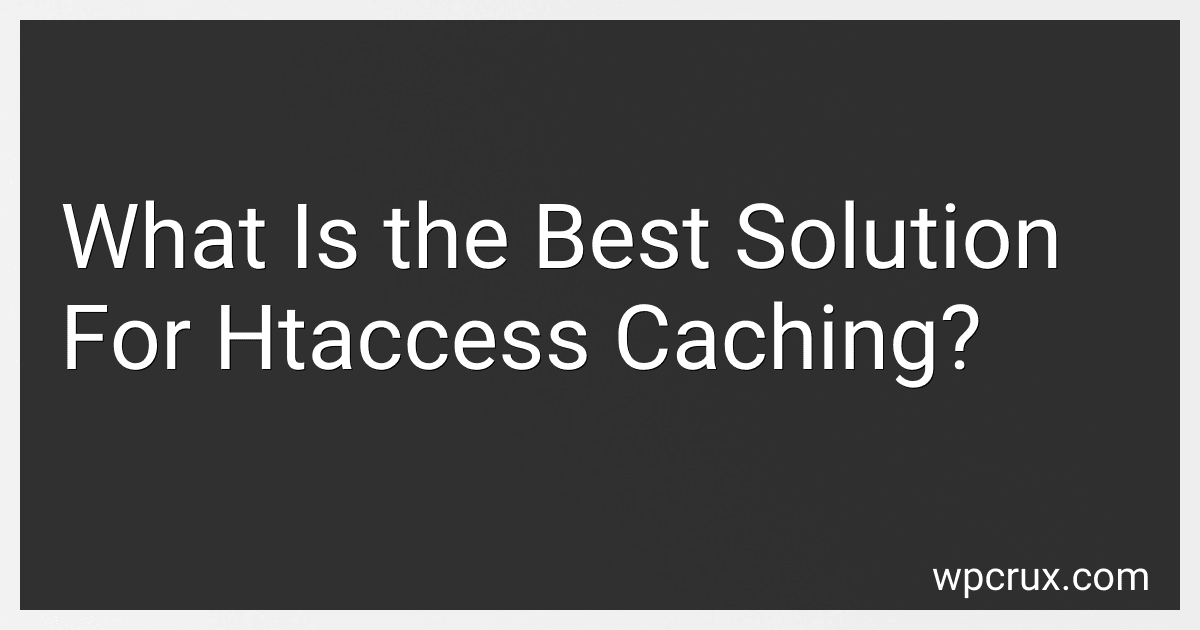Best Htaccess Caching Solutions to Buy in October 2025
The best solution for htaccess caching typically involves leveraging various directives within the .htaccess file to efficiently cache content on a web server. One common approach is to use the "mod_expires" module, which allows you to set expiration times for different types of files (e.g., images, CSS, JavaScript). By specifying longer expiration times for static files that rarely change, you can reduce the amount of requests made to the server and improve page load times for visitors.
Another useful directive is "mod_headers," which enables you to control caching behavior based on specific criteria such as content type or URL. By setting appropriate cache-control headers, you can instruct browsers to cache certain resources locally for a specified period, reducing the need to fetch them from the server on each visit.
Additionally, utilizing the "mod_cache" module can help implement server-side caching for dynamic content. By configuring caching rules in the .htaccess file, you can store pre-rendered versions of frequently accessed pages or database queries, improving overall site performance and reducing server load.
Ultimately, the best solution for htaccess caching will depend on the specific requirements and resources of your website. Experimenting with different directives and settings in the .htaccess file can help you find the optimal caching strategy to enhance performance and user experience.
How to enable browser caching through htaccess?
To enable browser caching through htaccess, you can add the following code to your .htaccess file:
# Enable browser caching for images <IfModule mod_expires.c> ExpiresActive On ExpiresByType image/jpg "access plus 1 year" ExpiresByType image/jpeg "access plus 1 year" ExpiresByType image/gif "access plus 1 year" ExpiresByType image/png "access plus 1 year"
Enable browser caching for CSS and JavaScript files
<IfModule mod_expires.c> ExpiresActive On ExpiresByType text/css "access plus 1 month" ExpiresByType application/javascript "access plus 1 month"
This code sets the expiration time for different types of files to reduce loading times on subsequent visits to your website. Save the changes to your .htaccess file and upload it to the root directory of your website. Make sure to test your website to ensure that browser caching is working correctly.
How to prevent browser caching conflicts with htaccess directives?
To prevent browser caching conflicts with htaccess directives, you can use the following methods:
- Set cache-control headers: Use the "Cache-Control" header to control how browsers should cache resources. You can do this by adding the following lines to your htaccess file:
<IfModule mod_headers.c> Header set Cache-Control "no-cache, no-store, must-revalidate"
This will prevent browsers from caching the resources specified in the directives.
- Set expires headers: You can also set expires headers to specify how long browsers should cache resources. Add the following lines to your htaccess file:
<IfModule mod_expires.c> ExpiresActive On ExpiresDefault "access plus 0 seconds"
This will instruct browsers to immediately expire the cache for the specified resources.
- Use versioning in URLs: To prevent caching conflicts, you can also use versioning in your URLs. For example, instead of linking to "styles.css", you can link to "styles.css?v=1" or "styles.css?version=1". This will force browsers to always fetch the latest version of the resource.
By using these methods, you can prevent browser caching conflicts with htaccess directives and ensure that your resources are always up to date for your users.
What is the recommended cache-control header value for htaccess caching?
The recommended cache-control header value for htaccess caching is:
Cache-Control: public, max-age=31536000
This value sets the cache control to public, meaning the response can be cached by any intermediate cache, and sets the max-age to 1 year (31536000 seconds). This will instruct browsers and proxies to cache the resource for a long period of time, reducing the need to re-fetch it from the server.
How to handle caching for AJAX requests with htaccess?
To handle caching for AJAX requests with htaccess, you can use the mod_expires module. This module allows you to set expiration dates for different types of files, including AJAX requests.
Here's an example of how you can set caching for AJAX requests in your htaccess file:
- Enable the mod_expires module by adding the following line to your htaccess file:
<IfModule mod_expires.c> ExpiresActive On
- Set the expiration time for AJAX requests by adding the following lines to your htaccess file:
<IfModule mod_expires.c> ExpiresByType application/json "access plus 1 hour"
In this example, we are setting the expiration time for JSON responses (usually returned by AJAX requests) to 1 hour. You can adjust the expiration time according to your needs.
- Save the htaccess file and upload it to your server. The caching settings for AJAX requests should now be applied.
By setting proper caching for AJAX requests, you can improve the loading speed of your website and reduce server load. Make sure to test the caching settings to ensure they are working correctly.