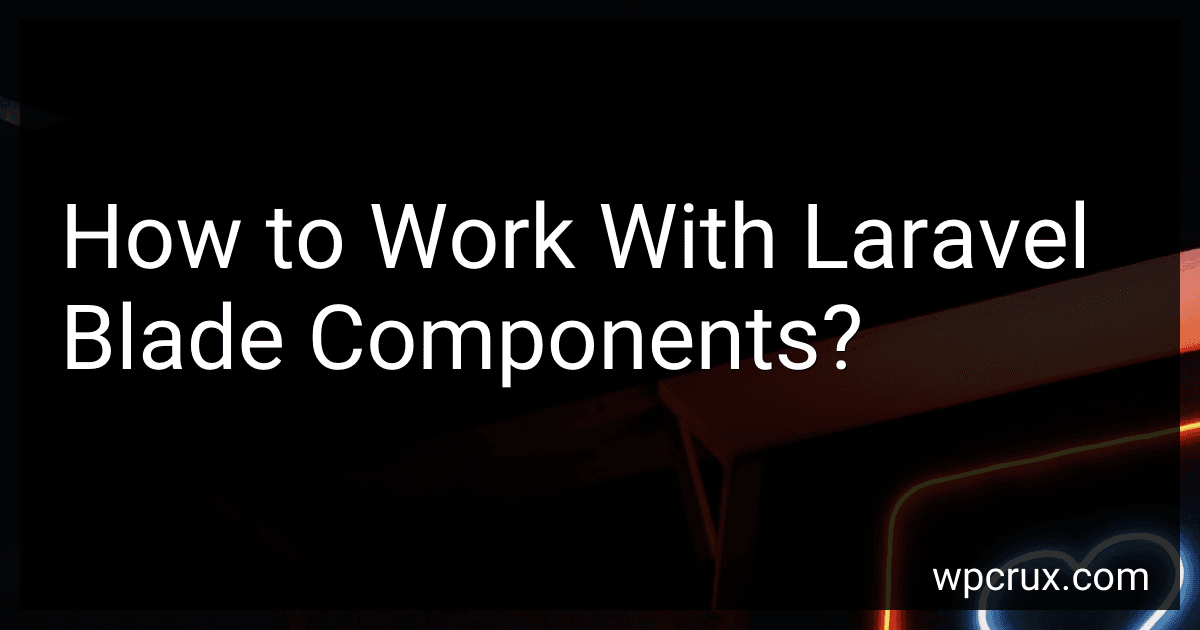Best Laravel Development Tools to Buy in October 2025
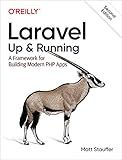
Laravel: Up & Running: A Framework for Building Modern PHP Apps


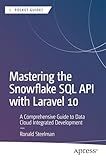
Mastering the Snowflake SQL API with Laravel 10: A Comprehensive Guide to Data Cloud Integrated Development (Apress Pocket Guides)



Laravel Essentials: Tips & Tricks for Developers: Master Laravel with Practical Tips for Every Developer


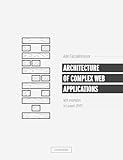
Architecture of complex web applications. Second Edition.: With examples in Laravel(PHP)


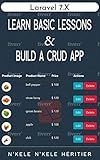
Laravel 7.X : LEARN BASIC LESSONS & BUILD A CRUD APP (PHP Framework)


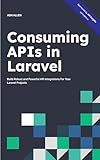
Consuming APIs in Laravel: Build Robust and Powerful API Integrations For Your Laravel Projects With Ease


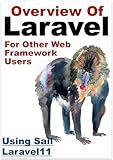
Overview Of Laravel PHP Framework: For Other Web Framework Users


Laravel Blade components provide a convenient way to organize and reuse chunks of HTML code in your Laravel application. They can be used to create reusable and modular templates that can be easily maintained and modified.
To work with Laravel Blade components, you need to follow these steps:
- Create a Component: To create a Blade component, you can use the php artisan make:component command or manually create a new PHP file in the resources/views/components directory. The component file should define a class that extends the Illuminate\View\Component class and implement the render method to return the component's HTML.
- Use a Component: Once you have created a component, you can include it in your Blade templates using the x or component directive. The directive accepts the name of the component class and any data you want to pass to the component. For example, @component('alert', ['type' => 'success']) or @component('alert')->with('type', 'success').
- Component Slots: Components can define slots to allow customizable content within the component's template. By defining a slot in a component, you can inject dynamic content from the Blade template where the component is used. Slots are defined using the slot directive in the component's template and can be rendered using the {{ $slot }} variable.
- Component Properties: Components can also accept properties from the Blade template to modify their behavior or appearance. These properties can be defined as public variables in the component class and accessed within the render method. You can pass these properties to the component in the Blade template using the component directive.
- Nesting Components: Blade components can be nested within each other to create complex and reusable UI components. You can include child components within a parent component's template and pass the necessary data to them using component properties.
- Component Views: By default, Blade components use the .blade.php extension and are stored in the resources/views/components directory. However, you can customize the location and extension of the component views by configuring the view and path properties in the component class.
That's a brief overview of working with Laravel Blade components. By leveraging Laravel Blade components, you can build modular and reusable UI elements to enhance the development and maintenance of your Laravel applications.
How to use Laravel Blade components in a controller?
In Laravel, Blade components are used in views to create reusable UI elements. However, you cannot directly use Blade components in a controller. Controllers are responsible for handling the application logic and interacting with the database, while views and Blade components are responsible for rendering the HTML output.
To use a Blade component, you need to pass data from the controller to the view, and then use the component within the view file. Here's a step-by-step guide on how to do this:
- Create a Blade component: Run the following command to generate a new component file: php artisan make:component MyComponent. This will create a new class file under the app\View\Components directory, which will contain your component logic.
- Define the component: Open the generated component file (MyComponent.php), and define the component properties and logic. For example, you can define the component properties using the public keyword and initialize them in the constructor.
- Use the component in a Blade view: Open the view file where you want to use the component. Import the component by using the @component directive at the top of the file. Use the component within the HTML using the x-component-name syntax. Pass any required data to the component by using properties or slots.
- Pass data from the controller to the view: In your controller method, pass the data needed for the component to the view. Use the View::make or view() function to create a view instance and pass data as the second parameter.
Here's an example of how to use a Blade component in a controller: