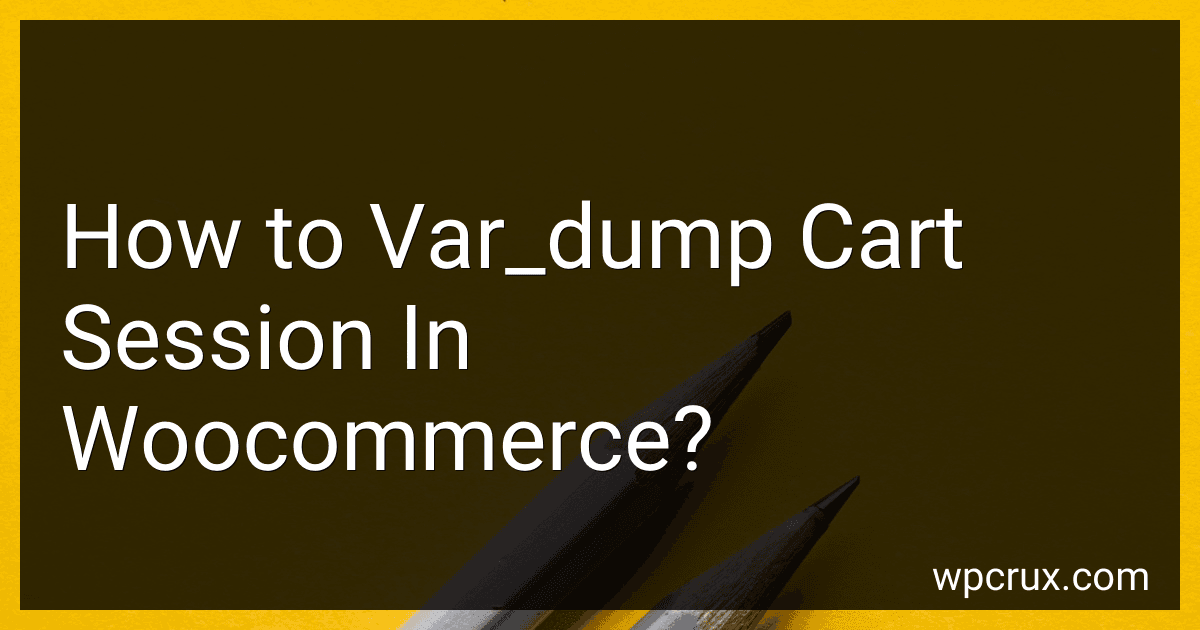Best Debugging Tools for Woocommerce to Buy in October 2025
To var_dump the cart session in WooCommerce, you can use the following code:
global $woocommerce;
var_dump($woocommerce->session->get('cart'));
This code will output the contents of the cart session to the screen, allowing you to see the data that is stored in the session. It can be helpful for debugging purposes or when trying to troubleshoot issues with the cart in WooCommerce.
How to save and analyze var_dump results for cart session in WooCommerce?
To save and analyze var_dump results for cart session in WooCommerce, you can follow these steps:
- Save var_dump results:
- Open your WooCommerce website and navigate to the page where the cart session data is displayed.
- Add the following code to save the var_dump results to a file:
ob_start(); var_dump(WC()->session->get('cart')); $result = ob_get_clean(); file_put_contents('cart_session_data.txt', $result);
- This code will store the var_dump results of the cart session data in a file named "cart_session_data.txt" in the root directory of your WordPress installation.
- Analyze var_dump results:
- Open the "cart_session_data.txt" file and analyze the var_dump results to understand the structure of the cart session data.
- You can use a text editor or a code editor to view and analyze the data.
- Interpret the data:
- Look for important information such as cart items, quantities, prices, and other relevant data within the var_dump results.
- Use this information to identify any issues or potential improvements in your WooCommerce cart functionality.
By following these steps, you can save and analyze var_dump results for cart session in WooCommerce to better understand and optimize your cart functionality.
How to interpret var_dump output for cart session in WooCommerce?
When you use var_dump to output the contents of the cart session in WooCommerce, you will see a structured array that shows the items currently in the cart. The output will include information such as the product name, quantity, price, and any other relevant details for each item in the cart.
To interpret the var_dump output for the cart session in WooCommerce, you can look for the following key information:
- Product ID: This is a unique identifier for each product added to the cart.
- Product Name: The name of the product being added to the cart.
- Quantity: The quantity of the product being added to the cart.
- Price: The price of the product being added to the cart.
- Subtotal: The total cost of all items in the cart before any discounts or taxes are applied.
- Total: The total cost of all items in the cart after applying discounts and taxes.
By analyzing this information in the var_dump output, you can get a clear view of what items are currently in the cart, their quantity, and the total cost of the cart. This can be useful for debugging or customizing the cart functionality in WooCommerce.
What is the purpose of var_dump in PHP?
The var_dump function in PHP is used to display structured information about one or more variables, including their data type and value. It is often used for debugging purposes to inspect the contents of variables and objects. It can be helpful in understanding the structure and values of complex data structures, such as arrays and objects, and identifying any issues or errors in a PHP script.
How to filter var_dump output for specific data in cart session in WooCommerce?
To filter the output of var_dump for specific data in the cart session in WooCommerce, you can use the following steps:
- Start by accessing the cart session data in WooCommerce. You can do this by using the WC()->session object.
- Use the get method of the session object to retrieve the cart session data. For example, to get the cart contents, you can use WC()->session->get('cart').
- Once you have retrieved the cart session data, you can then use var_dump to output the data. For example:
var_dump(WC()->session->get('cart'));
- Finally, to filter the output for specific data, you can use functions like array_filter or array_map to search for the data you are looking for. For example:
$cart = WC()->session->get('cart'); $filtered_data = array_filter($cart, function($item) { return $item['product_id'] == 123; // Replace 123 with the specific product ID you are looking for });
var_dump($filtered_data);
By following these steps, you should be able to filter the output of var_dump for specific data in the cart session in WooCommerce.
How to retrieve session details from var_dump in WooCommerce and store them for future reference?
To retrieve session details from var_dump in WooCommerce and store them for future reference, you can follow these steps:
- Use the var_dump() function to output the session details in WooCommerce. For example, you can add the following code snippet in your WooCommerce template files to display the session details:
var_dump(WC()->session);
- After you have printed the session details using var_dump(), you can store the output in a variable for future reference. You can do this by assigning the output of var_dump() to a variable like this:
$session_details = var_dump(WC()->session);
- You can then save the $session_details variable to a file or database for future reference. For example, you can save it to a file using the file_put_contents() function:
file_put_contents('session_details.txt', $session_details);
- Alternatively, you can store the session details in a database table for easy retrieval. You can create a custom table in your WordPress database to store the session details and then insert the data using the wpdb class:
global $wpdb; $table_name = $wpdb->prefix . 'session_details';
$wpdb->insert( $table_name, array( 'session_data' => $session_details ) );
By following these steps, you can retrieve session details from var_dump in WooCommerce and store them for future reference in a file or database table. This can be helpful for debugging purposes or for analyzing customer behavior on your WooCommerce store.