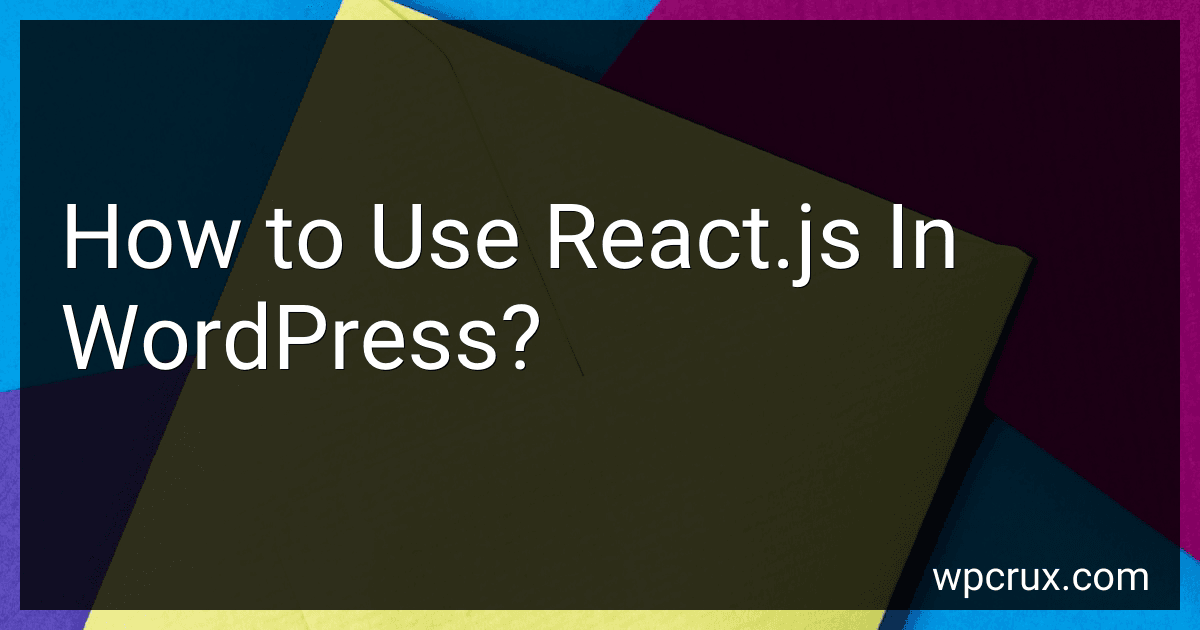Best React.js Implementation Guides to Buy in October 2025
React.js is a popular JavaScript library for building user interfaces. It is commonly used for creating single-page applications and dynamic web pages. If you want to use React.js in WordPress, you need to follow a few steps.
First, you need to have a development environment set up with Node.js and npm (Node Package Manager) installed on your computer. Once that is done, you can create a new React.js project using a command-line tool like create-react-app.
Next, you can start building your React.js components and UI elements. React.js follows a component-based approach, where you can create reusable components and combine them to build complex UIs. You can use popular React.js libraries like Material-UI or React Bootstrap to style your components if desired.
Once your React.js project is ready, you can integrate it into your WordPress site. There are different approaches you can take depending on your requirements. One common method is to create a custom theme or a custom plugin for WordPress. Within this theme or plugin, you can add the necessary files and scripts to render your React.js components.
To communicate between the WordPress backend and your React.js frontend, you can use the WordPress REST API. It allows you to fetch data from WordPress and update data on the backend.
To display your React.js components on specific WordPress pages or posts, you can use shortcodes or Gutenberg blocks. Shortcodes are small snippets of code that can be added within the WordPress content editor. Gutenberg blocks are a newer and more visually-focused way of adding content to a WordPress page.
Once you have integrated your React.js project into WordPress, you can modify and enhance it as needed. Make sure to consider performance optimizations, such as reducing unnecessary requests and properly caching static assets.
Overall, using React.js in WordPress requires setting up a development environment, building your React.js components, integrating them into WordPress, and using the WordPress REST API to communicate with the backend.
What is the lifecycle of a React component in a WordPress environment?
In a WordPress environment, the lifecycle of a React component is similar to a regular React application. However, there are a few additional steps involved due to the integration with WordPress.
- Initialization: The component is initialized by setting its initial state and props. This is typically done using the constructor method.
- Mounting: componentWillMount: This method is called before the component is rendered. It is commonly used to perform any necessary setup before the component is added to the DOM. render: The render method returns the JSX that represents the component's UI. componentDidMount: This method is called after the component is added to the DOM. It is often used to fetch data from external sources or initiate subscriptions.
- Updating: componentWillReceiveProps: This method is called when the component is about to receive new props. It allows the component to update its state based on the new props. shouldComponentUpdate: This method determines if the component should re-render or not. It can be used to improve performance by preventing unnecessary re-renders. componentWillUpdate: This method is called before the component is updated. It can be used to perform any necessary cleanup or prepare for the update. render: The component is re-rendered with the updated state or props. componentDidUpdate: This method is called after the component is updated. It is commonly used to interact with the DOM or perform any post-update operations.
- Unmounting: componentWillUnmount: This method is called when the component is about to be removed from the DOM. It allows the component to perform any necessary cleanup (e.g., removing event listeners, canceling subscriptions).
In a WordPress environment, the React component is typically embedded within a WordPress template or shortcode. WordPress handles the initial rendering of the component and manages the communication between the front-end and the WordPress backend.
What is the difference between React.js and regular JavaScript in WordPress?
React.js is a JavaScript library used for building user interfaces, while regular JavaScript (also known as vanilla JavaScript) is the programming language itself.
WordPress is primarily built using PHP and JavaScript, but it also allows developers to incorporate additional JavaScript libraries like React.js for building dynamic and interactive components.
The main differences between React.js and regular JavaScript in the context of WordPress are:
- Approach: Regular JavaScript allows developers to directly manipulate the DOM and handle events. React.js, on the other hand, uses a Virtual DOM and provides a component-based approach to building UIs.
- Component-Based Architecture: React.js enables developers to build reusable components with encapsulated logic, making it easier to manage complex UI logic and improve code maintainability.
- Re-render Efficiency: React.js efficiently updates and renders only the components that have changed, thanks to its Virtual DOM diffing algorithm. Regular JavaScript may require manual DOM manipulation and updates for rendering changes.
- State Management: React.js provides a dedicated state management system where changes in state trigger re-rendering of affected components. Regular JavaScript does not have such built-in state management capabilities, requiring developers to implement their own solutions.
- Ecosystem: React.js has a vast ecosystem of libraries, tools, and resources specifically tailored for building React-based applications. Regular JavaScript has a broader ecosystem covering various aspects of web development.
In summary, React.js is a library that simplifies UI development, provides a component-based architecture, and optimizes rendering efficiency. Regular JavaScript is the core programming language which can be used in WordPress development but lacks the advanced features and optimizations offered by React.js.
How to handle events in React.js components within WordPress?
To handle events in React.js components within WordPress, you can follow these steps:
-
Create a new React.js component: Start by defining a new React component using React.createClass or the new ES6 class syntax. This component will handle the events in WordPress.
-
Add the component to your WordPress project: You can add the React component to your WordPress project by creating a new JavaScript file and enqueueing it using the wp_enqueue_script function.
-
Attach the component to a DOM element: In your WordPress template file, add a DOM element where you want your React component to be rendered. You can use a
element with a specific ID for this purpose.
-
Render the component in WordPress: In your React component file, use the ReactDOM.render function to render your component into the DOM element you created in the previous step. You can select the element using its ID with document.getElementById function.
-
Add event handlers: Within your React component, define event handlers to handle the desired events. You can use the onClick attribute for handling click events and other similar attributes for different events.
-
Interact with WordPress using APIs: To interact with WordPress, you can make use of the WordPress REST API or any other custom API provided by your WordPress installation. You can make AJAX requests using the fetch function or the axios library to retrieve or save data from/to WordPress.
-
Update the React component state based on WordPress data: When receiving data from WordPress, update the state of your React component using setState function. This will trigger the re-rendering of the component and update the UI.
By following these steps, you can handle events in React.js components within WordPress and create interactive user experiences.
What is server-side rendering and how to implement it with React.js in WordPress?
Server-side rendering (SSR) is a technique in which the server generates the initial HTML markup for a web page and sends it to the browser. This allows the browser to display the content quickly, and then the client-side JavaScript takes over to enhance the page's interactivity.
To implement server-side rendering with React.js in WordPress, you can follow these steps:
- Set up a WordPress environment: Install WordPress on your server and create a theme or plugin to handle React.js.
- Install and configure the REST API: The WordPress REST API allows you to retrieve data from WordPress and use it in your React components. Install and enable the REST API plugin if it's not already installed.
- Create a React app and build components: Develop your React.js application with the necessary components to render your WordPress content. You can use tools like Create React App or Next.js.
- Fetch data from the WordPress REST API: Use the WordPress REST API to fetch data from your WordPress installation, such as posts, pages, or custom post types. You can use libraries like Axios to make HTTP requests.
- Set up server-side rendering: To enable server-side rendering in React.js, you need to configure your server to render the initial HTML markup. In the case of WordPress, you can use server-side rendering plugins like React Server Side Render or WP-SSR.
- Render React components on server: Use the server-side rendering capabilities of your chosen plugin to render your React components on the server and generate the initial HTML markup. This may involve setting up routes and handling the necessary data fetching.
- Embed React components in WordPress templates: Embed the server-rendered React components in your WordPress templates. You can use shortcodes or custom page templates to include your React components in specific locations within your WordPress theme.
- Build and deploy your React app: Build your React app for production and deploy it along with your WordPress installation. Ensure that your React components continue to fetch data from the WordPress REST API on the server and the client, depending on the use case.
By implementing these steps, you can achieve server-side rendering with React.js in WordPress, benefiting from the fast initial load times while still leveraging the interactivity of React.js components.
How to create reusable React.js components in WordPress?
To create reusable React.js components in WordPress, you can follow these steps:
- Set up a local development environment: Install WordPress locally using tools like XAMPP or WAMP. This will allow you to create and test your components without affecting your live site.
- Install the React plugins: Install and activate the necessary plugins for using React.js in WordPress. One popular plugin is "Gutenberg," which provides a block-based content editor powered by React.js.
- Create a custom React component: Create a new file for your React component. You can use tools like Create React App to bootstrap your React project or manually set up your component.
- Register the component in WordPress: Add the necessary PHP code to register your React component in WordPress. This code snippet should be added to your theme's functions.php file or as a custom plugin. Use the wp_enqueue_script() function to enqueue your React component's JavaScript file.
- Create a shortcode: Create a shortcode in WordPress that will render your React component. This shortcode can be used to insert the component into any page or post. You can use the add_shortcode() function to define your shortcode and specify the function that will render your React component.
- Render the component: In the function defined for your shortcode, include the script tag that points to the JavaScript file of your React component. Use a container element to mount your React component. For example:
function render_react_component() { ob_start(); ?> <?php return ob_get_clean(); }
- Utilize the shortcode: Insert the shortcode [react-component] into any page or post content where you want to render your React component. When the page is loaded, the React component will be rendered in the container element specified in the shortcode function.
Note: Make sure you have a basic understanding of React.js and WordPress development before attempting to create reusable React components in WordPress.
How to add a React.js script to a WordPress theme?
To add a React.js script to a WordPress theme, follow these steps:
- Create a Child Theme: It is recommended to create a child theme to make changes to your WordPress theme. This ensures that your changes won't be overwritten when the theme is updated. Create a folder in the wp-content/themes directory and name it as your child theme.
- Set up React.js: Inside your child theme folder, create a new folder called react-components to store your React.js files. Install React using a package manager like npm or yarn.
- Build your React App: Create a new JavaScript file in the react-components folder and write your React.js code. Use a build tool like webpack or create-react-app to compile and bundle your React components into a single JavaScript file. Make sure to set the output path of the build to a location in your theme, preferably wp-content/themes/child-theme/dist/.
- Enqueue the Script: Open the functions.php file of your child theme and add the following code to enqueue the React.js script.
function enqueue_react_script() { wp_enqueue_script( 'react-script', get_stylesheet_directory_uri() . '/dist/main.js', // Path to your built React script array(), '1.0', true ); } add_action('wp_enqueue_scripts', 'enqueue_react_script');
This code registers and enqueues the React.js script in your WordPress theme.
- Add a Container for React Components: Identify a location on your theme where you want to display your React components. Edit your theme's template files, e.g., header.php, footer.php, or a specific page template, and add an HTML container element with a unique ID where your React components will be rendered.
- Render React Components: Inside your built React.js file, find the mounting point (ReactDOM.render()) and set the container element to the unique ID you added in the previous step.
ReactDOM.render(, document.getElementById('react-container'));
- Upload and Activate the Child Theme: Compress the child theme folder into a zip file and go to your WordPress admin dashboard. Navigate to Appearance > Themes > Add New and upload the child theme zip file. Activate the child theme.
After completing these steps, your React.js script should now be successfully added to your WordPress theme, and your React components will be rendered in the specified location.
What is the role of webpack in React.js and WordPress integration?
Webpack is a module bundler for JavaScript applications. It is commonly used in React.js development to bundle and optimize the JavaScript code, along with its dependencies, into a single file. This helps improve the performance of the application by reducing the number of network requests required.
When integrating React.js with WordPress, webpack plays a crucial role in building and bundling the React components and their dependencies. It enables developers to write the React code in separate files and then use webpack to bundle them into a single JavaScript file that can be included in the WordPress theme or plugin.
Webpack also allows the usage of various loaders and plugins to handle different types of files and optimize the build process. For example, it can transform JSX syntax into regular JavaScript, compile ES6+ code into ES5 for better browser compatibility, and minify the resulting code to reduce file size.
In summary, webpack in React.js and WordPress integration simplifies the development process by bundling and optimizing the React code, making it easier to include React components in WordPress themes or plugins.