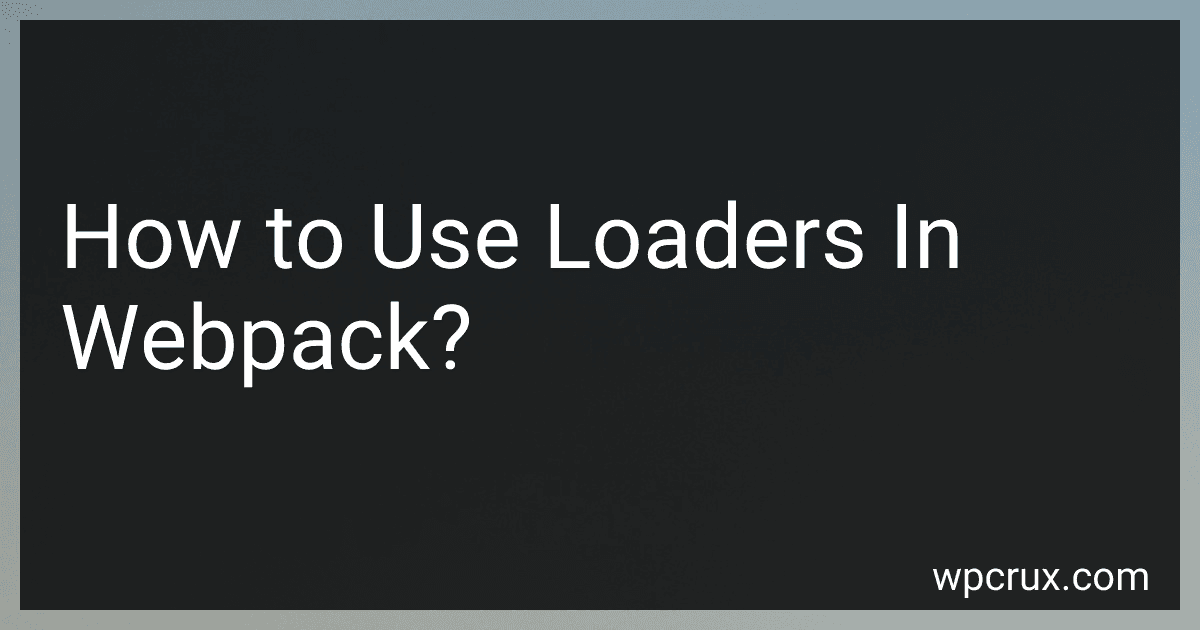Best Webpack Loaders to Buy in October 2025
To use loaders in webpack, you first need to install the necessary loaders using npm or yarn. Once you have the loaders installed, you can configure them in your webpack configuration file. Loaders are applied on a per-file basis, meaning you can specify different loaders for different file types.
To configure a loader, you need to specify the test property to match the file type (using a regular expression) and the use property to specify the loader(s) to use. You can also use options to further customize the loader behavior.
For example, if you want to use the babel-loader to transpile your JavaScript files, you can add the following configuration to your webpack.config.js file:
module.exports = { module: { rules: [ { test: /.js$/, exclude: /node_modules/, use: { loader: 'babel-loader', options: { presets: ['@babel/preset-env'] } } } ] } };
This configuration will apply the babel-loader to all .js files in your project, excluding any files in the node_modules directory. You can add additional loaders for different file types or customize the behavior of existing loaders as needed.
Once you have configured the loaders in your webpack configuration file, you can run webpack to build your project and apply the loaders to the specified files. The loaders will automatically process your files according to the configured rules and transform them as needed before bundling them together for deployment.
How to use raw-loader in webpack?
To use the raw-loader in webpack, you first need to install it as a dependency in your project:
npm install raw-loader --save-dev
Next, you need to configure webpack to use the raw-loader in your webpack configuration file (e.g., webpack.config.js). Add a new rule for files with a specific extension or pattern that you want to process with the raw-loader. For example, to process all .txt files, you would add the following rule:
module.exports = { module: { rules: [ { test: /\.txt$/, use: 'raw-loader' } ] } };
Now, when you import or require a .txt file in your code, webpack will use the raw-loader to load the file as a raw string, rather than trying to parse or transform it.
// example.js import textFile from './example.txt';
console.log(textFile);
In the above example, the contents of the example.txt file will be loaded as a string into the textFile variable. You can then use this string in your code as needed.
How to specify a custom loader in webpack configuration?
To specify a custom loader in webpack configuration, you will need to add a new module rule for the loader in your webpack configuration file (usually named webpack.config.js).
Here is an example on how to specify a custom loader for processing .txt files:
- Install the necessary loader package:
npm install -D txt-loader
- Add a new module rule for the loader in your webpack.config.js file:
module.exports = { // Other webpack configuration settings
module: { rules: [ { test: /\.txt$/, use: 'txt-loader' } ] } };
In this example, we are specifying a custom loader for processing .txt files using the txt-loader package. The test property specifies a regular expression that matches the file extension of the files you want to process with the loader, and the use property specifies the name of the loader to use.
Make sure to adjust the loader name and file extension in the test property to match the custom loader you are using and the file types you want to process.
What is a loader in webpack?
A loader in webpack is a module that is used to transform or process files before they are added to the dependency graph and bundled. Loaders are configured in the webpack configuration file and are used to handle different file types such as JavaScript, CSS, images, and more. Each loader is responsible for performing specific tasks, such as compiling, transpiling, minifying, or optimizing files, allowing developers to easily customize and enhance the build process in webpack.
What is the difference between plugins and loaders in webpack?
In Webpack, plugins and loaders are both important concepts used to customize and enhance the build process, but they serve different purposes.
Loaders:
- Loaders are used to preprocess files before they are added to the bundle during the build process.
- They allow Webpack to process different types of files like CSS, images, and HTML, by transforming them into modules that can be included in the dependency graph.
- Loaders are defined within the Webpack configuration and specified using their respective loader rule.
- Examples of loaders include css-loader, file-loader, and babel-loader.
Plugins:
- Plugins are used to perform a wider range of tasks that loaders cannot handle, such as bundle optimization, asset management, and injecting environment variables.
- They can be used for tasks like minification, code splitting, and vendor chunking.
- Plugins operate on the entire bundle and can access the entire compilation lifecycle.
- Plugins are instantiated and defined within the Webpack configuration using the 'plugins' property.
- Examples of plugins include MiniCssExtractPlugin, HtmlWebpackPlugin, and CleanWebpackPlugin.
In summary, loaders are used to preprocess individual files before they are added to the bundle, while plugins are used to perform more advanced tasks on the entire bundle during the build process. Both loaders and plugins work together to enhance the functionality and customization of a Webpack build.
What is the role of loaders in webpack?
Loaders in webpack are responsible for transforming files into modules that can be included in the dependency graph. They allow webpack to process different types of files such as CSS, HTML, or even images, by converting them into JavaScript modules.
Loaders are configured in the webpack configuration file and are applied to specific files or file types using rules. Each loader in the webpack configuration is responsible for a specific transformation, such as transpiling ES6 code to ES5 using Babel, or minifying CSS code.
Overall, loaders play a crucial role in webpack as they enable the bundling of various types of files and allow developers to enhance the build process by performing transformations on these files before they are included in the final bundle.