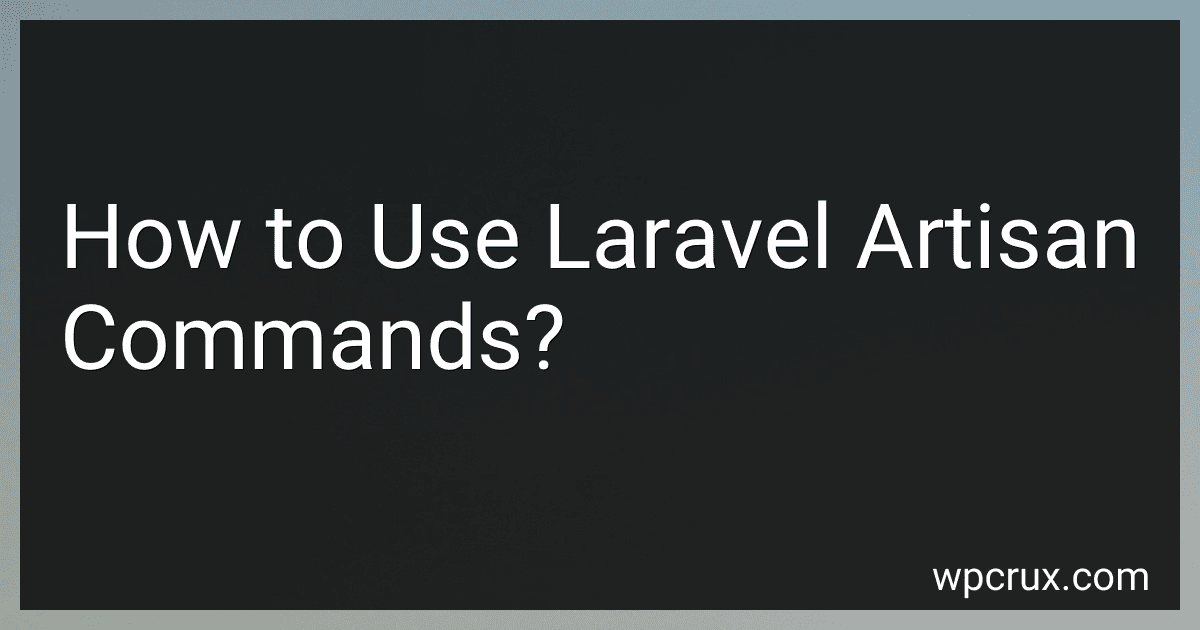Best Laravel Command Tools to Buy in October 2025
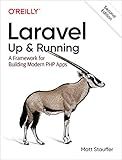
Laravel: Up & Running: A Framework for Building Modern PHP Apps


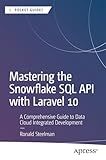
Mastering the Snowflake SQL API with Laravel 10: A Comprehensive Guide to Data Cloud Integrated Development (Apress Pocket Guides)



Laravel Essentials: Tips & Tricks for Developers: Master Laravel with Practical Tips for Every Developer


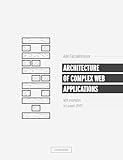
Architecture of complex web applications. Second Edition.: With examples in Laravel(PHP)


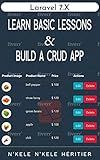
Laravel 7.X : LEARN BASIC LESSONS & BUILD A CRUD APP (PHP Framework)


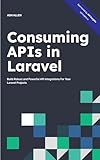
Consuming APIs in Laravel: Build Robust and Powerful API Integrations For Your Laravel Projects With Ease


To use Laravel Artisan commands, you need to run them in the command line interface (CLI) or terminal. Here's how you can use Laravel Artisan commands:
- Open your preferred CLI or terminal.
- Navigate to the root directory of your Laravel application. This is typically where your artisan file is located.
- To see a list of available Artisan commands, type php artisan list and press Enter. This will display all the available commands categorized by their namespace.
- To see more information about a specific Artisan command, you can use the help option. For example, php artisan help migrate will display detailed information about the migrate command.
- To use an Artisan command, you typically follow the format php artisan command:subcommand. For example, to run database migrations, you can use the migrate command: php artisan migrate. This will execute any outstanding migrations and apply the necessary changes to your database.
- Some Artisan commands may also require additional options or arguments. You can refer to the command's documentation or use the help option to learn more about them. For example, to rollback the last batch of migrations, you can use the migrate:rollback command: php artisan migrate:rollback.
- You can also create your own custom Artisan commands. Laravel provides a convenient way to generate new commands using the make:command command. For example, to create a new command called SendEmails, you can run: php artisan make:command SendEmails.
- Once you have created a custom command, you can define its behavior in the handle method of the generated command class. This method contains the code that will be executed when the command is run.
- To run your custom command, you can use the same php artisan syntax. For example, if you created a custom command called SendEmails, you can run it by using: php artisan send:emails.
- Remember to refer to the official Laravel documentation for more information about specific Artisan commands and their usage.
That's a brief overview of how to use Laravel Artisan commands. It's a powerful tool that allows you to automate various tasks within your Laravel application.
What is the command to publish vendor assets in Laravel?
In Laravel, the command to publish vendor assets is "php artisan vendor:publish".
How to generate a new seeder in Laravel Artisan?
To generate a new seeder in Laravel Artisan, follow these steps:
- Open a command prompt or terminal and navigate to your project directory.
- Run the following command to generate a new seeder:
php artisan make:seeder SeederName
Replace SeederName with the desired name for your seeder.
- The above command will generate a new file in the database/seeds directory with the specified name, suffixed with Seeder.
- Open the generated seeder file (database/seeds/SeederName.php) and define the run() method. This method will contain the logic to populate the database with sample data.
- Run the migrations for the seeder by executing the following command:
php artisan migrate:refresh --seed
This command refreshes the database and runs all seeders, including the newly created seeder.
Note: If you haven't created the database table corresponding to the seeder, you should create the migration for the table first using the make:migration command, and then run the migration using the migrate command before running the seeder.
How to create a new Laravel project using Artisan?
To create a new Laravel project using Artisan, follow these steps:
- Make sure you have Laravel installed on your system. If not, you can install it using Composer by running the following command in your terminal: composer global require laravel/installer
- Once Laravel is installed, you can create a new project by running the following command: laravel new project-name Replace "project-name" with the desired name for your project.
- Composer will create a new directory with the specified project name and install all the necessary dependencies.
- After the installation is complete, navigate to the project directory using the following command: cd project-name
- You can now run the development server to see your Laravel project in action by running the following command: php artisan serve
- Open your browser and navigate to http://localhost:8000 to view your Laravel application.
You have now successfully created a new Laravel project using Artisan.
How to create a migration file using Artisan?
To create a migration file using Artisan, you can follow these steps:
- Open your command line or terminal.
- Navigate to your project directory.
- Run the following command to create a new migration file: php artisan make:migration create_table_name --create=table_name Replace table_name with the name of the table you want to create.
- This will create a new migration file in the database/migrations directory with the current timestamp and the specified table name. The file will contain the basic template for creating and modifying database tables in Laravel.
- Open the newly created migration file in a text editor, and you will see two methods: up() and down(). The up() method defines the actions to be performed when running the migration, and the down() method defines the actions to be performed when rolling back the migration.
- Inside the up() method, you can use various Schema builder methods (e.g., create(), table(), addColumn(), renameColumn(), etc.) to define the structure of your table.
- Save the migration file.
Once you have defined the structure of your table and saved the migration file, you can run the migration using the migrate command:
php artisan migrate
This will execute all pending migrations and create the specified table in your database.