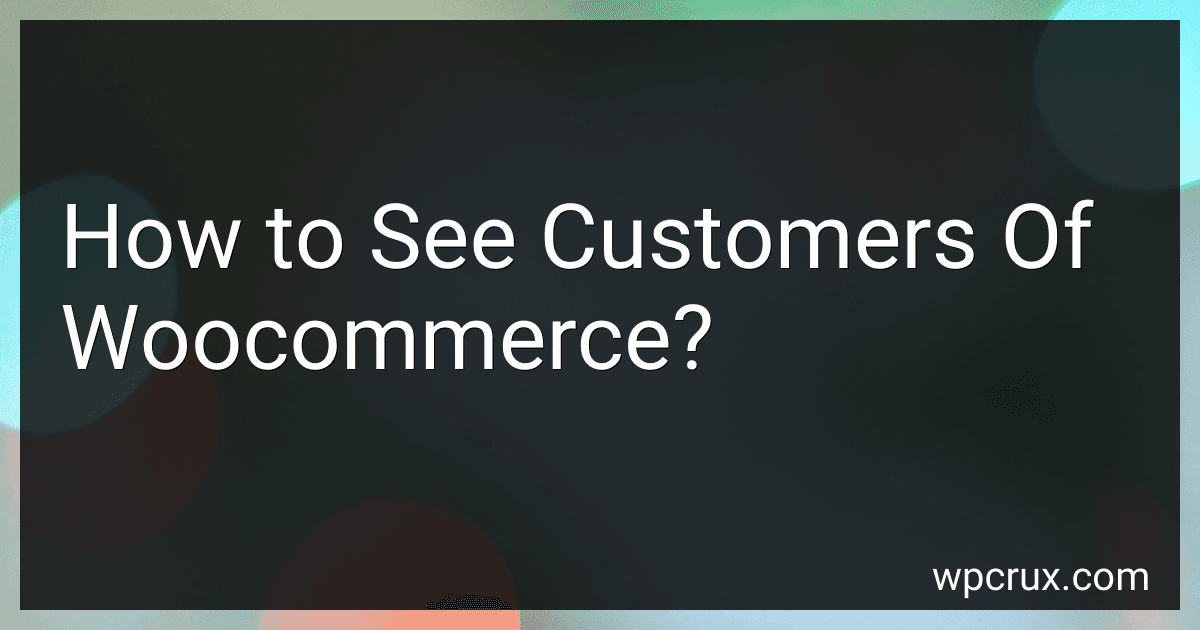Best Tools to Analyze WooCommerce Customers to Buy in October 2025
To see customers of WooCommerce, you can go to your WordPress dashboard and navigate to WooCommerce -> Customers. Here, you will see a list of all the customers who have made purchases on your website. You can view details about each customer such as their name, email, number of orders, total spent, and other relevant information. Additionally, you can search for specific customers, filter the customer list, and export customer data for further analysis.
How to integrate a CRM system with WooCommerce for customer management?
To integrate a CRM system with WooCommerce for customer management, follow these steps:
- Choose a CRM system that has a plugin or integration with WooCommerce. Some popular options include HubSpot, Salesforce, Zoho CRM, and Nimble.
- Install and activate the CRM system's plugin on your WooCommerce website. Follow the instructions provided by the CRM system on how to set up the integration.
- Map the fields in your CRM system with the customer data in WooCommerce. This will ensure that all customer information is accurately synced between the two platforms.
- Set up automated processes for customer management, such as syncing customer orders, tracking customer interactions, and creating automated emails based on customer behavior.
- Utilize the CRM system's features for customer segmentation, lead scoring, and personalized marketing campaigns based on customer data collected from WooCommerce.
- Train your team on how to use the integrated CRM system for managing customer relationships effectively. Encourage them to regularly update and maintain customer data to ensure accurate and up-to-date information.
- Monitor and analyze the data collected from the CRM system to gain insights into customer behavior, preferences, and trends. Use this information to improve your marketing strategies and enhance customer engagement.
By integrating a CRM system with WooCommerce for customer management, you can streamline your processes, improve customer relationships, and drive sales growth for your online store.
How to track customer activity on WooCommerce?
To track customer activity on WooCommerce, you can use the following methods:
- Use Google Analytics: You can integrate Google Analytics with your WooCommerce store to track customer activity such as page views, conversions, and user behavior. This allows you to see where your customers are coming from, which products are popular, and how they navigate your website.
- Use WooCommerce Reports: WooCommerce provides built-in reporting tools that allow you to track various metrics such as sales, orders, and customer activity. You can access these reports in the WooCommerce dashboard under the Reports tab.
- Use third-party plugins: There are various third-party plugins available for WooCommerce that offer advanced reporting and tracking features. These plugins can provide more detailed insights into customer activity, such as abandoned carts, customer lifetime value, and product performance.
- Set up event tracking: You can track specific events on your WooCommerce store, such as clicks on a button, form submissions, or product views, using tools like Google Tag Manager. This helps you understand how customers interact with your website and make data-driven decisions to improve user experience.
By using a combination of these methods, you can effectively track customer activity on your WooCommerce store and gain valuable insights to optimize your store for better conversions and customer engagement.
How to search for specific customers on WooCommerce?
To search for specific customers on WooCommerce, you can follow these steps:
- Log in to your WooCommerce admin dashboard.
- Go to the "Customers" tab in the sidebar menu.
- You can then use the search bar located at the top right corner of the customers page to search for specific customers by their name, email address, or any other relevant information.
- You can also use the "Filters" option to narrow down your search further by selecting specific criteria such as customer roles, registration date, and total spend.
- Once you have entered your search criteria, click on the "Search Customers" button to see the list of customers that match your search.
- You can then click on a specific customer's name to view more details about them, including their order history, account information, and contact details.
By following these steps, you can easily search for and find specific customers on WooCommerce to manage their accounts and orders more effectively.