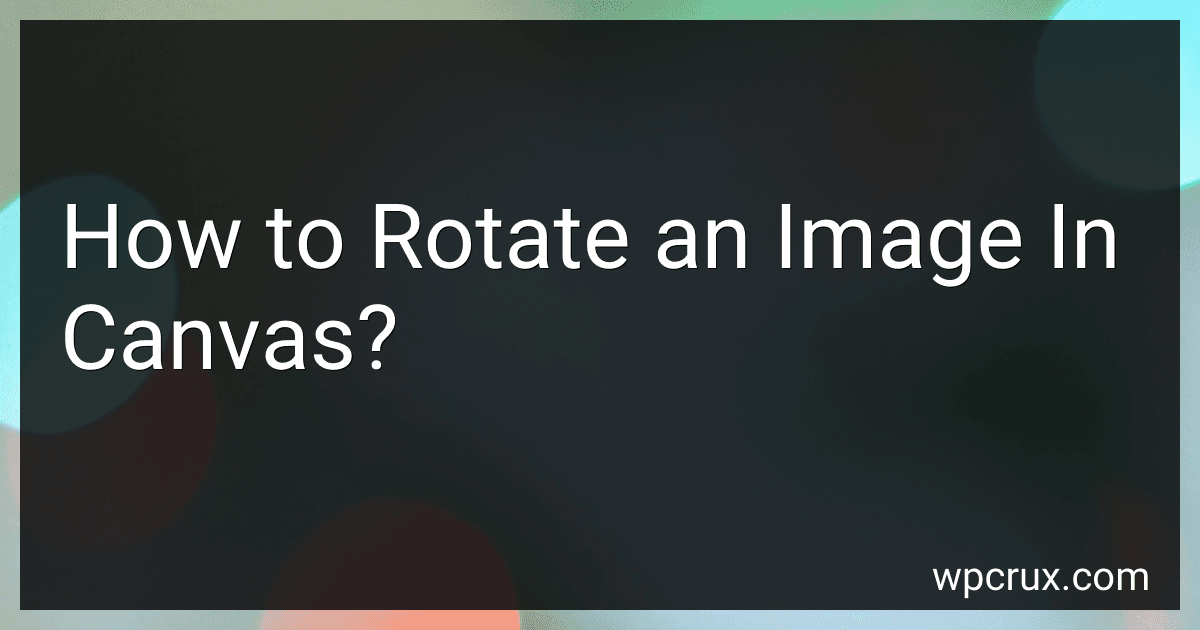Best Canvas Rotation Tools to Buy in October 2025
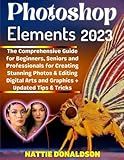
Adobe Photoshop Elements 2023: The Comprehensive Guide for Beginners, Seniors and Professionals for Creating Stunning Photos, & Editing Digital Arts ... (Professional Image Editing/Creation Tools)


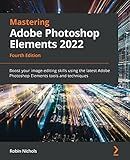
Mastering Adobe Photoshop Elements 2022: Boost your image-editing skills using the latest Adobe Photoshop Elements tools and techniques


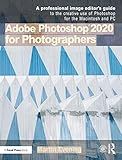
Adobe Photoshop 2020 for Photographers: A professional image editor's guide to the creative use of Photoshop for the Macintosh and PC


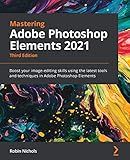
Mastering Adobe Photoshop Elements 2021: Boost your image-editing skills using the latest tools and techniques in Adobe Photoshop Elements, 3rd Edition


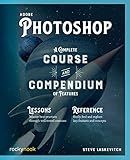
Adobe Photoshop: A Complete Course and Compendium of Features (Course and Compendium, 2)


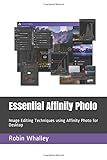
Essential Affinity Photo: Image Editing Techniques using Affinity Photo for Desktop



XPPen Mini Keydial ACK05 Wireless Shortcut Keyboard Bluetooth Programmable Express Remote Control with Dial & Customized Express Keys for Drawing Tablet PC MacBook Windows Images Video Editing
-
VERSATILE CONNECTIVITY: CONNECT VIA BLUETOOTH, DONGLE, OR USB FOR FLEXIBILITY.
-
CUSTOM SHORTCUTS: PERSONALIZE 40 SHORTCUTS FOR FASTER WORKFLOW EFFICIENCY.
-
LONG BATTERY LIFE: ENJOY 300 HOURS OF CONTINUOUS USE WITH A 1000 MAH BATTERY.


To rotate an image in a canvas, you can use the rotate() method of the canvas context. First, you need to translate the canvas to the position where you want to rotate the image around (usually the center), using the translate() method. Then, you can use the rotate() method to rotate the canvas by a specified angle in radians. After rotating the canvas, you can draw the image at the desired position. This will result in the image being rotated around the specified point on the canvas.
How to rotate an image in canvas with keyboard controls?
To rotate an image in a canvas using keyboard controls, you can follow these steps:
- Create a canvas element in your HTML file:
- Get the canvas element and its context in your JavaScript file:
const canvas = document.getElementById('canvas'); const ctx = canvas.getContext('2d');
- Load an image onto the canvas:
const img = new Image(); img.src = 'image.jpg';
img.onload = function() { ctx.drawImage(img, 0, 0); }
- Add event listeners for keyboard controls to rotate the image:
let rotation = 0;
document.addEventListener('keydown', function(event) { if (event.key === 'ArrowLeft') { rotation -= Math.PI / 180; // Rotate image counter-clockwise by 1 degree } else if (event.key === 'ArrowRight') { rotation += Math.PI / 180; // Rotate image clockwise by 1 degree }
ctx.clearRect(0, 0, canvas.width, canvas.height); ctx.save(); ctx.translate(canvas.width / 2, canvas.height / 2); ctx.rotate(rotation); ctx.drawImage(img, -img.width / 2, -img.height / 2); ctx.restore(); });
- Run your code and use the left and right arrow keys to rotate the image on the canvas.
This code will allow you to rotate the image on the canvas using keyboard controls. You can adjust the rotation angle and key bindings as needed.
How to rotate an image in canvas using a button click?
To rotate an image in a canvas element using a button click, you can follow these steps:
- Create an HTML file with a canvas element and a button to trigger the rotation:
- Create a JavaScript file (script.js) to handle the rotation logic:
const canvas = document.getElementById("canvas"); const ctx = canvas.getContext("2d"); const image = new Image(); image.src = "image.jpg"; // Replace with the path to your image
let angle = 0;
image.onload = () => { ctx.drawImage(image, 0, 0, canvas.width, canvas.height); };
document.getElementById("rotateBtn").addEventListener("click", () => { angle += 90; ctx.clearRect(0, 0, canvas.width, canvas.height); ctx.save(); ctx.translate(canvas.width / 2, canvas.height / 2); ctx.rotate((angle * Math.PI) / 180); ctx.drawImage(image, -canvas.width / 2, -canvas.height / 2, canvas.width, canvas.height); ctx.restore(); });
- Make sure to replace "image.jpg" with the path to your image file.
- When you click the "Rotate Image" button, the image will rotate by 90 degrees each time. The ctx.rotate method rotates the canvas context by the specified angle, and the ctx.translate method moves the origin of the canvas to the center before rotating to ensure the rotation is centered.
- Save your files and open the HTML file in a web browser. Clicking the button should rotate the image in the canvas.
What is the recommended way to rotate an image in canvas for mobile devices?
The recommended way to rotate an image in a Canvas for mobile devices is to use the CanvasRenderingContext2D.rotate() method. This method rotates the canvas coordinate system around the origin point by the specified angle in radians.
Here is an example code snippet to rotate an image in a Canvas for mobile devices:
const canvas = document.getElementById('canvas'); const ctx = canvas.getContext('2d');
const image = new Image(); image.src = 'image.jpg';
image.onload = function() { // Save the current transformation matrix ctx.save();
// Translate to the center of the image ctx.translate(canvas.width / 2, canvas.height / 2);
// Rotate the canvas by 45 degrees ctx.rotate(45 * Math.PI / 180);
// Draw the image centered on the canvas (which is now rotated) ctx.drawImage(image, -image.width / 2, -image.height / 2);
// Restore the transformation matrix to its original state ctx.restore(); }
In this code snippet, the ctx.rotate() method is used to rotate the canvas coordinate system by 45 degrees. The ctx.translate() method is used to move the origin point to the center of the canvas before rotating the canvas, so that the image is rotated around its center. Finally, the image is drawn onto the canvas at the rotated position.
Using this approach, you can effectively rotate images in a Canvas for mobile devices while maintaining good performance and compatibility.
What is the benefit of rotating an image in canvas with JavaScript libraries?
Rotating an image in canvas using JavaScript libraries can provide several benefits, including:
- Improved user experience: Rotating an image can make it easier for users to view and interact with the content on a webpage or application.
- Dynamic visual effects: Rotating an image can add dynamic visual effects to a webpage, making it more visually appealing and engaging.
- Customization: By rotating an image, developers can customize the display of content on a webpage and create unique designs and layouts.
- Compatibility: Using JavaScript libraries to rotate an image in canvas can ensure cross-browser compatibility, allowing the image to display correctly on different devices and web browsers.
- Performance: Rotating an image in canvas using JavaScript libraries can help optimize performance, as the image is manipulated directly in the browser without the need for server-side processing.