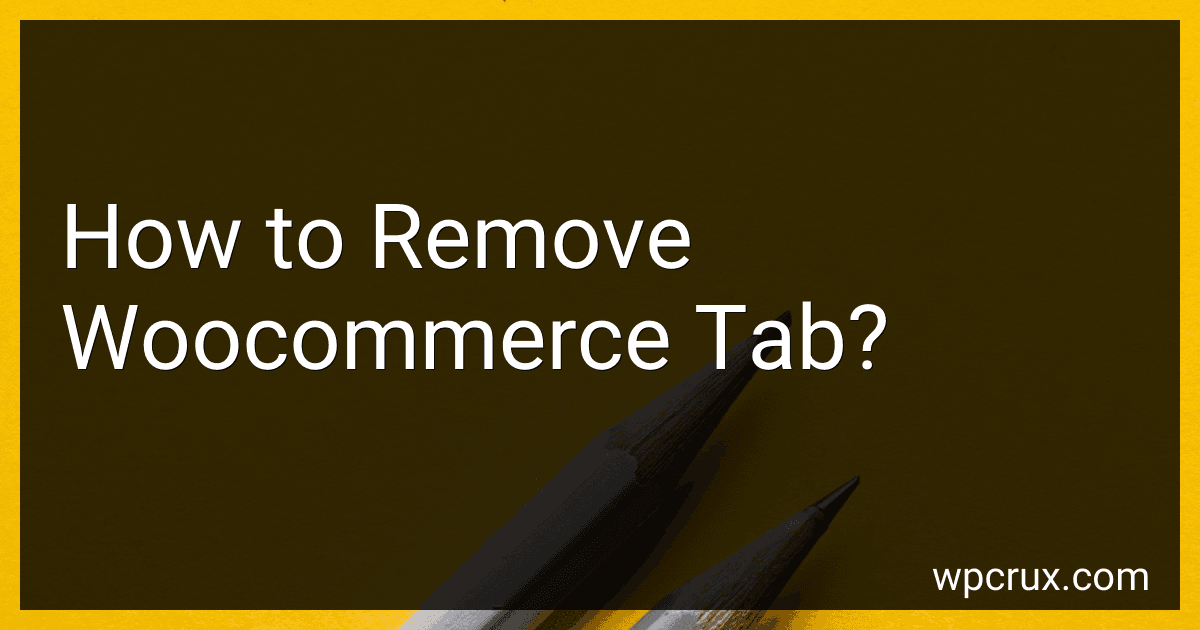Best WooCommerce Plugins to Buy in October 2025
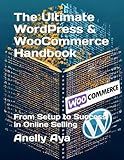
The Ultimate WordPress & WooCommerce Handbook: From Setup to Success in Online Selling



WordPress WooCommerce: Tienda online con WooCommerce (Spanish Edition)


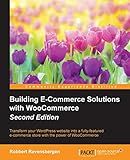
Building E-Commerce Solutions with WooCommerce - Second Edition



WordPress WooCommerce: Webshop met WooCommerce (Dutch Edition)



Formation Woocommerce: Créer et exploiter une boutique en ligne (French Edition)


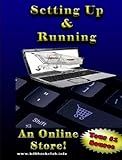
Setting Up and Running an Online Store


To remove a WooCommerce tab from a product page, you can use a bit of custom code in your theme's functions.php file. You will need to identify the specific tab you want to remove by its slug, and then use the remove_action function to remove that tab from the product page. If you are not comfortable with coding, you may want to reach out to a developer for assistance in making this change to your website.
How to remove additional information tab in woocommerce?
To remove the additional information tab in WooCommerce, you can use the following code snippet:
- Go to Appearance -> Theme Editor in your WordPress dashboard.
- Find the functions.php file of your active theme.
- Add the following code at the end of the functions.php file:
add_filter( 'woocommerce_product_tabs', 'remove_additional_info_tab', 98 );
function remove_additional_info_tab( $tabs ) { unset( $tabs['additional_information'] ); return $tabs; }
- Save the changes.
This code snippet will remove the additional information tab from your WooCommerce product pages. Refresh your product page to see the changes.
What is the difference between woocommerce tab and product page content?
WooCommerce tab and product page content are both elements of an online store that display information about a product, but they serve different purposes.
- WooCommerce Tabs:
- WooCommerce tabs are additional sections of content that can be added to a product page to provide more detailed information about the product.
- Tabs can include details like product specifications, sizing information, reviews, FAQs, or additional product images.
- Tabs are organized in a tabbed layout, making it easy for customers to navigate and find the information they are looking for.
- Tabs can be added, removed, or rearranged based on the specific needs of the product and store.
- Product Page Content:
- Product page content is the main description and imagery displayed on a product page, providing customers with an overview of the product.
- Product page content typically includes a product title, description, price, and main product image.
- The product page content is the first thing customers see when they visit a product page, and it serves to introduce them to the product and entice them to make a purchase.
- Product page content is static and does not change based on user interaction like WooCommerce tabs.
In summary, WooCommerce tabs provide additional detailed information about a product, while product page content serves as the main marketing and introduction to the product. Both elements work together to provide customers with a comprehensive understanding of the product and help them make informed purchasing decisions.
What is the best plugin to remove woocommerce tab?
One popular plugin for removing WooCommerce tabs is the "WooCommerce Tab Manager" plugin. This plugin allows you to easily customize and manage product tabs on your WooCommerce store without any coding knowledge. It provides features such as adding, editing, reordering, and deleting tabs, as well as customizing tab content and styling. However, there are several other similar plugins available that you can explore and choose from based on your specific needs and preferences.
What is the user experience impact of removing woocommerce tab?
The user experience impact of removing WooCommerce tabs from a product page can vary depending on the specific design and layout of the website. Tabs are commonly used to organize product information in a clean and accessible way, allowing users to easily navigate between different sections such as product description, reviews, specifications, and additional details.
Removing tabs can result in a cluttered and overwhelming product page, as all the information may be displayed in a single, long page. This can make it harder for users to quickly find the information they are looking for and may result in a less organized and user-friendly browsing experience.
On the other hand, if the product information is concise and well-organized without the need for tabs, removing them may not have a significant impact on the user experience. It is important to consider the specific details and layout of the product page to determine whether removing tabs will enhance or detract from the overall user experience.
How to add a new tab in woocommerce?
To add a new tab in WooCommerce, you can use the following steps:
- Go to your WordPress admin panel and navigate to "Appearance" -> "Theme Editor".
- In the theme editor, find and open the "functions.php" file.
- Add the following code snippet to the functions.php file to create a new tab:
add_filter( 'woocommerce_product_data_tabs', 'custom_product_data_tab' ); function custom_product_data_tab( $tabs ) { $tabs['custom_tab'] = array( 'label' => __( 'Custom Tab', 'woocommerce' ), 'target' => 'custom_tab_data', 'class' => array(), ); return $tabs; }
add_action( 'woocommerce_product_data_panels', 'custom_tab_content' ); function custom_tab_content() { echo ''; echo 'Your custom tab content goes here.'; echo ''; }
- After adding the code, save the changes to the functions.php file.
- Now, go to the product edit screen in your WooCommerce dashboard and you should see a new tab labeled "Custom Tab".
- You can add any custom content you want to display in this tab by editing the custom_tab_content() function.
That's it! You have successfully added a new tab in WooCommerce.
How to remove the sale price tab in woocommerce?
To remove the sale price tab in WooCommerce, you can use custom CSS code. Here is a step-by-step guide on how to do it:
- Go to your WordPress dashboard and navigate to Appearance > Customize.
- In the customizer, go to Additional CSS section.
- Add the following CSS code:
.single-product .summary .woocommerce-product-details__short-description .price del { display: none; }
- Click on Publish to save the changes.
This CSS code will hide the sale price tab on your WooCommerce product pages. You can also customize the code according to your theme's styling.
If you're not comfortable with coding, you can also use a plugin like "Simple Custom CSS and JS" to add custom CSS code to your site. Just paste the code provided above in the plugin's CSS section and save your changes.