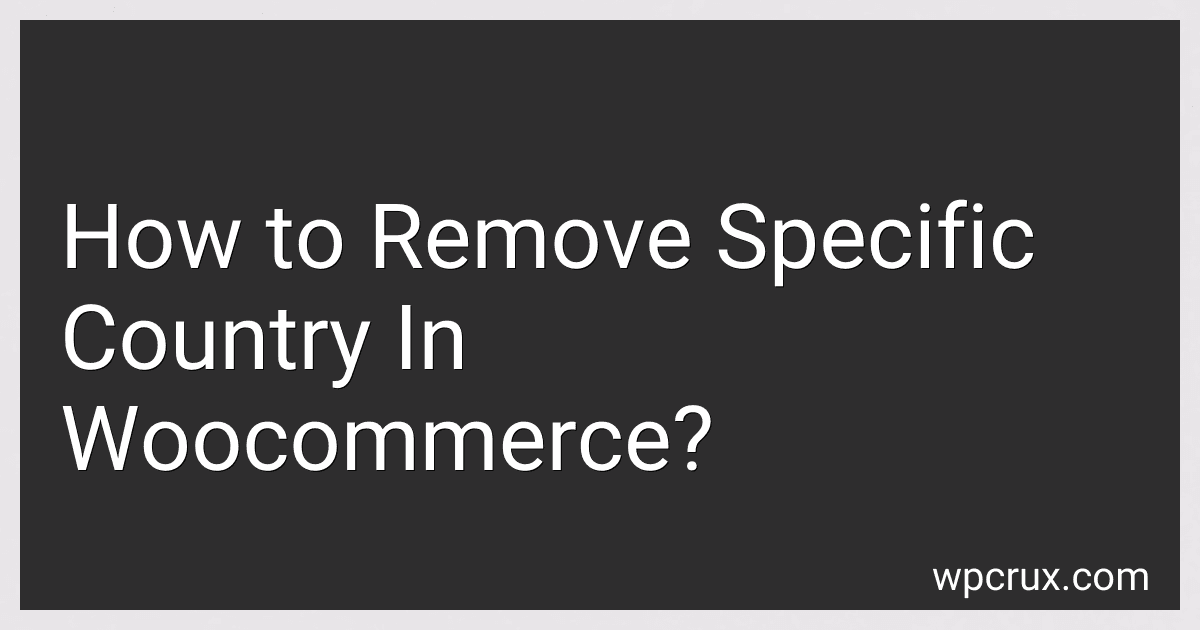Best Plugins to Manage WooCommerce to Buy in October 2025
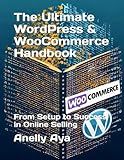
The Ultimate WordPress & WooCommerce Handbook: From Setup to Success in Online Selling



WordPress WooCommerce: Tienda online con WooCommerce (Spanish Edition)


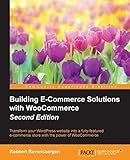
Building E-Commerce Solutions with WooCommerce - Second Edition



WordPress WooCommerce: Webshop met WooCommerce (Dutch Edition)



Formation Woocommerce: Créer et exploiter une boutique en ligne (French Edition)


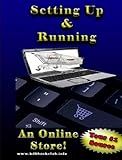
Setting Up and Running an Online Store


To remove a specific country in WooCommerce, you can go to the WooCommerce settings in your WordPress dashboard. From there, navigate to the "General" tab and find the section for "Selling locations." In this section, you can edit the list of countries that you want to sell to by checking or unchecking the boxes next to each country. To remove a specific country, simply uncheck the box next to that country's name. Once you have made your changes, be sure to save your settings. This will update your WooCommerce store to exclude the selected country from your list of selling locations.
How to restrict access to certain products based on the customer's country in WooCommerce?
To restrict access to certain products based on the customer's country in WooCommerce, you can follow these steps:
- Install and activate a geolocation plugin: First, you will need to install and activate a geolocation plugin for WooCommerce. One popular option is the "WooCommerce Geolocation" plugin, which allows you to block access to products based on the customer's location.
- Set up geolocation rules: After installing the plugin, you can set up geolocation rules to restrict access to specific products based on the customer's country. You can create rules to block access to certain products for customers from specific countries or allow access only to customers from certain countries.
- Apply the geolocation rules to products: Once you have set up the geolocation rules, you can apply them to specific products in your WooCommerce store. This can be done either on a product-by-product basis or by applying the rules to entire categories of products.
- Test the restrictions: After setting up the geolocation rules and applying them to specific products, make sure to test the restrictions to ensure that customers from restricted countries are unable to access the specified products.
By following these steps, you can effectively restrict access to certain products based on the customer's country in WooCommerce.
How do I exclude a country from my WooCommerce shipping options?
To exclude a specific country from your WooCommerce shipping options, you can follow these steps:
- Log in to your WordPress dashboard.
- Go to WooCommerce > Settings.
- Click on the Shipping tab.
- Click on the Shipping Zones option.
- Edit the Shipping Zone where you want to exclude the country.
- Click on the Edit button next to the Shipping Method you want to modify (e.g., Flat Rate, Free Shipping).
- Look for the list of countries that are included in the shipping method.
- Remove the country you want to exclude from the list.
- Save the changes.
By following these steps, the excluded country will no longer be available as an option for shipping in your WooCommerce store.
What is the easiest way to block a country from my WooCommerce store?
The easiest way to block a specific country from accessing your WooCommerce store is to use a plugin or a geo-blocking service. Here are a few steps you can follow:
- Install a geolocation plugin: There are many plugins available in the WordPress repository that can help you block visitors from specific countries. Some popular options include GeoIP Detection, IP2Location, and Geotargeting Pro.
- Configure the plugin: Once you have installed the plugin, you can configure it to block access to your store from the specific country you want to block. Most plugins allow you to select the countries you want to block and customize the message that blocked visitors will see.
- Test the blocking: To ensure that the blocking is working correctly, test it by visiting your site from a location in the country you have blocked. You should see the message you configured in the plugin settings.
By following these steps, you can easily block a specific country from accessing your WooCommerce store and protect your business from unwanted traffic.
What is the best way to restrict access to my WooCommerce store from specific countries?
One of the best ways to restrict access to your WooCommerce store from specific countries is by using a geo-blocking plugin. There are several plugins available for WooCommerce that allow you to block access to your store based on the visitor's location.
Here are some steps to restrict access to your WooCommerce store from specific countries using a geo-blocking plugin:
- Choose a geo-blocking plugin: There are several geo-blocking plugins available for WooCommerce, such as GeoBlocker, IP2Location, and GeoIP Detect. Choose the plugin that best suits your needs and budget.
- Install and activate the plugin: Once you have chosen a geo-blocking plugin, install and activate it on your WooCommerce store.
- Configure the plugin settings: In the plugin settings, you can specify which countries you want to block access from. You can also create custom messages to display to visitors from blocked countries.
- Test the geo-blocking: Once you have configured the plugin settings, test the geo-blocking to ensure that visitors from the specified countries are blocked from accessing your store.
By using a geo-blocking plugin, you can easily restrict access to your WooCommerce store from specific countries and ensure that your store is only accessible to visitors from approved locations.
How can I exclude a country from my WooCommerce tax calculations?
To exclude a country from your WooCommerce tax calculations, you can follow these steps:
- Log in to your WordPress dashboard and navigate to WooCommerce > Settings.
- Click on the "Tax" tab.
- Scroll down to the "Standard Rates" section and click on the "Edit" link next to the tax rate that you want to modify.
- In the "Tax rate location(s)" section, you will see a list of countries that are included in the tax rate. Remove the country that you want to exclude from the list.
- Click on the "Save changes" button to update the tax rate settings.
- Repeat these steps for any other tax rates that you want to exclude the country from.
By following these steps, you can effectively exclude a specific country from your WooCommerce tax calculations.