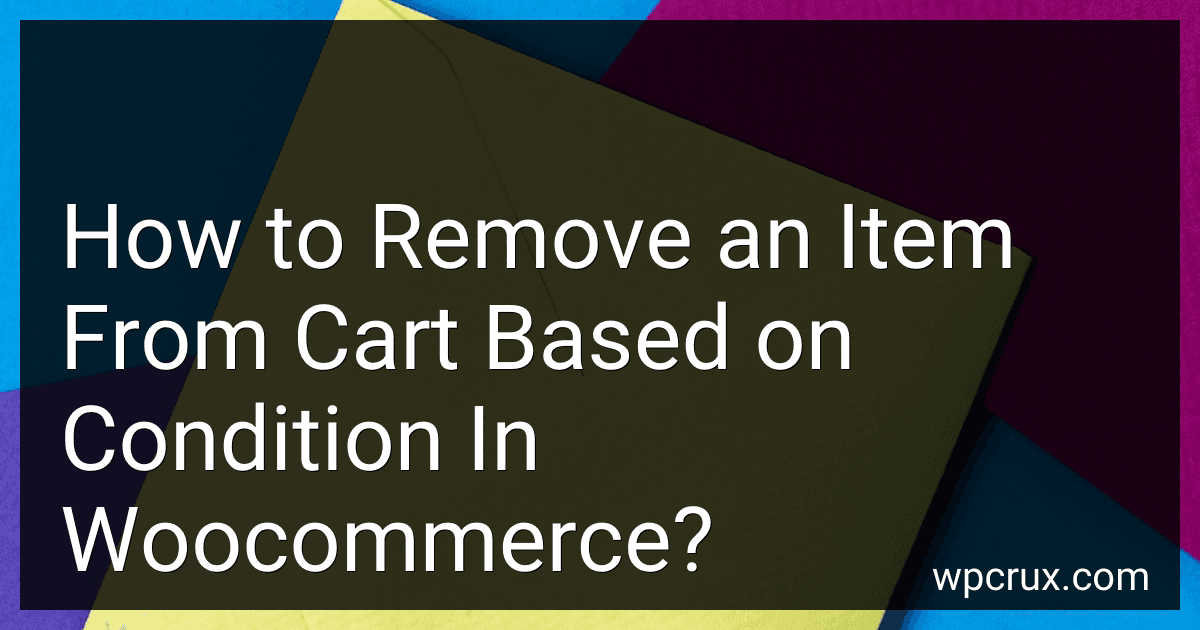Best Tools and Plugins to Buy in October 2025
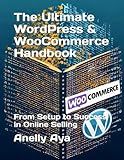
The Ultimate WordPress & WooCommerce Handbook: From Setup to Success in Online Selling



WordPress WooCommerce: Tienda online con WooCommerce (Spanish Edition)


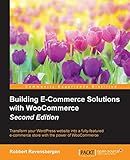
Building E-Commerce Solutions with WooCommerce - Second Edition



WordPress WooCommerce: Webshop met WooCommerce (Dutch Edition)



Formation Woocommerce: Créer et exploiter une boutique en ligne (French Edition)


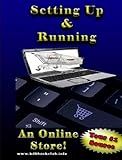
Setting Up and Running an Online Store


To remove an item from the cart in WooCommerce based on a condition, you can use the woocommerce_before_cart_item_quantity_zero hook. This hook is triggered when the quantity of an item in the cart is decreased to zero. Within the callback function for this hook, you can check the condition that you want to use to determine whether the item should be removed from the cart. If the condition is met, you can use the WC()->cart->remove_cart_item() method to remove the item from the cart. This will ensure that the item is no longer included in the cart when the customer proceeds to checkout.
How do I ensure that items are removed from the cart in WooCommerce correctly when certain conditions are met?
To ensure that items are removed from the cart in WooCommerce correctly when certain conditions are met, you can use the following steps:
- Utilize a plugin or custom code: Modify the cart in WooCommerce using a plugin like WooCommerce Conditional Content or by implementing custom code in your theme's functions.php file.
- Implement condition-based removal: Use conditional logic to check if specific conditions are met before removing items from the cart. For example, you may want to remove a certain product if a customer has spent over a certain amount.
- Hook into WooCommerce actions: Use hooks provided by WooCommerce to programmatically remove items from the cart. You can use the woocommerce_before_calculate_totals action hook to modify the cart items before the totals are calculated.
- Test thoroughly: Make sure to thoroughly test your implementation to ensure that items are being removed from the cart correctly when the specified conditions are met. Debug any issues that may arise during testing.
By following these steps, you can ensure that items are removed from the cart in WooCommerce correctly when certain conditions are met, providing a better shopping experience for your customers.
How to remove an item from the cart in WooCommerce if it is part of a specific product bundle?
To remove an item from the cart in WooCommerce if it is part of a specific product bundle, you can use the following code snippet in your theme's functions.php file or in a custom plugin:
add_action('woocommerce_before_calculate_totals', 'remove_item_from_bundle'); function remove_item_from_bundle(){ // Product bundle ID $bundle_id = 123;
// Loop through each cart item
foreach( WC()->cart->get\_cart() as $cart\_item\_key => $cart\_item ){
// Check if the cart item is part of the specific product bundle
if( $cart\_item\['product\_id'\] == $bundle\_id ){
// Remove the item from the cart
WC()->cart->remove\_cart\_item( $cart\_item\_key );
}
}
}
In this code snippet, replace the $bundle_id variable with the ID of the specific product bundle that you want to remove items from. The remove_item_from_bundle function is hooked to the woocommerce_before_calculate_totals action, which allows you to remove the item before the cart totals are calculated.
Once you have added this code to your site, any items that are part of the specified product bundle will be automatically removed from the cart when the cart is updated.
How to delete an item from the cart in WooCommerce based on a specific condition?
You can remove an item from the cart in WooCommerce based on a specific condition by using a custom function with a hook that checks the condition and removes the item if the condition is met. Here's an example of how you can do this:
- Open your theme's functions.php file or create a new plugin file.
- Add the following code to create a function that checks the condition and removes the item from the cart:
function custom_remove_item_from_cart() { // Get the cart contents $cart = WC()->cart->get_cart();
// Check the condition
if ( /\* your specific condition \*/ ) {
// Loop through each item in the cart
foreach( $cart as $cart\_item\_key => $cart\_item ) {
// Remove the item from the cart
WC()->cart->remove\_cart\_item($cart\_item\_key);
}
}
}
// Hook into the 'woocommerce_before_cart' action to run the custom function add_action( 'woocommerce_before_cart', 'custom_remove_item_from_cart' );
- Replace /* your specific condition */ with your actual condition that you want to check. This condition can be based on any cart item data such as product ID, quantity, price, etc.
- Save the changes in your functions.php file or plugin file.
Now, when a user visits the cart page or updates the cart, the custom function will check the specified condition and remove the item from the cart if the condition is met. This allows you to control which items are removed from the cart based on your specific requirements.
How to programmatically remove an item from the cart in WooCommerce if it is a limited edition product?
To programmatically remove an item from the cart in WooCommerce if it is a limited edition product, you can use the following code snippet:
add_action( 'woocommerce_before_cart', 'remove_limited_edition_product_from_cart' );
function remove_limited_edition_product_from_cart() { global $woocommerce;
foreach ( $woocommerce->cart->get\_cart() as $cart\_item\_key => $values ) {
$product = $values\['data'\];
// Check if the product is a limited edition product
if ( $product->is\_limited\_edition() ) {
$woocommerce->cart->remove\_cart\_item( $cart\_item\_key );
wc\_add\_notice( sprintf( \_\_('The limited edition product "%s" has been removed from your cart.'), $product->get\_title() ), 'error' );
}
}
}
This code snippet adds an action to the woocommerce_before_cart hook that will loop through each item in the cart and check if it is a limited edition product. If the product is a limited edition product, it will be removed from the cart and a notice will be displayed to the user.
Make sure to replace the is_limited_edition() method with the actual method that checks if a product is a limited edition in your WooCommerce setup.
How to remove a product from the cart in WooCommerce if it has a specific attribute?
To remove a product from the cart in WooCommerce if it has a specific attribute, you can use the following code snippet.
// Hook to check cart items before they are added add_filter('woocommerce_add_to_cart_validation', 'remove_product_from_cart', 10, 3);
function remove_product_from_cart($passed, $product_id, $quantity) { // Get the product $product = wc_get_product($product_id);
// Check if the product has a specific attribute
if ($product && $product->has\_term('specific\_attribute', 'pa\_attribute\_name')) {
// Get the cart
$cart = WC()->cart;
// Loop through cart items
foreach ($cart->get\_cart() as $cart\_item\_key => $cart\_item) {
// Check if the item has the same product ID
if ($cart\_item\['product\_id'\] == $product\_id) {
// Remove the product from the cart
$cart->remove\_cart\_item($cart\_item\_key);
break;
}
}
wc\_add\_notice( 'Product with specific attribute has been removed from the cart', 'error' );
}
return $passed;
}
Replace 'specific_attribute' with the attribute value you want to target and 'pa_attribute_name' with the attribute taxonomy name. This code snippet will check if a product with the specific attribute is added to the cart and remove it if found.