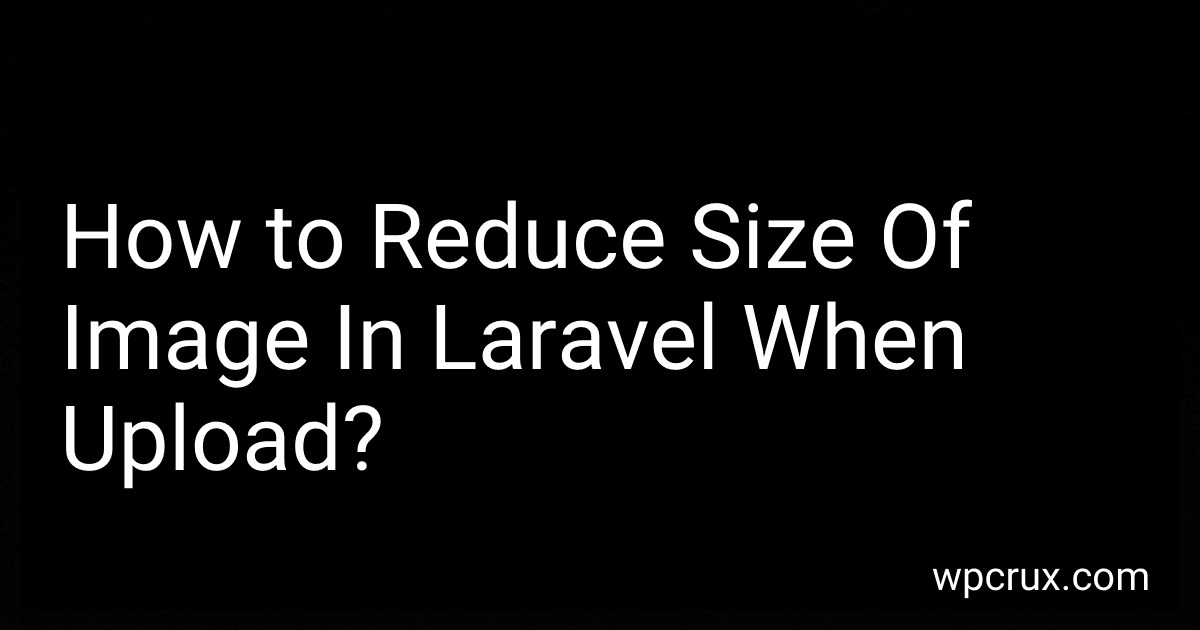When uploading an image in Laravel, you can reduce its size by resizing the image before storing it in the database or filesystem. This can be done using intervention/image package in Laravel. You can install this package using Composer and then use it to resize the image to a smaller size before saving it.
Another way to reduce the size of the image is by compressing it using a tool like TinyPNG or Imagick. These tools can significantly reduce the file size of the image without affecting its quality.
Additionally, you can set the maximum file size for uploaded images in your Laravel application to prevent excessively large images from being uploaded. You can do this by updating the validation rules for file uploads in your application.
How to enforce size limits on uploaded images in Laravel?
One way to enforce size limits on uploaded images in Laravel is to validate the file size before uploading the image to the server. You can use Laravel's built-in validation capabilities to check the size of the uploaded file.
Here's an example of how to enforce a maximum file size limit of 2MB on uploaded images in Laravel:
- Add a validation rule to your form request or controller method that handles the image upload. You can use the max rule with a specified file size in kilobytes. For example:
public function store(Request $request) { $request->validate([ 'image' => 'required|image|max:2048', ]);
// Code to store the uploaded image
}
- In the example above, the max:2048 rule enforces a maximum file size of 2048 kilobytes or 2MB for the uploaded image.
- If the uploaded image exceeds the specified file size limit, Laravel will automatically return a validation error that you can handle in your controller or form view.
By enforcing size limits on uploaded images in Laravel, you can ensure that only images within the specified size range are accepted for upload.
How to automate image resizing and compression tasks in Laravel?
To automate image resizing and compression tasks in Laravel, you can use the package called "Intervention Image". Here's a step-by-step guide on how to set it up:
- Install the Intervention Image package using Composer:
composer require intervention/image
- Once installed, publish the configuration file by running the following command:
php artisan vendor:publish --provider="Intervention\Image\ImageServiceProviderLaravel5"
- Configure the filesystems in your config/filesystems.php file to specify where the resized images should be saved. For example:
'disks' => [ 'images' => [ 'driver' => 'local', 'root' => public_path('images'), ], ],
- Next, you can use the Intervention Image methods in your Laravel application. Here's an example of resizing and compressing an image:
use Intervention\Image\ImageManagerStatic as Image;
$image = Image::make(public_path('example.jpg'))->fit(300, 200)->save('resized.jpg', 60);
In this example, we load an image called example.jpg, resize it to 300x200 pixels using the fit method, and save the resized image as resized.jpg with a compression quality of 60 out of 100.
- You can automate image resizing and compression tasks by creating a command or a job that processes all images in a directory or processes images based on certain criteria. For example, you can loop through all images in a directory and resize them using the Intervention Image package.
By following these steps, you can easily automate image resizing and compression tasks in Laravel using the Intervention Image package.
How to convert image formats to reduce size in Laravel?
To convert image formats to reduce size in Laravel, you can use the intervention/image package. Here's how you can do it:
- Install the intervention/image package by running the following command in your Laravel project directory:
composer require intervention/image
- Use the following code snippet to convert image formats and reduce size:
use Intervention\Image\ImageManagerStatic as Image;
$image = Image::make('path/to/image.jpg'); $image->resize(300, null, function ($constraint) { $constraint->aspectRatio(); }); $image->encode('png', 75); // Convert the image to PNG format with 75% quality $image->save('path/to/new-image.png');
- Make sure to replace 'path/to/image.jpg' with the path to your original image and 'path/to/new-image.png' with the path where you want to save the converted image.
By following these steps, you can easily convert image formats and reduce size in Laravel using the intervention/image package.