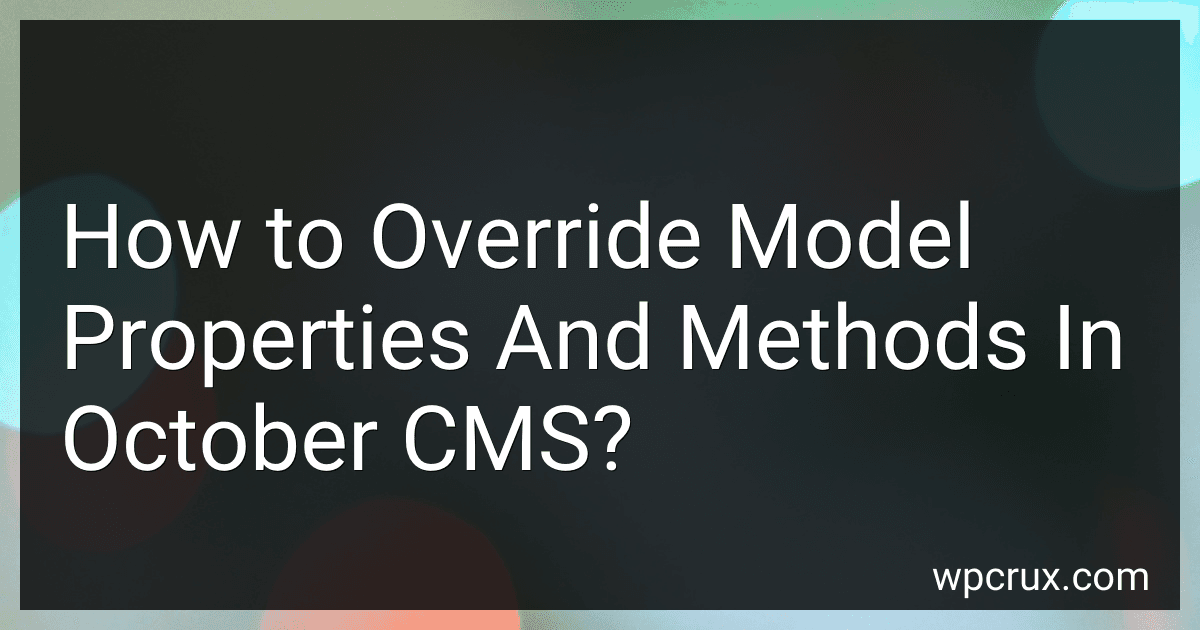Best October CMS Overrides to Buy in October 2025
+
ONE MORE?
In October CMS, you can override model properties and methods by extending the model class and creating your own custom model. Here's how you can do it:
- First, create a new PHP file for your custom model, let's say CustomModel.php, in the models directory of your plugin or theme.
- Inside the CustomModel.php file, the first thing you need to do is declare a namespace and import the original model that you want to override. For example, if you want to override the User model, your file may look like this: