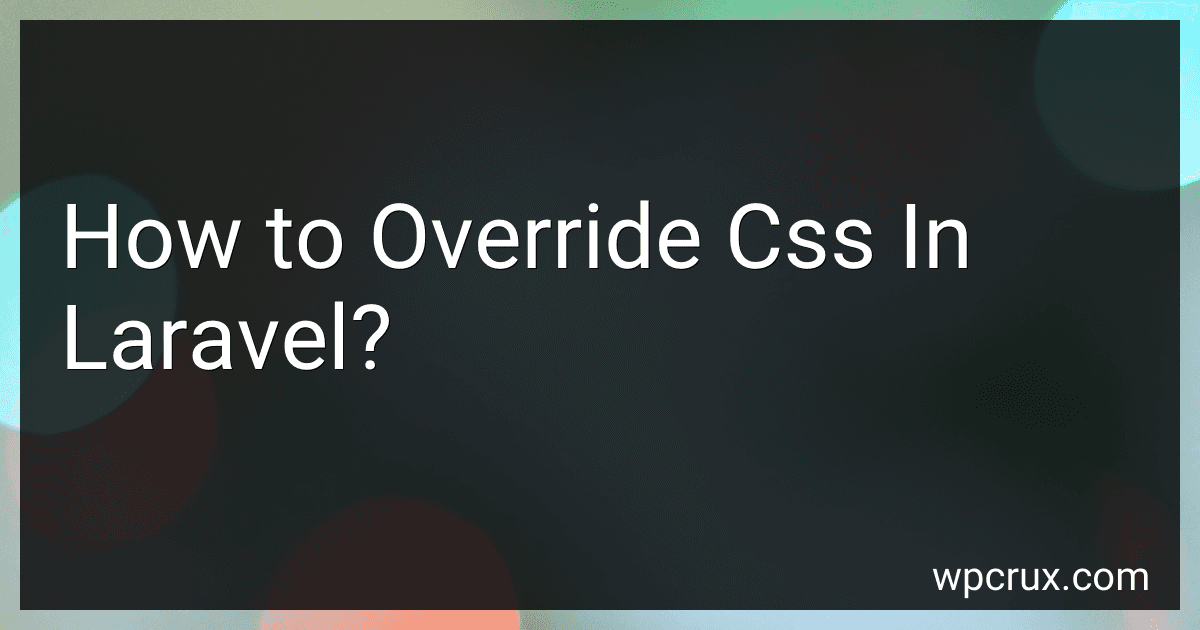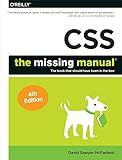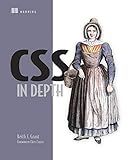Best Laravel CSS Tools to Buy in October 2025
To override CSS in Laravel, you can create a custom CSS file and include it in your blade templates. By adding your custom styles in this file, you can override any existing CSS rules. You can also use inline styles or add style attributes directly in your HTML elements to override specific styles. Additionally, you can leverage the !important tag in your CSS declarations to prioritize your custom styles over the default ones. Finally, you can also use preprocessors like SASS or LESS to organize and manage your custom styles more efficiently.
How to override CSS styles in Laravel?
In Laravel, you can override CSS styles in a few different ways:
- Inline Styles: One straightforward way to override CSS styles in Laravel is by using inline styles directly within your HTML elements. Simply add a style attribute to the HTML element and define the CSS properties and values you want to override.
Example:
- Use !important: Another way to override CSS styles is by using the !important declaration in your CSS styles. This ensures that the specified style takes precedence over other styles applied to the same element.
Example:
p { color: blue !important; }
- Specificity: CSS follows a specificity hierarchy, where more specific CSS selectors take precedence over less specific selectors. You can increase the specificity of your CSS selectors to override existing styles.
Example:
body p { color: green; }
- Using a Different Class: You can also create a new CSS class with the desired styles and apply it to the HTML elements you want to override.
Example:
.override-style { color: purple; }
These are just a few ways to override CSS styles in Laravel. Choose the method that works best for your specific use case.
How to maintain custom CSS changes in Laravel projects?
There are a few ways to maintain custom CSS changes in Laravel projects:
- Use a dedicated CSS file: create a separate CSS file for your custom styles and include it in your project. This way, your custom styles will be separate from the default styles provided by Laravel, making it easier to manage and maintain.
- Use a CSS preprocessor: consider using a CSS preprocessor like Sass or Less to help organize your styles and make it easier to make changes in the future. These tools allow you to use variables, mixins, and functions to better organize your stylesheets.
- Use a version control system: make sure to use a version control system like Git to keep track of changes to your CSS files. This way, you can easily revert back to previous versions if needed and collaborate with other developers on the project.
- Use Laravel mix: Laravel provides an easy way to compile CSS and Javascript files using Laravel Mix. This allows you to easily compile your custom CSS changes and ensure they are properly included in your project.
- Use a CSS framework: consider using a CSS framework like Bootstrap or Tailwind CSS to help streamline your development process and ensure consistency across your project.
By following these tips, you can effectively maintain your custom CSS changes in Laravel projects and ensure your styles are organized, easy to manage, and compatible with your project’s requirements.
How to implement custom styling in Laravel?
To implement custom styling in Laravel, you can follow these steps:
- Create a CSS file in your Laravel project directory. You can place it in the public/css directory or any other directory you prefer.
- Write your custom CSS styles in this file.
- Include the CSS file in your Laravel project. You can do this by adding a link to the CSS file in the section of your layout file (e.g., resources/views/layout/app.blade.php).
- Save your changes and refresh your browser to see the custom styling applied to your Laravel project.
Alternatively, you can also use CSS preprocessors like Sass or Less in Laravel by installing the required dependencies and configuring Laravel to compile these files into CSS. You can refer to the Laravel documentation for more details on using CSS preprocessors in Laravel.
What is the process for overriding CSS in Laravel?
To override CSS in Laravel, you can follow these steps:
- Identify the existing CSS that you want to override. You can find the CSS file in the public/css directory or in the resources/css directory.
- Create a new CSS file where you can add your custom styles. You can create this file in the public/css directory or in the resources/css directory.
- Add the new CSS file to your layout file. You can do this by including the tag in the section of your blade template file. For example:
- Write your custom CSS styles in the new CSS file. Make sure to use specific selectors to override the existing styles.
- Clear the cache to see the changes in your browser. You can do this by running the following command in your terminal: php artisan cache:clear
By following these steps, you can successfully override CSS styles in your Laravel application.
How to remove default CSS styles in Laravel?
To remove default CSS styles in Laravel, you can follow these steps:
- Open your project in your code editor.
- Navigate to the "resources" folder and locate the "assets" folder.
- Inside the "assets" folder, locate the "css" folder where the default CSS styles are stored.
- Delete or comment out the CSS files or styles that you want to remove.
- Save the changes and refresh your browser to see the updated styles.
Alternatively, if you are using a CSS preprocessor like Sass or Less in your Laravel project, you can create a new custom stylesheet file and write your own CSS styles to override the default styles. You can then include this custom stylesheet in your HTML templates to apply the new styles.
Remember to clear your browser cache to ensure that the changes take effect.