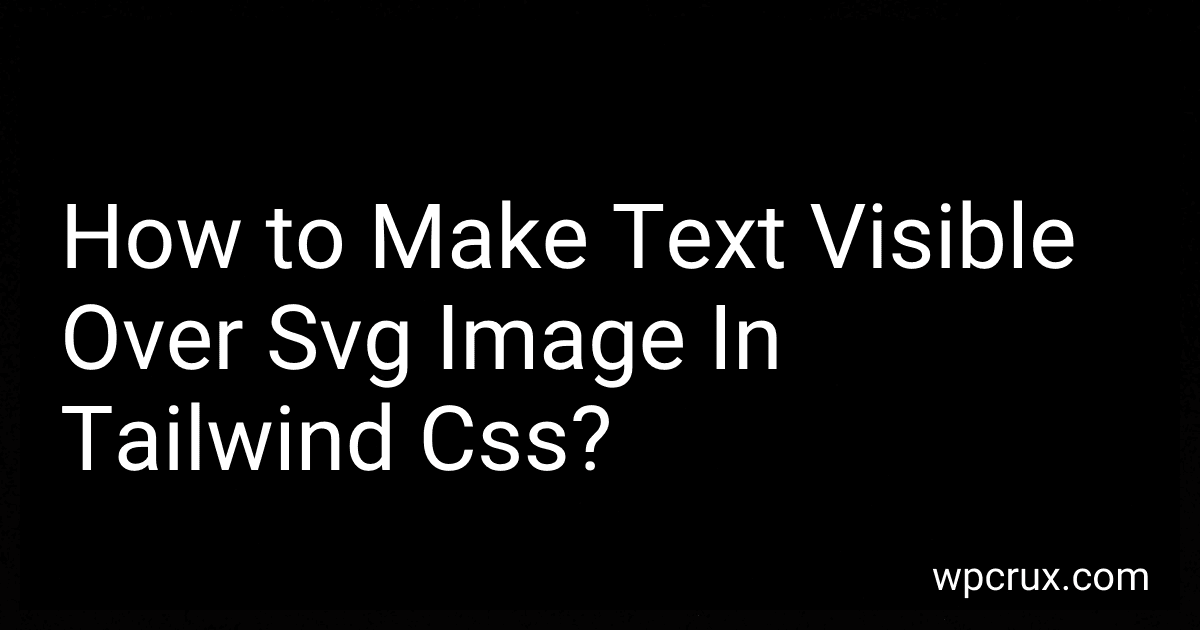Best Tailwind CSS Courses to Buy in October 2025
To make text visible over an SVG image in Tailwind CSS, you can use the z-index property to ensure that the text appears on top of the image. You can also adjust the position of the text using properties like absolute or relative to place it where you want it to be displayed. Additionally, you can use Tailwind's utility classes for text color, font size, and alignment to further customize the visibility of the text over the SVG image.
How to ensure text remains legible when viewed on different screen sizes over an SVG image in Tailwind CSS?
To ensure text remains legible when viewed on different screen sizes over an SVG image in Tailwind CSS, you can use responsive utility classes to adjust the text size and spacing based on the screen size. Here is an example of how you can achieve this:
- Use Tailwind CSS classes to style the text over the SVG image:
- In the above example, we use the relative class on the parent div to make it the positioning context for the absolutely positioned text. The top-1/2 and left-1/2 classes center the text horizontally and vertically within the parent div.
- We then use the transform -translate-x-1/2 -translate-y-1/2 classes to center the text precisely within the parent element.
- Finally, we use responsive text size classes like text-lg sm:text-xl md:text-2xl lg:text-3xl xl:text-4xl to adjust the text size based on the screen size. This ensures that the text remains legible on different devices.
By using responsive utility classes like these, you can easily ensure that the text remains legible when viewed on different screen sizes over an SVG image in Tailwind CSS.
How to ensure text is legible over an SVG image in Tailwind CSS?
To ensure text is legible over an SVG image in Tailwind CSS, you can use the bg-[opacity](https://freelanceshack.com/blog/how-to-change-the-opacity-of-an-iframe-element-with) utility class to add a semi-transparent background color behind the text. This will help the text stand out against the image. You can also play around with the text-opacity utility class to adjust the opacity of the text itself.
Here's an example of how you can use these utility classes to ensure text is legible over an SVG image in Tailwind CSS:
In this example, we have wrapped the SVG image and the text content in a div element with the relative class. We then positioned the text in the center of the parent container using the absolute and positioning utility classes. We added a semi-transparent black background color with 50% opacity behind the text using the bg-black bg-opacity-50 utility classes. Finally, we styled the text itself with white color, larger font size, and bold font weight for better readability.
What is the recommended line height for text over an SVG image in Tailwind CSS?
The recommended line height for text over an SVG image in Tailwind CSS is typically around 1.5 to 1.7, depending on the font size and style being used. This helps ensure that the text is easily readable and looks visually appealing when placed over the SVG image.
What is the recommended text decoration for text over an SVG image in Tailwind CSS?
The recommended text decoration for text over an SVG image in Tailwind CSS is usually none which removes any text decoration such as underline. However, you can also use other text decorations such as underline, line-through, overline based on your design requirements.
What is the recommended technique for testing text visibility over an SVG image in Tailwind CSS?
One recommended technique for testing text visibility over an SVG image in Tailwind CSS is to use Tailwind's utility classes for controlling text color, text opacity, and z-index.
You can set the z-index of the text element to a higher value than the SVG image to ensure that the text appears on top of the image. You can also adjust the text color and opacity to make sure the text is clearly visible against the background of the SVG image.
Here is an example of how you can apply these techniques in Tailwind CSS:
In this example, the text element is positioned absolutely at the bottom-left corner of the parent container, with a white color and 75% opacity. The z-index is set to 10 to ensure that the text is displayed on top of the SVG image.
You can adjust these utility classes as needed to achieve the desired text visibility over the SVG image in your Tailwind CSS project.
What is the recommended approach for ensuring text is visible on different devices over an SVG image in Tailwind CSS?
One recommended approach for ensuring text is visible on different devices over an SVG image in Tailwind CSS is to use Tailwind's utilities for text color and opacity. You can set a specific text color and opacity to ensure that the text stands out against the background of the SVG image. Additionally, you can use Tailwind's responsive design classes to adjust the text size and alignment based on the screen size of the device. By combining these utilities, you can create a design that ensures the text is clearly visible on all devices.