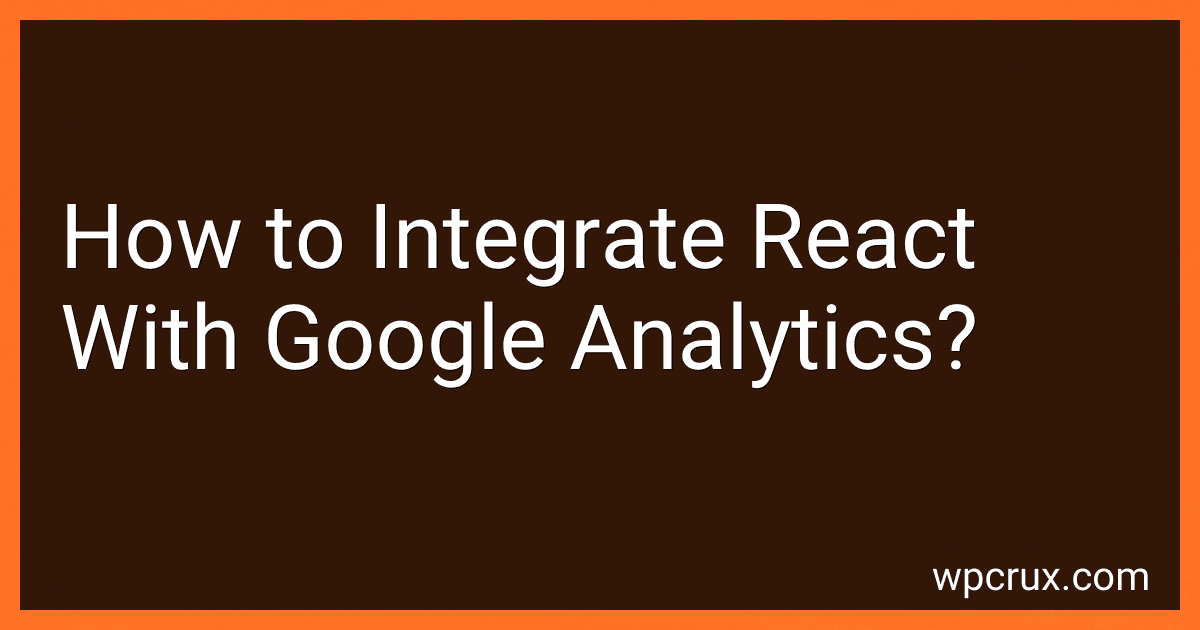Best Tools for React and Google Analytics Integration to Buy in October 2025
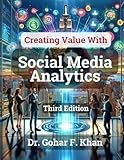
Creating Value With Social Media Analytics


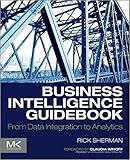
Business Intelligence Guidebook: From Data Integration to Analytics


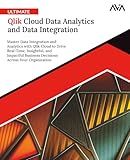
Ultimate Qlik Cloud Data Analytics and Data Integration: Master Data Integration and Analytics with Qlik Cloud to Drive Real-Time, Insightful, and ... Across Your Organization (English Edition)


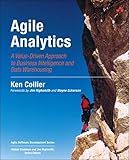
Agile Analytics: A Value-Driven Approach to Business Intelligence and Data Warehousing (Agile Software Development Series)


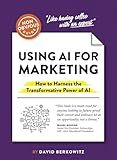
The Non-Obvious Guide to Using AI for Marketing: How to Harness the Transformative Power of AI (Non-Obvious Guides)


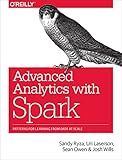
Advanced Analytics with Spark: Patterns for Learning from Data at Scale


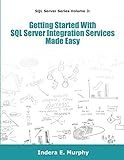
Getting Started With SQL Server Integration Services Made Easy



Marketing Strategy: Based on First Principles and Data Analytics


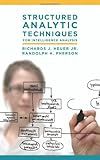
Structured Analytic Techniques for Intelligence Analysis
- QUALITY ASSURANCE: EACH BOOK IS CAREFULLY INSPECTED FOR GOOD CONDITION.
- AFFORDABLE PRICING: SAVE MONEY WITH OUR COMPETITIVELY PRICED USED BOOKS.
- ECO-FRIENDLY CHOICE: CONTRIBUTE TO SUSTAINABILITY BY RECYCLING BOOKS.


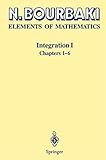
Integration I: Chapters 1-6
- AFFORDABLE OPTION FOR BUDGET-CONSCIOUS READERS.
- ECO-FRIENDLY CHOICE: SUPPORTS RECYCLING AND SUSTAINABILITY.
- QUALITY ASSURANCE: GOOD CONDITION ENSURES A PLEASANT READ.


To integrate React with Google Analytics, there are a few steps that you need to follow:
- Start by creating a Google Analytics account and obtaining the tracking ID for your website.
- Install the react-ga library by running the following command in your project directory: npm install react-ga
- Import the react-ga library and initialize it with your tracking ID. This should be done in your root component or in a component that is shared across all your pages. import ReactGA from 'react-ga'; ReactGA.initialize('YOUR_TRACKING_ID');
- Once initialized, you can track page views by adding the following line of code in the componentDidMount method of your components: ReactGA.pageview(window.location.pathname + window.location.search);
- You can also track events by using the ReactGA.event method. For example, to track a button click event, you can add the following code to the click handler function of your button: ReactGA.event({ category: 'Button', action: 'Click', label: 'Button Label', });
- To enable tracking in your production build only, you can wrap your initialization code and tracking code with a conditional statement like this: if (process.env.NODE_ENV === 'production') { // Initialize and tracking code }
With these steps, you can integrate React with Google Analytics and start tracking page views and events in your application. Remember to replace 'YOUR_TRACKING_ID' with the actual tracking ID you obtained from your Google Analytics account.
How to track user demographics and interests in React using Google Analytics?
To track user demographics and interests in React using Google Analytics, you can follow these steps:
- First, you need to create a Google Analytics account and set up a property for your website.
- Install the React Google Analytics module. You can use the react-ga package, which is a popular choice. npm install react-ga
- Initialize Google Analytics in your main React component. You can create a separate file for this purpose, such as analytics.js. import ReactGA from 'react-ga'; export const initGA = () => { ReactGA.initialize('YOUR_GA_TRACKING_ID'); } Replace 'YOUR_GA_TRACKING_ID' with the actual tracking ID provided by Google Analytics.
- In your main App.js (or equivalent) file, import and call the initGA function from analytics.js to initialize Google Analytics. import { useEffect } from 'react'; import { initGA } from './analytics'; function App() { useEffect(() => { initGA(); }, []); // rest of your code } This will initialize Google Analytics once when the application first loads.
- To track demographics, you can pass additional information to Google Analytics using the set method provided by react-ga. For example, you can set the user's age and gender as follows: import ReactGA from 'react-ga'; ReactGA.set({ userId: '', dimension1: '', dimension2: '', }); Replace 'YOUR_USER_ID', 'USER_AGE', and 'USER_GENDER' with the appropriate values.
- To track user interests, you can use event tracking. For example, if you want to track when a user clicks on a button: import ReactGA from 'react-ga'; const handleClick = () => { ReactGA.event({ category: 'Button Click', action: 'Click', label: 'Interests', }); } Replace 'Button Click', 'Click', and 'Interests' with appropriate values for your use case.
By following these steps, you'll be able to track user demographics and interests using Google Analytics in your React application. Remember to replace the placeholder values with the actual data you want to track.
How to track page views in React using Google Analytics?
To track page views in React using Google Analytics, you can follow these steps:
- Install the Google Analytics package in your React project using the following command:
npm install react-ga
- Import the React-GA package in your component:
import ReactGA from 'react-ga';
- Initialize the React-GA with your tracking ID. You can obtain the tracking ID from your Google Analytics account:
ReactGA.initialize('YOUR_TRACKING_ID');
- Track page views by calling the pageview function in the component's lifecycle methods. For example, in the componentDidMount method:
componentDidMount() { ReactGA.pageview(window.location.pathname + window.location.search); }
- (Optional) To track page views when the route changes in a single-page application, you can utilize react-router's history listener. Import useEffect and useLocation from the react-router-dom package, and include the following code in your component:
import { useEffect, useLocation } from 'react-router-dom';
function App() { const location = useLocation();
useEffect(() => { ReactGA.pageview(location.pathname + location.search); }, [location]);
// rest of your component code
}
Now, every time a user navigates to a new page, the page view will be tracked and sent to your Google Analytics account. You can view the page views, along with other analytics data, in your Google Analytics dashboard.
How to track event engagement in React with Google Analytics?
To track event engagement in React with Google Analytics, you can follow these steps:
- Set up Google Analytics: Sign in to your Google Analytics account or create a new one. Create a new property and get the tracking ID.
- Install the React Google Analytics library: Install the react-ga package using npm or yarn: npm install react-ga or yarn add react-ga
- Initialize the React Google Analytics library: In the top-level component of your React app, import the react-ga package and initialize the library with your tracking ID. For example, in App.js: import ReactGA from 'react-ga'; ReactGA.initialize('YOUR_TRACKING_ID');
- Track events: To track specific events, you can call the ReactGA.event method wherever you want to track an interaction. For example, in a button click event in a component: import ReactGA from 'react-ga'; const MyComponent = () => { const handleClick = () => { ReactGA.event({ category: 'User', action: 'ButtonClick', label: 'MyButtonLabel', }); }; return ( Track Event); };
- Test the tracking: Run your React app and interact with the components that have the tracking events. You can check the Real-Time reports in your Google Analytics property to see if the events are being tracked.
Remember to replace 'YOUR_TRACKING_ID' with your actual Google Analytics tracking ID in step 3. Additionally, you can customize the event properties, such as category, action, and label, according to your needs in step 4.
How to install the Google Analytics JavaScript tracking code in React?
To install the Google Analytics JavaScript tracking code in a React project, you can follow these steps:
- Sign in to your Google Analytics account or create a new one if you don't have one already.
- After signing in, navigate to the Admin section and select the account and property for which you want to install the tracking code.
- In the Property column, click on "Tracking Info" and select "Tracking Code".
- Copy the tracking code snippet that appears on the page.
- In your React project, open the main file (usually index.js or App.js) where you want to add the tracking code.
- Import the ReactGA module, which is a package provided by Google Analytics for React applications. Run the following command to install it:
npm install react-ga
- Once the module is installed, import it into your main file:
import ReactGA from 'react-ga';
- Initialize the Google Analytics module with your tracking code. You can choose to do this in the componentDidMount method of your main React component:
componentDidMount() { ReactGA.initialize('YOUR_TRACKING_CODE'); }
Replace YOUR_TRACKING_CODE with the tracking code you copied from your Google Analytics account.
- To track page views, you can add the following code in your main file, preferably after the initialization:
componentDidMount() { ReactGA.initialize('YOUR_TRACKING_CODE'); ReactGA.pageview(window.location.pathname + window.location.search); }
- Save the file and start your React development server to see the tracking code in action:
npm start
- Open your React application in a browser, and you should see your page views being tracked in your Google Analytics account.
Note: Make sure to replace 'YOUR_TRACKING_CODE' with your actual tracking code obtained from your Google Analytics account. Additionally, you can further explore the ReactGA package's documentation for additional options and features for tracking user interactions and events within your React application.
What is Google Analytics?
Google Analytics is a web analytics service offered by Google that helps track and analyze website traffic. It provides valuable insights into how visitors interact with a website, including tracking their behavior, demographics, interests, and the source of their traffic. It offers various features such as real-time data monitoring, audience segmentation, goal tracking, conversion tracking, and custom reporting. Google Analytics helps website owners and marketers measure the effectiveness of their online strategies, understand user preferences, and make data-driven decisions to optimize their websites for better user experience and higher conversions.
How to integrate React with Google Analytics?
To integrate React with Google Analytics, you can follow these steps:
- First, create a Google Analytics account and obtain the tracking ID. You can sign up for a Google Analytics account at https://analytics.google.com/.
- Install the react-ga package from npm by running the following command in your React project directory: npm install react-ga
- Import the react-ga package in your React component: import ReactGA from 'react-ga';
- Initialize the Google Analytics by calling the ReactGA.initialize() function with your tracking ID. Usually, you should call it in the componentDidMount() method of your root component: ReactGA.initialize('YOUR_TRACKING_ID');
- To track page views, add the ReactGA.pageview() function in the componentDidMount() method of each page component. For example: componentDidMount() { ReactGA.pageview(window.location.pathname + window.location.search); }
- To track events, call the ReactGA.event() function with appropriate parameters. For example: handleClick = () => { ReactGA.event({ category: 'Button', action: 'Click', label: 'Example Button' }); } render() { return ( Click me); }
By following these steps, you will be able to integrate Google Analytics with your React application and track page views as well as custom events. Make sure to replace 'YOUR_TRACKING_ID' with your actual Google Analytics tracking ID.