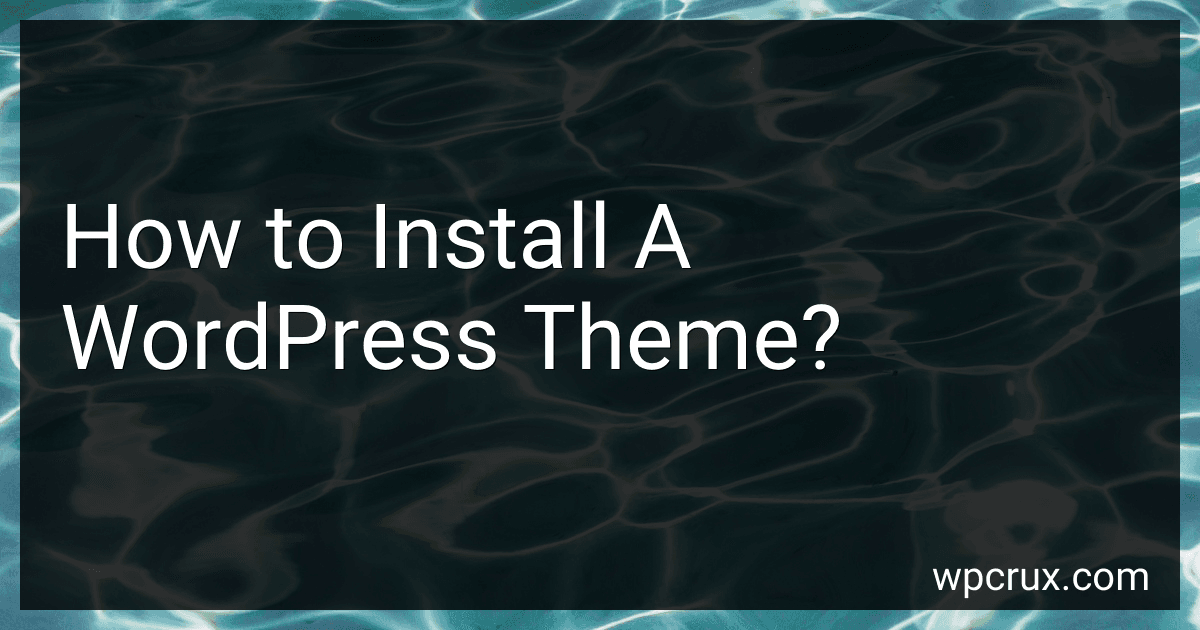Installing a WordPress theme is a straightforward process that can be done in a few simple steps. Here's how you can install a theme:
- Log in to your WordPress dashboard. This is typically done by adding "/wp-admin" to the end of your domain name (e.g., www.example.com/wp-admin).
- Once logged in, navigate to the "Appearance" section in the left-hand menu and click on "Themes."
- On the Themes page, click on the "Add New" button at the top.
- You can now search for a theme by using the search bar on the top right corner of the page. Type in the name or specific keywords related to the theme you want to install.
- Browse through the search results and click on the "Install" button next to the theme you want to use.
- WordPress will now download and install the theme for you. Once done, you will see a success message and an option to activate the newly installed theme. Click on "Activate" to make the theme live on your website.
- After activating the theme, you can customize its appearance by clicking on "Customize" under the Appearance menu, or by going to "Appearance" » "Customize" in your WordPress dashboard. Here, you can modify various aspects of your theme like colors, fonts, header, and more.
That's it! You have successfully installed and activated a WordPress theme. Remember, you can always change or switch themes later by repeating these steps.
Can I still use widgets with my WordPress theme?
Yes, you can still use widgets with your WordPress theme. Widgets are a functionality provided by WordPress that allow you to add and control elements in predefined widget areas of your theme, such as sidebars or footers. To use widgets, you can go to the WordPress dashboard, navigate to "Appearance" and then "Widgets". From there, you can drag and drop available widgets into your desired widget areas and customize their settings as needed.
Where can I find free WordPress themes?
There are several places where you can find free WordPress themes. Some popular options include:
- WordPress.org Theme Directory: The official WordPress theme directory is a great place to start. It offers thousands of free themes with various styles and functionalities.
- ThemeForest: ThemeForest is a popular marketplace for WordPress themes. While not all themes are free, they often offer a selection of free themes as well.
- TemplateMonster: Similar to ThemeForest, TemplateMonster offers both free and premium WordPress themes.
- aThemes: aThemes is a website specializing in free and premium WordPress themes. They have a wide selection of high-quality free themes available for download.
- Colorlib: Colorlib is a website that provides free and premium WordPress themes. They have a collection of well-designed free themes suitable for different types of websites.
- Themeisle: Themeisle offers a variety of free and premium WordPress themes. Their free themes are known for their quality and customization options.
Remember to thoroughly review and check the compatibility, ratings, and reviews of any theme you choose before installing it on your website.
Where can I find support for a WordPress theme?
There are several places where you can find support for a WordPress theme:
- Theme Developer's Website: Visit the official website of the theme developer, as most developers provide support through their own websites. Look for a dedicated support section or forum where you can post your query and get assistance from the developer or other users.
- WordPress.org Support Forums: If the theme is available on the WordPress theme repository, you can search for it on the WordPress Support Forums. The forums allow users to ask questions, report bugs, and seek help from the WordPress community. The theme developer or other experienced WordPress users might provide answers to your queries.
- Theme Documentation: Check if the theme includes documentation or a user guide. Often, themes include detailed documentation that offers instructions on how to set up and customize the theme. You may find answers to your questions in the documentation.
- Theme Marketplaces: If you purchased a premium theme from marketplaces like ThemeForest or Mojo Marketplace, these platforms usually provide support for the themes they sell. Log in to your account on their website and check if there's a support option available.
- Online Communities: Look for online communities or forums dedicated to WordPress or web development. Platforms like Stack Exchange, Reddit, or Facebook groups may have communities where you can ask questions and get support from experienced WordPress users.
Remember to provide all necessary details about your issue when seeking support, such as the theme name, version, and a clear description of the problem you're facing.
Can I import demo content provided with a WordPress theme?
Yes, you can import demo content provided with a WordPress theme. Most WordPress themes offer a one-click demo import feature that allows you to import the demo content easily. You can usually find this option in the theme's documentation or settings panel. If your theme does not provide a one-click demo import feature, you may need to manually import the demo content by using the WordPress importer tool and the XML file provided with the theme.