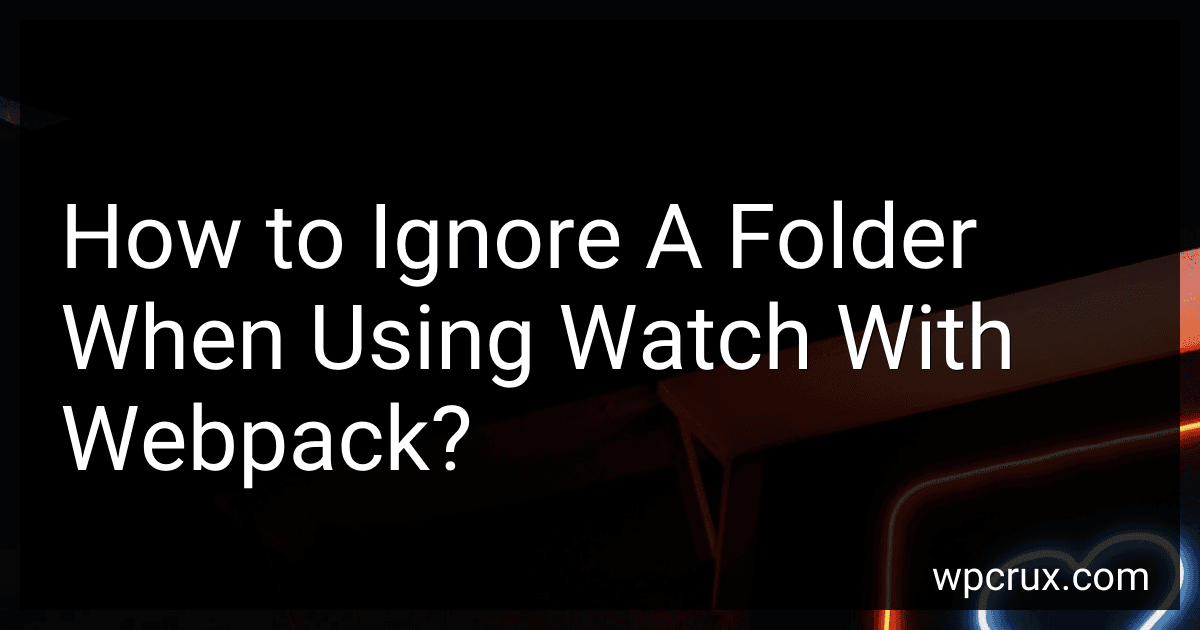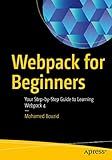Best Tools and Extensions to Buy in October 2025
To ignore a folder when using watch with webpack, you can exclude it using the ignore option in the webpack configuration. You can specify the folder or file you want to ignore by providing a regular expression pattern in the ignore option. This will prevent webpack from watching the specified folder and its contents during the development process. By ignoring certain folders, you can improve the performance of your webpack build and optimize the development experience.
What is the process for skipping a directory from webpack watch?
To skip a directory from webpack watch, you can use the ignored property in the webpack configuration. Here's the process:
- Open your webpack configuration file (commonly named webpack.config.js).
- Add the watchOptions property to your webpack configuration if it's not already present. This property allows you to configure options for webpack's watch mode.
- Inside the watchOptions property, add an ignored property with an array of directory paths that you want to skip from webpack watch. For example:
watchOptions: { ignored: [ '/path/to/directory/to/skip', '/path/to/another/directory/to/skip' ] }
- Replace /path/to/directory/to/skip and /path/to/another/directory/to/skip with the actual paths of the directories you want to skip. You can specify multiple directories by adding more paths to the array.
- Save the webpack configuration file.
- Run webpack in watch mode and it will skip the directories that you specified in the ignored property.
By following these steps, you can skip specific directories from webpack watch while still allowing webpack to watch and rebuild the rest of your project as usual.
How can I exclude a folder from webpack watch without affecting other directories?
To exclude a specific folder from webpack watch without affecting other directories, you can use the ignored option in your webpack configuration.
Here's an example of how you can exclude a folder named folderToExclude:
module.export = { // other webpack config settings watchOptions: { ignored: /node_modules|folderToExclude/ } }
This configuration will tell webpack to ignore changes in the node_modules folder and the folderToExclude folder while watching for changes. This way, changes in other directories will not be affected by the exclusion.
What is the significance of skipping certain folders with webpack watch in a large project?
Skipping certain folders with webpack watch in a large project can have several significant benefits.
- Improved performance: By skipping unnecessary folders, webpack watch can become more efficient and responsive, reducing the time it takes for the project to reload and compile changes. This can make the development process faster and smoother.
- Reduced resource usage: Skipping certain folders can help save on system resources, as webpack won't have to watch and compile unnecessary files and directories. This can help prevent slowdowns and crashes, especially in large projects with a lot of files.
- Focus on relevant changes: By excluding certain folders from webpack watch, developers can focus solely on the files they are currently working on, without being distracted by irrelevant changes in other parts of the project. This can help improve productivity and streamline the development process.
Overall, skipping certain folders with webpack watch in a large project can help optimize performance, save resources, and improve the developer experience.
What is the syntax for ignoring a folder with webpack watch?
To ignore a folder with webpack watch, you can use the ignored option in the webpack configuration file. Here is an example of how you can ignore a folder named 'node_modules':
module.exports = { watchOptions: { ignored: /node_modules/ } };
This will make webpack ignore changes in the 'node_modules' folder when using the watch mode.
How do I ensure that webpack does not watch unnecessary folders during the development process?
To ensure that webpack does not watch unnecessary folders during the development process, you can specify the folders you want webpack to watch in the webpack configuration file.
For example, in your webpack.config.js file, you can use the watchOptions property to specify the folders you want webpack to watch.
module.exports = { // other webpack configuration options
watchOptions: { ignored: /node_modules/ } };
In this example, webpack will ignore the node_modules folder and will only watch the necessary folders for changes during the development process. You can add more folders to the ignored property as needed.
Additionally, you can also use the watch: false option in your webpack configuration file to disable the watch mode entirely.
module.exports = { // other webpack configuration options
watch: false };
This will prevent webpack from watching any files or folders during the development process, which can save resources and improve performance.
How can I bypass a directory from being watched by webpack?
To bypass a directory from being watched by webpack, you can use the watchOptions configuration in your webpack configuration file. Specifically, you can use the ignored property to specify directories or files that should be ignored by webpack's watch process.
Here is an example of how you can bypass a directory named node_modules from being watched by webpack:
module.exports = { // other webpack configuration options watchOptions: { ignored: /node_modules/ } };
In this configuration, webpack will ignore any changes made in the node_modules directory when watching for changes. You can also use regular expressions to specify multiple directories or files to ignore.
After making the change in your webpack configuration file, restart webpack for the changes to take effect.