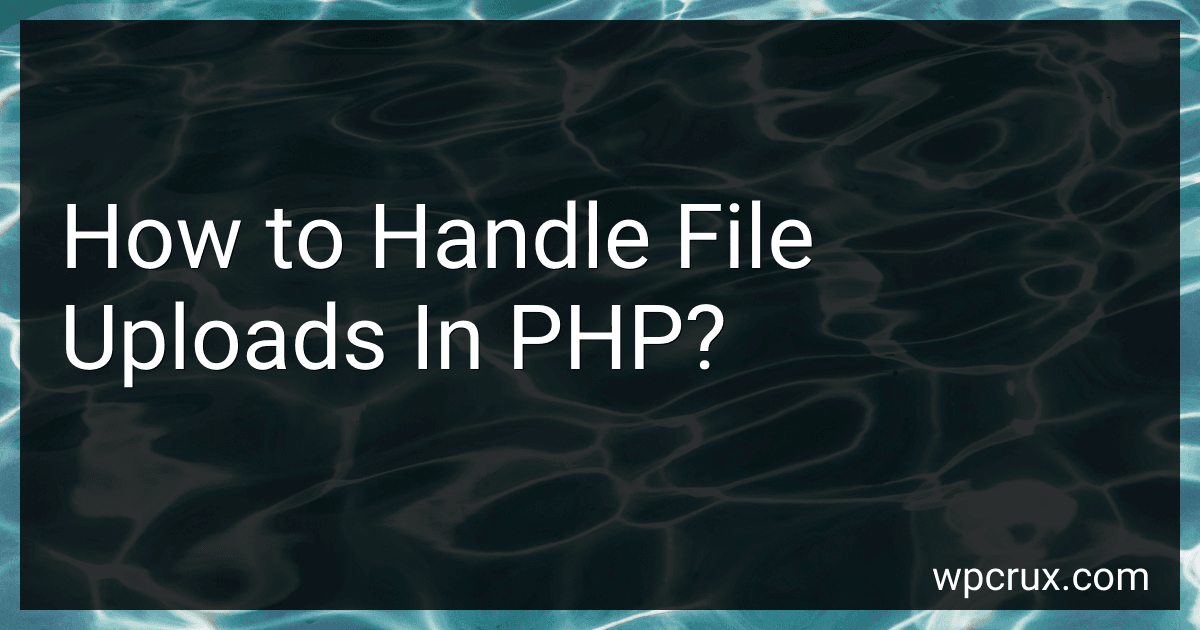Best PHP File Upload Solutions to Buy in October 2025
To handle file uploads in PHP, you can follow these steps:
- Create an HTML form with the enctype attribute set to "multipart/form-data". This allows the form to handle file uploads.
- In the PHP script that handles the form submission (e.g., "upload.php"), use the superglobal variable $_FILES to access the uploaded file information. $file = $_FILES['file']['tmp_name']; $fileName = $_FILES['file']['name']; $fileSize = $_FILES['file']['size']; $fileType = $_FILES['file']['type']; Here, 'file' is the name attribute of the file input field in the HTML form.
- Handle any errors or validations related to the file upload. Some common checks include checking the file type, size, and any potential errors encountered during upload. if ($_FILES['file']['error'] !== UPLOAD_ERR_OK) { // Handle the file upload error } if ($fileSize > 1000000) { // File size exceeds the maximum limit } $allowedTypes = ['image/jpeg', 'image/png']; if (!in_array($fileType, $allowedTypes)) { // Invalid file type }
- Move the uploaded file to a permanent location on the server using the move_uploaded_file function. $destination = 'uploads/' . $fileName; move_uploaded_file($file, $destination); Here, 'uploads/' is the directory where you want to store the uploaded files.
- Once the file is uploaded successfully, you can perform any further processing or store relevant information (e.g., file path, metadata) in a database.
These steps provide a basic approach to handle file uploads in PHP. Additional considerations may be needed depending on the specific requirements and security concerns of your application.
What is the role of file permissions in maintaining the security of uploaded files in PHP?
File permissions play a crucial role in maintaining the security of uploaded files in PHP. They determine who can access, modify, or execute files on a system. By setting appropriate file permissions, the web server and PHP script ensure that uploaded files are protected and accessible only by authorized users.
Here are some key aspects of how file permissions contribute to security:
- Access control: File permissions restrict access to uploaded files, preventing unauthorized users or scripts from viewing or manipulating them. Proper permission settings ensure that only relevant users, such as the web server or specific user accounts, can access these files.
- Privilege separation: File permissions enable separation of privileges between different users or processes. PHP-based file upload scripts often run under the context of the web server user. By setting permissions correctly, the script can ensure that uploaded files are not executable by default, minimizing the risk of code execution vulnerabilities.
- Protection against unauthorized modifications: Configuring file permissions allows the web server and PHP scripts to prevent unauthorized modifications to uploaded files. For example, files considered sensitive or confidential can be set to read-only, preventing accidental or intentional modifications.
- Security against malicious uploads: In PHP, file upload functionality usually allows users to upload files to the server. Incorrect permission settings can lead to potential security risks, such as malicious files being executed or injected into the server. Proper permissions ensure that uploaded files cannot be executed as scripts and restrict write access to specific directories.
To maintain security, it is important to set file permissions carefully. For example, uploaded files should typically be stored in a dedicated directory with restricted permissions. Additionally, it is essential to regularly review and update permissions to ensure adequate security measures are in place.
How to handle file uploads with remote URL support in PHP?
To handle file uploads with remote URL support in PHP, you can follow these steps:
- Get the remote URL from the user input or any other source.
- Use the file_get_contents() function to retrieve the content of the remote file. This function reads the entire file into a string.
- Generate a unique file name for the uploaded file to prevent conflicts and maintain file organization. You can use the uniqid() function for this purpose.
- Use the file_put_contents() function to save the content of the remote file to a specified directory using the generated unique file name.
- Validate the uploaded file and perform any additional processing or checks if required.
Here's an example function that demonstrates the above steps:
function uploadFileFromURL($remoteURL, $uploadDir) { // Get the content of the remote file $content = file_get_contents($remoteURL);
// Generate a unique file name for the uploaded file
$fileName = uniqid() . '.jpg'; // Change the file extension as per your requirement
// Save the content to the specified directory using the unique file name
$filePath = $uploadDir . '/' . $fileName;
$result = file\_put\_contents($filePath, $content);
// Check if the file was saved successfully
if ($result !== false) {
// Additional processing or validation
// ...
return $fileName; // or return the complete file path if required
} else {
return false; // File upload failed
}
}
// Example usage $remoteURL = 'https://example.com/remote-file.jpg'; // Remote file URL $uploadDir = 'uploads'; // Directory where the file will be saved
$result = uploadFileFromURL($remoteURL, $uploadDir); if ($result) { echo 'File uploaded successfully. Saved as: ' . $result; } else { echo 'File upload failed.'; }
Make sure you have the appropriate permissions set for the upload directory to allow writing files.
What is the recommended method to handle file uploads in PHP?
The recommended method to handle file uploads in PHP is to use the built-in superglobal variable $_FILES. It provides a convenient and secure way to access uploaded file information.
Here's a step-by-step guide on how to handle file uploads in PHP:
- Create an HTML form with the attribute "enctype" set to "multipart/form-data". This is required for file uploads. For example:
- In the PHP script that receives the form submission (in this example, "upload.php"), check if a file was uploaded successfully using the $_FILES array. For example:
if(isset($_FILES['fileToUpload'])) { // file upload code }
- Access the file properties using the $_FILES superglobal. Key properties include "name" (the original name of the file), "type" (the MIME type of the file), "tmp_name" (the temporary location of the uploaded file on the server), and "error" (an error code if the upload process encountered any issues).
$file = $_FILES['fileToUpload']; $fileName = $file['name']; $fileType = $file['type']; $tmpFilePath = $file['tmp_name']; $error = $file['error'];
- Check for errors using the "error" property. Common error codes include UPLOAD_ERR_OK (0), UPLOAD_ERR_INI_SIZE (1), UPLOAD_ERR_FORM_SIZE (2), UPLOAD_ERR_PARTIAL (3), UPLOAD_ERR_NO_FILE (4), etc. Handle errors accordingly.
if ($error === UPLOAD_ERR_OK) { // file upload is successful } else { // handle the upload error }
- Move the uploaded file from the temporary location to its final destination using the move_uploaded_file() function. Provide the temporary file path and the desired destination path as arguments. Make sure the destination directory is writable.
$destinationPath = '/path/to/uploaded/files/' . $fileName; if(move_uploaded_file($tmpFilePath, $destinationPath)){ // file is moved successfully } else { // handle the file move error }
- Optionally, apply additional validations or processing on the uploaded file (e.g., checking file size, type, or resizing images).
That's a basic guide on handling file uploads in PHP using the recommended method. Remember to perform proper security checks on the uploaded files to prevent any potential vulnerabilities or malicious actions.
How to handle file uploads with virus scanning in PHP?
To handle file uploads with virus scanning in PHP, you can follow these steps:
- Enable file uploads in your PHP configuration file (php.ini). Set the values for file_uploads, post_max_size, and upload_max_filesize to appropriate limits.
- Create an HTML form with an input field of type file to allow users to upload files.
- In the PHP script that handles the file upload, perform the following steps: a. Check if the file was uploaded successfully and if no errors occurred during the upload process. You can use the $_FILES array to access the uploaded file's information. b. Use a temporary location to store the uploaded file. This is usually provided by the $_FILES['file']['tmp_name'] variable. c. After storing the file in a temporary location, use an antivirus scanning library or an antivirus command-line tool to scan the uploaded file for viruses. Some popular antivirus scanning libraries for PHP include ClamAV, Sophos, and VirusTotal. You can also use an antivirus command-line tool like ClamAV scanner. d. Based on the scanning results, decide whether to proceed with the file or discard it. If a virus is detected, handle the situation accordingly, such as deleting the file or displaying an error message to the user. e. If the file passes the virus scanning and you decide to keep it, move the file from the temporary location to a permanent location or save the file's metadata to a database.
- Implement appropriate error handling and input validation to handle various scenarios, such as invalid file types, file size limits, or scanning failures.
- Regularly update and maintain your antivirus software to ensure the latest virus definitions are being used for scanning.
Remember, virus scanning is just one layer of security, and it's important to implement other security measures such as file type validation, file size limits, and secure storage to minimize the risk of malicious files being uploaded and executed on your server.
How to limit the maximum number of file uploads in PHP?
To limit the maximum number of file uploads in PHP, you can follow these steps:
- Open the PHP configuration file php.ini on your server.
- Find the upload_max_filesize and post_max_size directives and set them to the desired maximum file size you want to allow. For example, upload_max_filesize = 10M and post_max_size = 12M to allow a maximum of 10 megabytes per file upload.
- Find the max_file_uploads directive and set it to the desired maximum number of file uploads you want to allow. For example, max_file_uploads = 5 to allow a maximum of 5 file uploads.
- Save the changes made to the php.ini file and restart your web server for the changes to take effect.
By updating these configurations, you can limit the maximum number of file uploads as well as the maximum size for each upload.