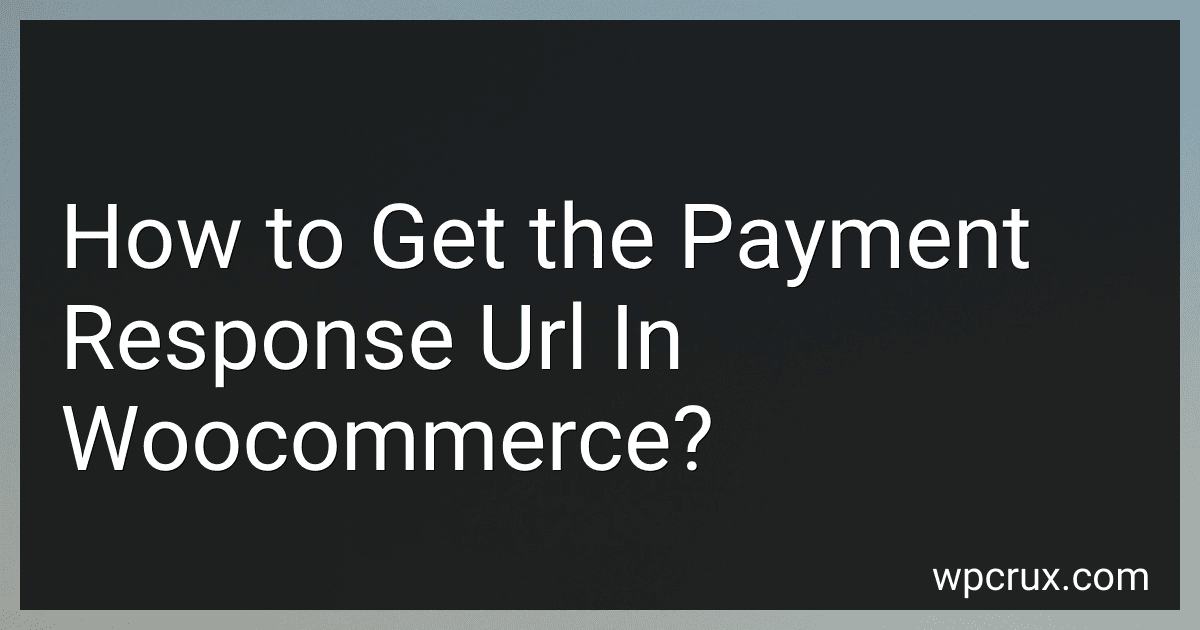Best Payment Plugins to Buy in October 2025
To get the payment response URL in WooCommerce, you can navigate to the WooCommerce settings by going to your WordPress dashboard and selecting WooCommerce > Settings. From there, click on the Payments tab and select the payment method you want to configure.
Once you have selected the payment method, you will see a field where you can enter the response or callback URL provided by your payment gateway. This URL is usually provided by the payment gateway when you set up your account with them.
Enter the response URL in the appropriate field and save your settings. This URL is where the payment gateway will send the response after a transaction is completed, allowing WooCommerce to update the order status accordingly. Make sure to test the payment process to ensure that the response URL is functioning correctly.
How to set up payment response URL in WooCommerce?
To set up a payment response URL in WooCommerce, follow these steps:
- Log in to your WordPress dashboard and navigate to WooCommerce > Settings.
- Click on the Payments tab.
- Choose the payment method for which you want to set up the response URL.
- Click on the Manage button next to the payment method.
- Scroll down to the settings for the payment method and look for a field labeled Response URL, Callback URL, or Return URL.
- Enter the URL where you want the payment gateway to redirect the customer after a successful payment.
- Save your settings.
- Test the payment process to ensure that the response URL is functioning correctly.
By following these steps, you can easily set up a payment response URL in WooCommerce for your chosen payment method.
How to test the payment response URL in WooCommerce?
To test the payment response URL in WooCommerce, you can follow these steps:
- Set up a test order in your WooCommerce store by adding a product to the cart and proceeding to checkout.
- Choose a payment method that uses a payment response URL, such as PayPal or Stripe.
- Use a test payment method or sandbox account provided by the payment gateway to make the payment.
- After the payment is processed, check the payment response URL to see if it contains the necessary data and parameters that prove the payment was successful.
- Verify that the payment response URL redirects the customer back to your WooCommerce store with a confirmation message or receipt.
- If the payment response URL is not working as expected, check your payment gateway settings in WooCommerce and ensure that the correct URL is configured for receiving payment responses.
- Test the payment response URL multiple times using different payment methods, order amounts, and test scenarios to ensure it is functioning correctly for all types of transactions.
By following these steps, you can effectively test the payment response URL in WooCommerce to ensure a seamless payment process for your customers.
What is the function of the payment response URL endpoint in WooCommerce?
The payment response URL endpoint in WooCommerce is used to handle and process the response from the payment gateway after a customer has completed a payment transaction on the website. This endpoint is responsible for updating the order status, sending order confirmation emails, and marking the order as paid in the WooCommerce system. It ensures that the order is processed correctly and the customer receives the necessary notifications and updates regarding their purchase.
What is the best practice for creating a payment response URL in WooCommerce?
The best practice for creating a payment response URL in WooCommerce is to follow these steps:
- Use a secure and unique URL for your payment response. This will help protect your customers' payment information and prevent unauthorized access.
- Implement a callback or webhook to handle the payment response. This allows you to automatically process the payment status and update the order in WooCommerce without manual intervention.
- Verify the payment response data to ensure its authenticity and integrity. You can use encryption or digital signatures to secure the communication between your payment gateway and WooCommerce.
- Test your payment response URL thoroughly before deploying it to ensure it works correctly in all scenarios, such as successful payments, failed payments, or order cancellations.
- Keep your payment response URL confidential and do not share it publicly to prevent any potential security risks.
By following these best practices, you can create a secure and reliable payment response URL in WooCommerce that enhances your customers' shopping experience and protects their sensitive information.
How to integrate payment response URL with third-party services in WooCommerce?
To integrate a payment response URL with third-party services in WooCommerce, you can follow these steps:
- Identify the third-party service you want to integrate with WooCommerce for payment processing. This could be a payment gateway, payment processor, or any other service that handles payment transactions.
- Obtain the necessary API credentials or integration documentation from the third-party service to enable communication between WooCommerce and the third-party service.
- Install and configure the plugin or extension provided by the third-party service in your WooCommerce store. This plugin or extension will enable the integration between WooCommerce and the third-party service for payment processing.
- Set up the payment response URL in your WooCommerce settings to redirect customers to the third-party service for payment processing after they complete their purchase on your store.
- Test the integration by making a test purchase on your store and verifying that the payment response URL redirects the customer to the third-party service for payment processing.
- Monitor the payment transactions processed through the third-party service to ensure that they are recorded correctly in your WooCommerce store.
By following these steps, you can successfully integrate a payment response URL with third-party services in WooCommerce for seamless payment processing on your online store.