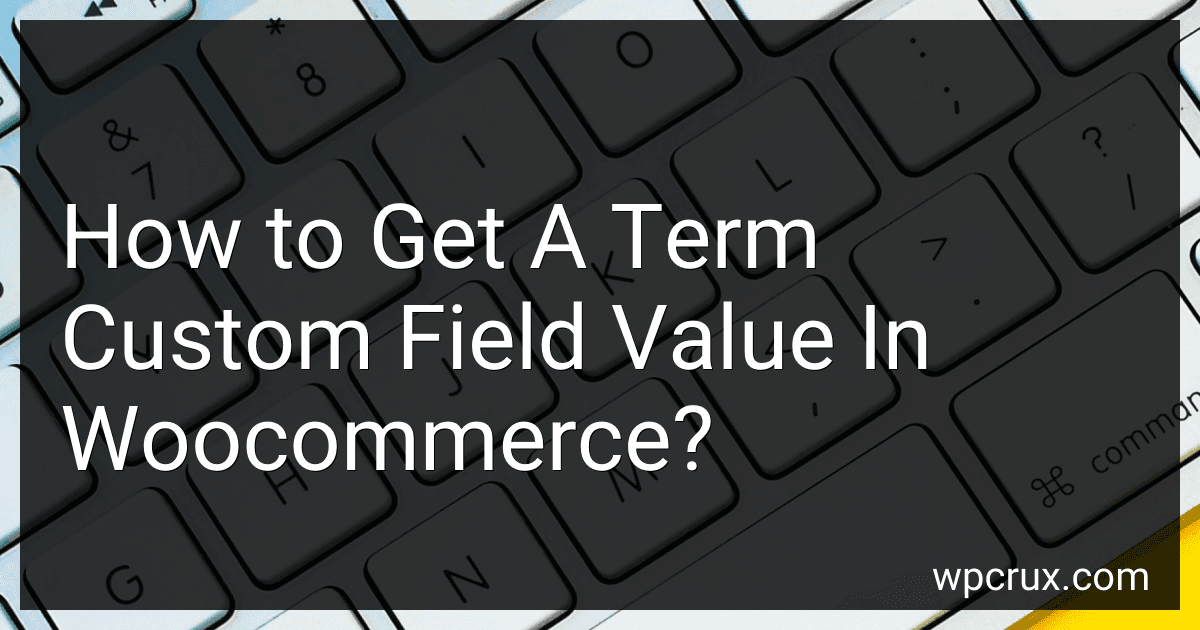Best WooCommerce Custom Field Tools to Buy in October 2025

E-Commerce Blueprint: How to Build an Online Store in 2025: Future-Proof Your Business: A Step-by-Step Guide to Launching and Scaling a Profitable Online Store


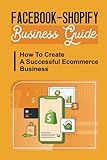
Facebook-Shopify Business Guide: How To Create A Successful Ecommerce Business: Step By Step Guide To Create Your First Shopify Store



E-Commerce für kleine und mittelständische Unternehmen: Konkrete Schritte zum digitalen Erfolg (German Edition)


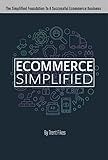
Ecommerce Simplified: The Simple Roadmap To Start & Grow A Successful Ecommerce Business - A Guide For Any Niche


To get a term custom field value in WooCommerce, you can use the get_term_meta() function. This function allows you to retrieve the custom field value associated with a specific term. You will need to pass three parameters to the function: the term ID, the custom field key, and whether you want to retrieve a single value or an array of values. By calling get_term_meta() with these parameters, you can access and display the custom field value associated with a specific term in WooCommerce.
What is the difference between product and order custom fields in Woocommerce?
In WooCommerce, product custom fields are fields that can be added to individual products to hold additional information specific to that product, such as color, size, weight, material, etc. These fields help provide more detailed product information that can be displayed on the product page.
On the other hand, order custom fields are fields that can be added to the checkout page or order details page to collect additional information from customers during the ordering process. This information can be used for various purposes such as requesting specific delivery instructions, gift wrapping options, or any other additional details that may be required for processing the order.
In summary, product custom fields are specific to individual products and provide additional information about the product itself, while order custom fields are used to collect additional information from customers during the ordering process.
How to filter products based on custom field values in Woocommerce?
To filter products based on custom field values in WooCommerce, you can use the pre_get_posts action hook in WordPress to modify the main query before it is executed. Here's an example code snippet to filter products based on a custom field named "custom_field_name":
function custom_products_filter( $query ) { if ( ! is_admin() && $query->is_main_query() && is_post_type_archive( 'product' ) ) { $meta_query = $query->get( 'meta_query' );
// Add your custom field value and desired comparison here
$meta\_query\[\] = array(
'key' => 'custom\_field\_name',
'value' => 'custom\_field\_value',
'compare' => '=', // You can change this to '>', '<', 'LIKE', etc. based on your requirements
);
$query->set( 'meta\_query', $meta\_query );
}
} add_action( 'pre_get_posts', 'custom_products_filter' );
Replace 'custom_field_name' with the actual name of your custom field and 'custom_field_value' with the value you want to filter products by. You can also change the compare parameter to meet your filtering criteria. You can add multiple conditions to the meta_query array to further refine your product filtering.
You can add this code to your theme's functions.php file or in a custom plugin to apply the filtering to your WooCommerce product archive page. Make sure to test the code on a staging site before deploying it to your live site.
How to delete custom field values in Woocommerce?
To delete custom field values in WooCommerce, you can follow these steps:
- Go to your WordPress dashboard and navigate to the WooCommerce section.
- Click on "Products" to view all your products.
- Select the product that contains the custom field value you want to delete.
- Scroll down to the Product Data section and click on the "Attributes" or "Custom Fields" tab, depending on where the custom field is located.
- Find the custom field value you want to delete and locate the "Delete" or "Remove" button next to it.
- Click on the button to delete the custom field value.
- Save the changes to update the product.
Alternatively, you can also use a plugin like Advanced Custom Fields or Custom Fields Plugin to manage and delete custom field values more efficiently in WooCommerce. These plugins provide more advanced options for managing custom fields and their values.
How to access custom fields in Woocommerce?
To access custom fields in Woocommerce, you can use the get_post_meta() function in WordPress. Here's an example of how to retrieve custom field data for a product in Woocommerce:
- First, you need to get the product ID. You can do this by using the global $product variable, which holds the product object.
$product_id = $product->get_id();
- Next, you can use the get_post_meta() function to retrieve the custom field value for the product. You need to pass the product ID and the custom field key as parameters.
$custom_field_value = get_post_meta( $product_id, 'custom_field_key', true );
Replace 'custom_field_key' with the actual key of the custom field you want to retrieve.
- Finally, you can display the custom field value on the product page or anywhere in your template by echoing the $custom_field_value variable.
echo $custom_field_value;
That's it! By following these steps, you can access custom fields in Woocommerce and display them on your website.