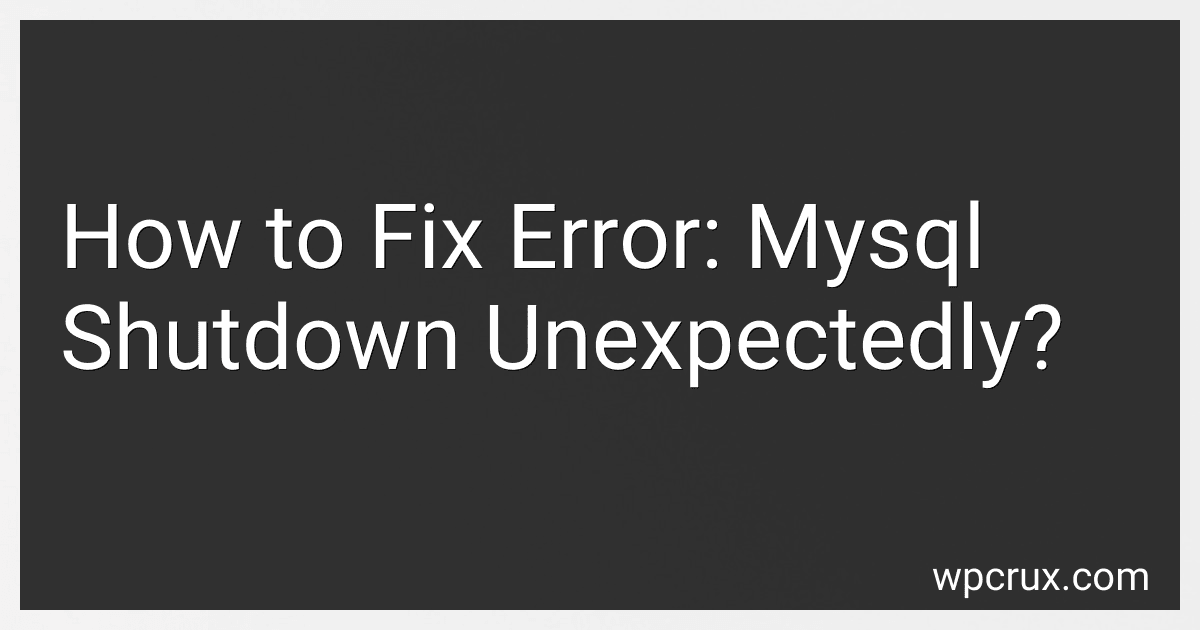Best MySQL Error Fixing Tools to Buy in October 2025
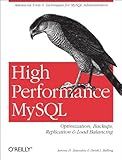
High Performance MySQL: Optimization, Backups, Replication, Load Balancing & More (Advanced Tools and Techniques for MySQL Administrators)


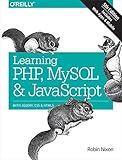
Learning PHP, MySQL & JavaScript: With jQuery, CSS & HTML5 (Learning PHP, MYSQL, Javascript, CSS & HTML5)


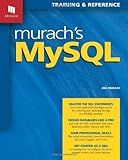
Murach's MySQL
- MASTER ESSENTIAL SQL COMMANDS FOR MYSQL DATABASE CREATION.
- LEARN BY CODING: HANDS-ON APPROACH FOR PRACTICAL SKILLS.
- UNLOCK DATABASE MANAGEMENT SECRETS FOR BETTER DATA HANDLING.


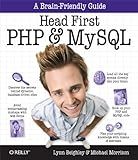
Head First PHP & MySQL: A Brain-Friendly Guide


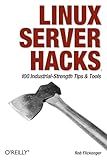
Linux Server Hacks: 100 Industrial-Strength Tips and Tools
- AFFORDABLE PRICING FOR QUALITY READS IN GOOD CONDITION.
- SUSTAINABLE CHOICE: RECYCLE BOOKS, REDUCE WASTE.
- UNIQUE FINDS: DISCOVER HIDDEN GEMS AND RARE TITLES!


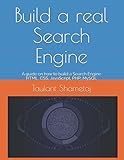
Build a real Search Engine: Engineering tools: HTML, CSS, JavaScript, PHP, MySQL


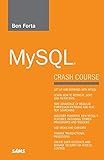
MySQL Crash Course


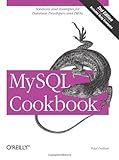
MySQL Cookbook
- AFFORDABLE PRICES FOR QUALITY READS-SAVE MONEY ON GREAT BOOKS!
- ECO-FRIENDLY CHOICE-SUPPORT RECYCLING AND REDUCE WASTE TODAY!
- UNIQUE FINDS-DISCOVER HIDDEN GEMS AND RARE TITLES IN GOOD SHAPE!


To resolve the error "mysql shutdown unexpectedly," follow these steps:
- Identify the error log file: Open the XAMPP control panel and click on the "Explorer" button. Navigate to the MySQL folder and locate the "data" folder. Inside it, you'll find the error logs folder named "mysql_error.log". Open this file using a text editor.
- Analyze the error log: Look for any specific error messages or lines that indicate the cause of the shutdown. Common issues could be related to insufficient memory allocation, port conflicts, or corrupt database files.
- Increase memory allocation: If you encounter errors related to insufficient memory, open the "my.ini" or "my.cnf" file in a text editor. Locate the "[mysqld]" section and add or modify the line "innodb_buffer_pool_size" with a higher value. Save the changes and try restarting MySQL.
- Check port conflicts: If MySQL is unable to start due to a port conflict, you need to identify the application responsible for using the same port (default is 3306). Open the XAMPP control panel and click on the "Netstat" button. Look for applications using port 3306 and terminate or reconfigure them. Alternatively, you can change MySQL's port in the "my.ini" or "my.cnf" file.
- Repair corrupt databases: If you suspect the shutdown is due to a corrupt database file, you can try repairing it using the "mysqlcheck" utility. Open the command prompt or terminal and navigate to the MySQL/bin folder. Run the command: "mysqlcheck --repair database_name" (replace "database_name" with your actual database name). This will attempt to fix any corruption in the database.
- Reinstall MySQL: If none of the above steps resolve the issue, you may need to reinstall MySQL. Start by backing up your databases and removing the current installation. Then, download the latest version of MySQL and perform a fresh installation.
- Seek further assistance: If you still encounter issues, consider seeking help from the MySQL community or support forums. Provide detailed information about your system, error log, and any steps you've taken to troubleshoot. Experts can guide you through more advanced troubleshooting steps.
What is the importance of proper server maintenance in avoiding mysql shutdown errors?
Proper server maintenance is crucial in avoiding MySQL shutdown errors for the following reasons:
- Performance: Regular server maintenance helps optimize the server's performance. By identifying and resolving potential issues, such as slow queries, high resource consumption, or inefficient configurations, you can prevent performance degradation that might lead to MySQL shutdown errors.
- Stability: A well-maintained server ensures stability and reliability of the MySQL database system. Regular maintenance practices like patching software vulnerabilities, updating the operating system, and maintaining sufficient storage capacity helps mitigate the risk of unexpected crashes or shutdowns.
- Security: Ensuring server security is essential in preventing MySQL shutdown errors due to unauthorized access, hacking attempts, or malware infection. Regular server maintenance, including updating security patches, firewall configurations, and access controls, helps protect the server and MySQL data from potential threats or breaches.
- Database Integrity: Proper server maintenance practices, such as regular backups and consistency checks, help maintain data integrity and minimize the chances of data corruption or loss. These measures reduce the risks of encountering MySQL shutdown errors caused by database inconsistencies, corrupted files, or hardware failures.
- Resource Management: Monitoring server resources like CPU, memory, and disk usage allows you to identify and resolve resource-related issues that could lead to MySQL shutdown errors. Proper resource management, such as optimizing query executions, adjusting buffer pool sizes, or upgrading hardware as needed, helps ensure the server can handle the workload without encountering critical errors.
Overall, regular server maintenance is essential for ensuring the stability, security, performance, and integrity of the server and MySQL system, consequently minimizing the occurrence of MySQL shutdown errors and maintaining uninterrupted service.
How to check error logs when mysql shuts down unexpectedly?
When MySQL shuts down unexpectedly, you can check the error logs to see the cause of the shutdown. Here's how you can do it:
- Locate the MySQL error log file: The error log file is usually located in the MySQL data directory. The default file name is "hostname.err" (where "hostname" is the name of your server). If you're not sure about the location or file name, you can check your MySQL configuration file (my.cnf or my.ini) for the log_error directive.
- Open the error log file: You can open the error log using a text editor or a command-line tool. If you're using a text editor, open the log file with administrative privileges to avoid any permission issues. If you're using a command-line tool, you can use the following command (replace "error.log" with the actual file name): tail -f /path/to/error.log
- Analyze the error log: In the error log, you will find information about errors, warnings, and various events related to the MySQL server. Look for any entries that occurred around the time of the shutdown. The log entries usually include a timestamp, error code, error message, and additional details about the event.
- Troubleshoot the issue: Based on the information in the error log, you can try to troubleshoot and fix the issue. Note down any error codes or messages and search for them online to find possible solutions. Some common causes of unexpected shutdowns include out-of-memory errors, hardware failures, improper MySQL configuration, or conflicts with other software running on the same server.
Keep in mind that if the server crashed or experienced a sudden power outage, the error log may not provide detailed information about the cause of the shutdown. In such cases, you may need to analyze system logs or consult with a system administrator.
What is the role of system resources in mysql shutdown errors?
System resources play a crucial role in MySQL shutdown errors. When MySQL is shutting down, it needs sufficient system resources, such as memory, disk space, and CPU, to complete the process successfully. If the system resources are limited or exhausted, it can lead to various shutdown errors.
For example, if there is not enough memory available, MySQL might not be able to free up resources properly during shutdown, resulting in errors. Similarly, if the disk space is insufficient, MySQL may not be able to write necessary files during the shutdown process, leading to errors.
CPU usage can also impact the shutdown process. If the CPU is heavily utilized by other processes, MySQL may not get enough processing power to complete shutdown tasks efficiently, causing errors.
In summary, inadequate system resources can contribute to shutdown errors in MySQL. It is essential to ensure sufficient resources are available for a smooth and error-free shutdown.
What is the role of antivirus software in mysql shutdown errors?
Antivirus software, in the context of MySQL shutdown errors, does not directly play a role. MySQL shutdown errors usually occur when there is a problem with the MySQL server itself or the environment in which it is running. Antivirus software, on the other hand, is responsible for protecting the computer system from malicious software and viruses.
However, it is possible that antivirus software can indirectly impact MySQL shutdown errors by interfering with the normal operations of the MySQL server. In some cases, the antivirus software's real-time scanning or firewall features might mistakenly identify MySQL-related processes as potentially harmful and block or terminate them, leading to a shutdown error.
To avoid such conflicts, it is recommended to configure the antivirus software to exclude scanning MySQL-related files, directories, or processes. This ensures that the antivirus software does not interfere with the normal functioning of the MySQL server, reducing the chances of encountering shutdown errors caused by antivirus software.
How to identify and resolve software conflicts leading to mysql shutdown unexpectedly?
To identify and resolve software conflicts leading to MySQL shutting down unexpectedly, you can follow these steps:
- Check MySQL error log: Locate the error log file for MySQL (usually named error.log or mysql_error.log). Look for any error messages or stack traces related to the shutdown. These error messages can provide useful information about the cause of the shutdown.
- Review recent changes: Identify any recent changes made to the system, such as updates to the operating system, MySQL server, or other software. These changes could introduce conflicts or compatibility issues causing the unexpected shutdown.
- Test MySQL in isolation: Temporarily disable or stop any other software or services that might interact with MySQL, such as antivirus software, firewalls, or other applications that use MySQL as a backend. Restart MySQL and determine if the unexpected shutdown still occurs. If not, gradually enable each software/service until the conflict is identified.
- Check hardware resources: Ensure that the system has enough available memory, disk space, and CPU resources. Insufficient resources can cause MySQL to shut down unexpectedly. Monitor the system's resource usage during normal operation and during MySQL shutdowns to identify any unusual patterns or spikes.
- Analyze MySQL configuration: Review the MySQL configuration files (usually my.cnf or my.ini) and look for any misconfigurations or conflicts. Pay attention to parameters such as max_connections, innodb_buffer_pool_size, or innodb_log_file_size, as incorrect values can lead to unexpected shutdowns. You can consult the MySQL documentation or seek advice from the MySQL community for optimal settings.
- Test with a clean environment: If possible, create a clean environment by installing MySQL on a separate, isolated machine or virtual machine. Use the same data, configuration, and workload as the original environment. If the unexpected shutdown no longer occurs, it suggests that the issue is with the original environment or its software.
- Seek assistance: If you are unable to identify the cause of the conflict, consider seeking help from the MySQL community, forums, or support channels. Provide details about your environment, software versions, error logs, and any recent changes made. Community members or support staff might be able to offer specific advice or help troubleshoot the issue further.
By following these steps, you should be able to identify and resolve software conflicts that are causing MySQL to shut down unexpectedly.
What is the function of the my.ini file in mysql shutdown errors?
The my.ini file, also known as the MySQL option file, is used to configure various settings and parameters for the MySQL server. It contains a wide range of configuration options that control the behavior, performance, and security of the MySQL server.
When it comes to MySQL shutdown errors, the my.ini file can be used to troubleshoot and resolve these issues. The file allows you to specify the various settings related to the shutdown process, such as the timeout period, the order in which different components are shutdown, and the actions to be taken in case of errors or failures during shutdown.
By modifying the settings in the my.ini file, you can try to resolve shutdown errors by adjusting the shutdown process and its parameters. For example, you can increase the timeout period to allow more time for the server to shut down properly, change the order of shutting down different components to avoid conflicts, or specify alternative actions to be taken in case of errors.
Overall, the my.ini file provides a way to customize the server's shutdown behavior and address any errors or issues that may occur during the shutdown process.