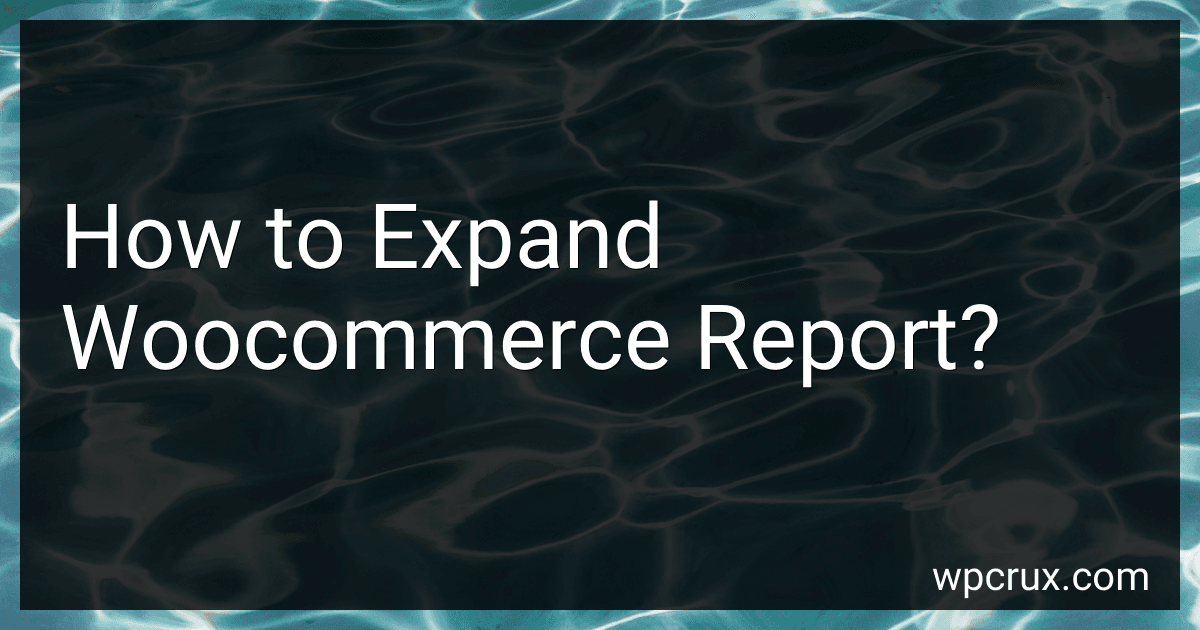Best Woocommerce Reporting Tools to Buy in October 2025
To expand WooCommerce reports, you can utilize plugins or custom coding to add additional features and functionalities. Some popular plugins that can help enhance WooCommerce reports include Woocommerce Custom Reports, WooCommerce Reports, and Metorik. These plugins offer more detailed insights, data visualization options, and the ability to create custom reports tailored to your specific needs. Alternatively, you can also consider hiring a developer to create custom code that integrates with WooCommerce and expands its reporting capabilities to provide more advanced analytics and insights for your online store. By expanding WooCommerce reports, you can gain better visibility into your sales, customer behavior, and overall performance, helping you make informed decisions to grow your business.
What is the difference between default and expanded WooCommerce reports?
Default WooCommerce reports typically provide basic information such as sales, orders, and customers. These reports are pre-built and are readily available within the WooCommerce dashboard.
On the other hand, expanded WooCommerce reports provide more detailed and customizable insights into various aspects of an online store's performance. These reports typically offer additional metrics, visualizations, and advanced filtering options that allow users to analyze their data in more depth.
In summary, the main difference between default and expanded WooCommerce reports lies in the level of detail and customization options available for analyzing sales and performance data.
How to integrate Google Analytics with WooCommerce reports?
To integrate Google Analytics with WooCommerce reports, follow these steps:
- Sign in to your Google Analytics account.
- Go to the Admin tab, and under the Property column, click on "Data Streams."
- Click the "+" button to create a new data stream and select "Web." Then, choose "Enhanced Measurement" and enable "Ecommerce" for tracking.
- Follow the prompts to connect your website to Google Analytics using the provided tracking code.
- Next, go to your WordPress dashboard and install the "Google Analytics for WordPress by MonsterInsights" plugin.
- Activate the plugin and go to the plugin's settings page. Connect your Google Analytics account to the plugin by clicking on the "Connect MonsterInsights" button.
- Once connected, go to the "Ecommerce" tab in the plugin settings and enable "Enhanced Ecommerce" tracking.
- Finally, navigate to the WooCommerce plugin settings and add your Google Analytics tracking ID under the "Integration" tab.
After completing these steps, you should start seeing enhanced eCommerce reports in your Google Analytics account, which will provide valuable insights into your WooCommerce store's performance.
What is the significance of understanding conversion rates in WooCommerce reports?
Understanding conversion rates in WooCommerce reports is significant for several reasons:
- Measure of Success: Conversion rates give a clear indication of how successful your online store is in turning visitors into customers. A high conversion rate indicates that your store is effectively persuading customers to make a purchase, while a low conversion rate may indicate that there are issues with your website or products that need to be addressed.
- Identify Trends: By monitoring conversion rates over time, you can identify trends in customer behavior and make data-driven decisions on what strategies are working well and what needs improvement.
- Improve Marketing Strategies: Understanding conversion rates can help you evaluate the effectiveness of your marketing efforts. By analyzing which marketing channels or campaigns are driving the most conversions, you can optimize your marketing strategies and focus your efforts on the most successful channels.
- Improve User Experience: Low conversion rates may be a sign that there are barriers preventing customers from completing a purchase. By analyzing conversion rates, you can identify pain points in the customer journey and make improvements to your website or checkout process to enhance the overall user experience.
- Set Goals and KPIs: Conversion rates can be used as key performance indicators (KPIs) to set measurable goals for your online store. By setting targets for conversion rates, you can track your progress and align your efforts to achieve specific business objectives.
Overall, understanding conversion rates in WooCommerce reports is essential for optimizing your online store performance, enhancing customer experience, and driving revenue growth.
What is the impact of mobile shopping on WooCommerce reports?
Mobile shopping has a significant impact on WooCommerce reports, as more and more consumers are using their smartphones and tablets to make online purchases. This means that WooCommerce reports must now take into account the different behaviors and trends of mobile shoppers, such as:
- Mobile traffic and source: WooCommerce reports need to track the amount of traffic coming from mobile devices, as well as which sources (such as search engines, social media, or direct traffic) are driving mobile visitors to the site.
- Conversion rates: It is important for WooCommerce reports to analyze the conversion rates of mobile shoppers compared to desktop shoppers. This can help businesses understand how effective their mobile shopping experience is and identify any areas for improvement.
- Mobile-specific data: WooCommerce reports may need to include mobile-specific data points, such as device type, operating system, screen size, and more. This information can help businesses optimize their mobile site and tailor their marketing strategies to better reach mobile shoppers.
- User experience: Mobile shopping has different user experience requirements compared to desktop shopping, so WooCommerce reports may need to track metrics related to mobile site speed, usability, responsiveness, and more.
In conclusion, the impact of mobile shopping on WooCommerce reports is significant, requiring businesses to adapt their reporting and analysis to better understand and cater to the needs of mobile shoppers.
What is the significance of monitoring product performance in WooCommerce reports?
Monitoring product performance in WooCommerce reports is important for several reasons:
- Sales optimization: By tracking the performance of each product, businesses can identify their best-selling products and focus on optimizing their sales strategies for these products. This can help increase revenue and profitability.
- Inventory management: Monitoring product performance can also help businesses with their inventory management. By knowing which products are selling well and which are not, businesses can adjust their inventory levels accordingly to avoid overstocking or understocking.
- Marketing and promotion: Understanding which products are popular among customers can help businesses tailor their marketing and promotional efforts to focus on those products. This can help increase customer engagement and drive sales.
- Customer insights: Product performance reports can provide valuable insights into customer preferences, behavior, and purchasing patterns. Businesses can use this information to improve product offerings, pricing strategies, and customer service.
Overall, monitoring product performance in WooCommerce reports can help businesses make informed decisions, optimize their sales strategies, and ultimately drive growth and success.
How to set up automated reporting in WooCommerce?
Setting up automated reporting in WooCommerce can save you time and ensure that you have access to important data on a regular basis. Here's how you can set up automated reporting in WooCommerce:
- Install and activate a reporting plugin: There are several reporting plugins available for WooCommerce that can help you generate detailed reports on sales, customers, products, and more. Some popular reporting plugins include Metorik, WooCommerce Reports, and Advanced Reports for WooCommerce. Install and activate the reporting plugin of your choice.
- Configure the reporting settings: Once you have installed the reporting plugin, you will need to configure the reporting settings according to your preferences. This may include selecting the types of reports you want to receive, setting the frequency of reports (daily, weekly, monthly, etc.), and choosing the format in which you want to receive the reports (email, PDF, CSV, etc.).
- Set up scheduled reports: Most reporting plugins allow you to schedule reports to be generated and sent automatically at specific intervals. Set up scheduled reports by selecting the date and time when you want the reports to be generated and sent to you. You can also choose the recipients of the reports, so they are sent to multiple people if necessary.
- Review and analyze the reports: Once you have set up automated reporting, you will start receiving regular reports on your WooCommerce store performance. Review and analyze the reports to gain insights into your sales, customer behavior, and product performance. Use this data to make informed decisions and improve your store's performance.
By following these steps, you can easily set up automated reporting in WooCommerce and have access to important data on a regular basis.