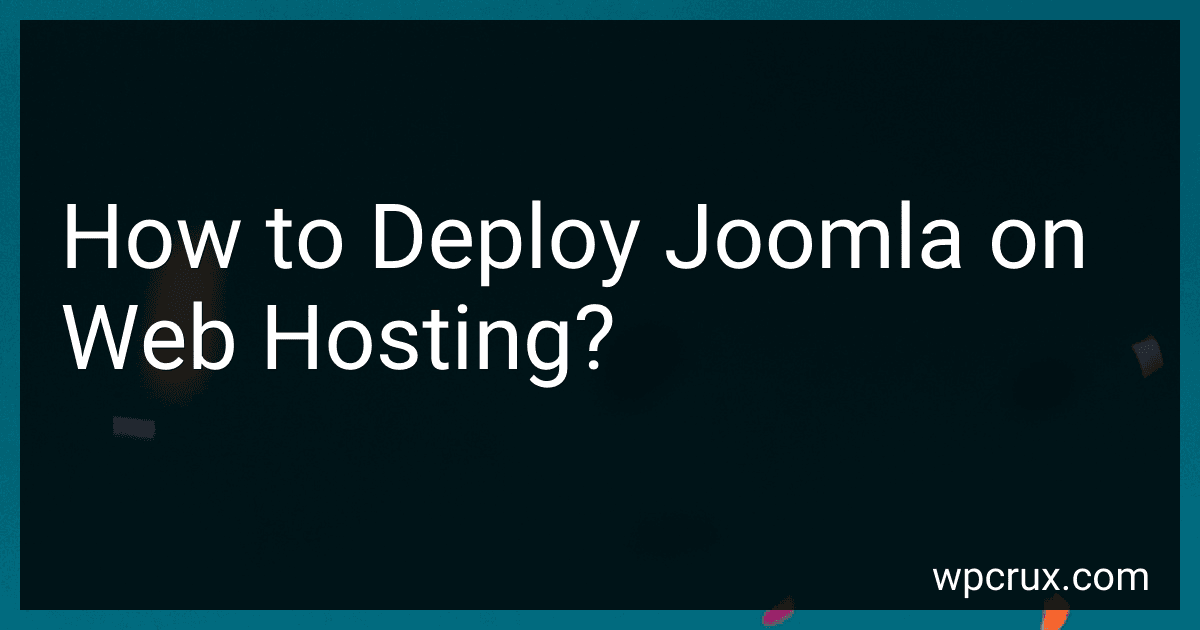Best Joomla Hosting Tools to Buy in October 2025
To deploy Joomla on web hosting, follow these steps:
- Download the latest version of Joomla from the official Joomla website.
- Extract the downloaded package on your local computer.
- Connect to your web hosting server using an FTP client or through the hosting provider's file manager.
- Create a new MySQL database and take note of the database name, username, and password as you will need them during the installation process.
- Upload all the extracted Joomla files and folders to the root directory of your web hosting account.
- Set the appropriate file permissions for certain folders and files as per Joomla's documentation recommendations.
- Open a web browser and navigate to your domain name or the specific folder where you uploaded Joomla.
- The Joomla installation wizard will guide you through the setup process. Choose your preferred language and click on the "Next" button.
- Verify the server and environment requirements. If any issues arise, fix them or contact your web hosting support team for assistance.
- Enter the database details you created earlier (database name, username, and password) in the respective fields. Provide the database host name if it's different from the default.
- Configure the FTP settings if needed, or you can leave them blank and complete the process manually later.
- Set a name for your website and provide the main administrator's details, including username, password, and email address.
- Review the installation settings and make any necessary changes. Ensure the database connection is successful.
- Remove the "installation" folder or rename it to a more secure name.
- Click on the "Administrator" button to access the Joomla admin dashboard.
- Log in using the administrator credentials you set during the installation.
- Customize your Joomla website by selecting or creating a new template, installing extensions, and configuring various settings.
That's it! You have successfully deployed Joomla on your web hosting account. You can now start building your website and managing content through the Joomla admin panel.
How to install and configure a Joomla template?
To install and configure a Joomla template, follow these steps:
- Download the Joomla template: Find a reliable source to download the desired Joomla template. Ensure that the template is compatible with the version of Joomla you are using.
- Log in to your Joomla admin panel: Open your web browser and enter the URL of your Joomla website followed by "/administrator." Log in using your admin credentials.
- Go to the Extension Manager: Once logged in, navigate to the Extensions tab and click on "Extension Manager."
- Upload the template package: In the Extension Manager, click on the "Upload Package File" tab. Choose the Joomla template file you downloaded and click "Upload & Install."
- Install the template: After the file upload is complete, Joomla will automatically install the template. You will see a success message once it is installed.
- Set the template as default: To make the newly installed template the default for your Joomla website, go to the Extensions tab and click on "Template Manager." Select the newly installed template and click on the star icon to set it as the default.
- Customize the template: To configure and customize the template, click on the "Options" button next to the template in the Template Manager. Here, you can modify various settings like colors, fonts, layout, etc. Save the changes when you are done.
- Assign the template to specific pages: If you want to assign the template to specific pages or modules, go to the Module Manager or Menu Manager. Edit the desired module or menu item and select the template from the "Template Style" or "Template" option.
- Preview and test: Once you have customized the template and assigned it to the appropriate pages, preview your website to check if everything looks as expected. Test the functionality and responsiveness of the template on different devices.
That's it! You have successfully installed and configured a Joomla template for your website.
What is Joomla and its use in web development?
Joomla is a free and open-source content management system (CMS) used for building websites and online applications. It provides a platform to create, manage, and organize digital content, allowing users to build a dynamic website without the need for coding knowledge or technical skills.
Joomla is highly flexible and extensible, offering a wide range of templates, themes, and plugins to customize the website's appearance and functionality. It supports various types of content, including text, images, videos, and documents. Users can easily create and edit web pages, manage menus, and implement user authentication and access controls.
Joomla is popular in web development due to its robust features and versatility. It is suitable for building various types of websites, such as blogs, corporate websites, e-commerce platforms, social networks, and community portals. With its user-friendly interface and powerful administrative tools, Joomla allows developers and content creators to efficiently manage and update their websites.
Furthermore, Joomla has an active community of developers and users who contribute to its continuous development and improvement. Regular updates and security patches ensure that the websites built on Joomla remain secure and up-to-date.
Overall, Joomla is widely used in web development as it provides a solid foundation for building dynamic and interactive websites, offering a balance between ease of use and advanced functionality.
How to set up a multilingual Joomla website?
To set up a multilingual Joomla website, you can follow these steps:
- Install Joomla: Download and install the latest version of Joomla on your web server.
- Configure Language Settings: Go to the Joomla backend administrator area and navigate to "Extensions" > "Languages" > "Content Languages". Here, you can add and set up the languages you want to use on your website.
- Enable Language Filter Plugin: In the Joomla administrator area, go to "Extensions" > "Plugins" and search for the "System - Language Filter" plugin. Enable it and make sure it is set to "Published".
- Create Language Overrides: To translate default Joomla text strings, go to "Extensions" > "Languages" > "Overrides" and click on the "New" button to create a new language override. Enter the original text and the translation for each language you want to support.
- Create Language Menus: To create language-specific menus, go to "Menus" and create separate menus for each language you want to support. Assign each menu to a specific language.
- Create Language Modules: To display language-specific modules, go to "Extensions" > "Modules" and create separate modules for each language. Assign each module to a specific language.
- Translate Content: Create or update existing articles, categories, and modules in the different languages you have set up. Use the language filter plugin to switch between languages while editing.
- Set Language Associations: To enable language associations for content items, categories, or modules, go to "Languages" > "Associations". Click on "Batch" to set up associations in bulk.
- Enable Language Switcher: To allow users to switch between languages, go to "Extensions" > "Modules" and search for the "Language Switcher" module. Enable it and assign it to a module position on your website.
- Configure Metadata and SEO: Make sure to set metadata like titles, descriptions, and keywords for each language-specific content item. Enable and configure the Joomla SEO settings to optimize your multilingual website for search engines.
- Test Your Website: Test your website and make sure all the language-specific menus, modules, and content are working correctly. Check that the language switcher is functional and that the correct language is displayed based on user selections.
By following these steps, you can successfully set up a multilingual Joomla website to cater to users in different languages.