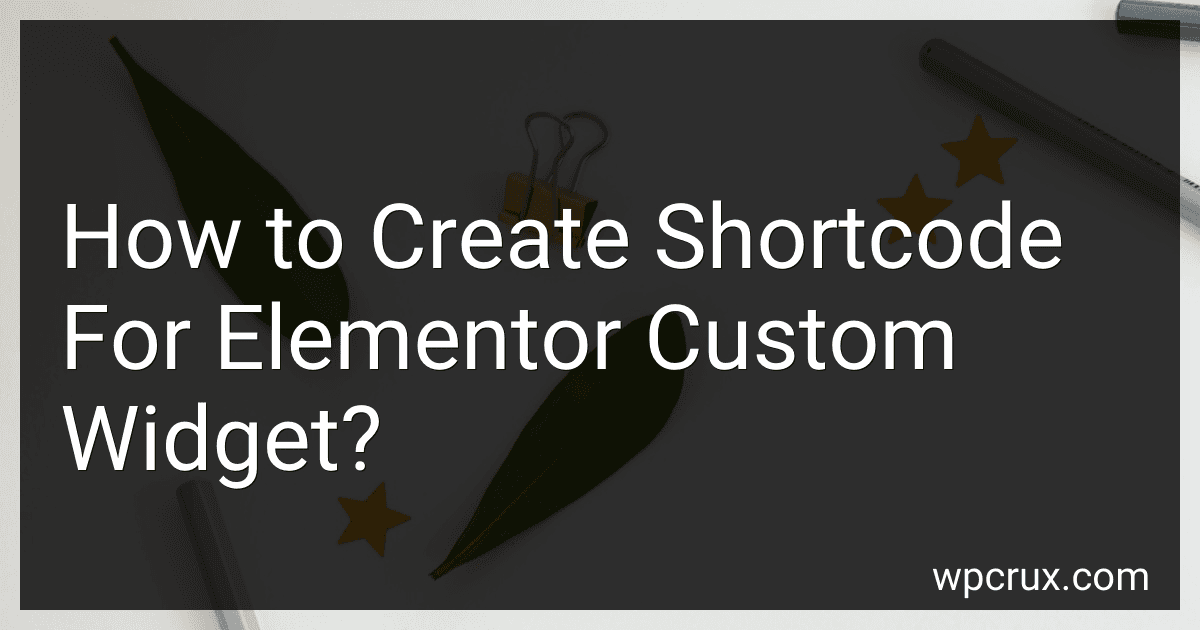Best Elementor Custom Widget Tools to Buy in October 2025
To create a shortcode for an Elementor custom widget, you will first need to create the custom widget using Elementor's developer tools. Once the widget is created, you can generate a shortcode for it by following these steps:
- In your custom widget code, add a function that will render the widget content when the shortcode is called.
- Register the shortcode using WordPress's add_shortcode function. This function takes two parameters: the shortcode name (e.g., 'my_custom_widget') and the function that will render the widget content.
- Once the shortcode is registered, you can use it in the Elementor editor by simply typing the shortcode name (e.g., [my_custom_widget]).
- When the page is viewed on the front end, the shortcode will be replaced with the content of your custom widget.
By following these steps, you can easily create a shortcode for your Elementor custom widget and use it in your Elementor-designed pages.
How to create a custom hook for a specific Elementor shortcode?
To create a custom hook for a specific Elementor shortcode, you can follow these steps:
- Identify the Elementor shortcode you want to create a custom hook for. You can find the shortcode in the Elementor editor under the widgets section.
- Create a new PHP file in your theme or child theme directory. Name it something like custom-hooks.php.
- In the PHP file, add the following code to create the custom hook:
function my_custom_elementor_shortcode_hook() { echo do_shortcode('[your_elementor_shortcode_here]'); } add_action('my_custom_hook', 'my_custom_elementor_shortcode_hook');
Replace [your_elementor_shortcode_here] with the actual Elementor shortcode you want to use.
- Save the PHP file and upload it to your theme or child theme directory.
- Now you can use the custom hook in your theme template files or functions.php file to display the Elementor shortcode wherever you want. Use the following code to add the custom hook:
do_action('my_custom_hook');
By following these steps, you have successfully created a custom hook for a specific Elementor shortcode. You can now use this custom hook to display the Elementor shortcode content in different parts of your website.
How to properly format a shortcode for Elementor custom widgets?
To properly format a shortcode for Elementor custom widgets, you should follow these steps:
- Define the function for your custom widget in your theme's functions.php file or in a separate plugin file. This function should contain the HTML output for your custom widget.
- Use the add_shortcode() function to register your shortcode with WordPress. The add_shortcode() function takes two arguments: the shortcode tag (the name of your shortcode) and the callback function that will generate the output for the shortcode.
- In the callback function, generate the output for your custom widget using HTML and any necessary PHP code.
- In your Elementor template where you want to display the custom widget, simply add the shortcode tag within a shortcode widget. For example, if your shortcode tag is 'my_custom_widget', you would add [my_custom_widget] to the shortcode widget.
Following these steps will allow you to properly format a shortcode for your Elementor custom widget and display it in your Elementor templates.
What is the impact of caching plugins on Elementor shortcodes?
Caching plugins can have both positive and negative impacts on Elementor shortcodes.
Positive impacts:
- Improved performance: Caching plugins can help improve website loading times by storing static versions of web pages. This can help reduce the load on the server, resulting in improved website performance.
- Better user experience: Faster loading times due to caching can lead to a better user experience, as visitors will be able to access content more quickly.
Negative impacts:
- Incompatibility issues: Some caching plugins may not work well with Elementor shortcodes, leading to issues such as broken layouts or functionality.
- Delayed updates: Changes made to Elementor shortcodes may not immediately reflect on the cached version of the webpage, leading to inconsistencies in the content displayed.
Overall, it is important to test caching plugins with Elementor shortcodes to ensure compatibility and optimal performance.
What is the best way to pass data to an Elementor custom widget shortcode?
The best way to pass data to an Elementor custom widget shortcode is by using attributes. You can define custom attributes in your widget class and then pass data to the shortcode by setting values for these attributes in your shortcode function.
Here is an example of how you can define custom attributes in your Elementor custom widget class:
class My_Custom_Widget extends \Elementor\Widget_Base {
public function get\_name() {
return 'my-custom-widget';
}
public function get\_title() {
return 'My Custom Widget';
}
public function get\_icon() {
return 'fa fa-code';
}
public function get\_categories() {
return \['general'\];
}
protected function \_register\_controls() {
$this->add\_control(
'custom\_data',
\[
'label' => 'Custom Data',
'type' => \\Elementor\\Controls\_Manager::TEXT,
'default' => 'Default Value'
\]
);
}
protected function render() {
$settings = $this->get\_settings\_for\_display();
$custom\_data = $settings\['custom\_data'\];
// Output the custom data
echo $custom\_data;
}
}
In the above code snippet, we define a custom attribute custom_data using the _register_controls() method. We then access the value of this attribute in the render() method and output it.
To pass data to the Elementor custom widget shortcode, you can set the value of the custom_data attribute when invoking the shortcode function:
[my-custom-widget custom_data="Hello World"]
This way, you can easily pass data to your Elementor custom widget shortcode using attributes.
What is the recommended method for testing the functionality of an Elementor custom widget shortcode?
The recommended method for testing the functionality of an Elementor custom widget shortcode is to:
- Create a test page or post in your WordPress site where you can add and preview the custom widget shortcode.
- Insert the custom widget shortcode into the content of the test page or post. This can be done by copying and pasting the shortcode into the WordPress editor.
- Save the changes to the test page or post and preview the page to see if the custom widget appears and functions correctly.
- Test different configurations of the custom widget shortcode to ensure that all functionalities work as expected.
- If there are any issues or errors, troubleshoot and debug the code of the custom widget to fix any problems.
- Finally, once the custom widget shortcode is working as intended, you can confidently add it to other pages or posts on your site.