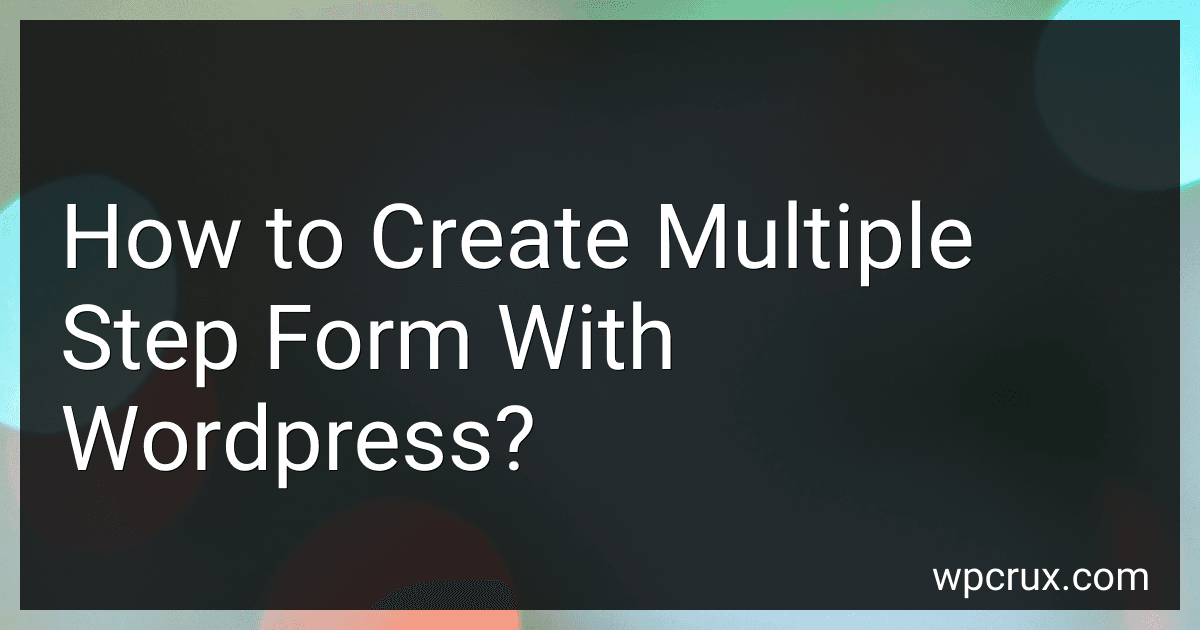Best Plugins for Creating Multi-Step Forms to Buy in October 2025
To create a multiple step form with WordPress, you can use a plugin like WPForms or Formidable Forms. These plugins allow you to easily divide your form into multiple pages or steps, making it easier for users to complete the form without feeling overwhelmed.
First, you will need to install and activate the plugin of your choice. Then, create a new form and add the fields you want to include in your form.
Next, look for an option to add a page break or step to your form. This will allow you to divide your form into multiple steps.
Once you have added all the necessary steps and fields to your form, you can customize the overall appearance and design to match your website's branding.
Finally, embed the form on the desired page of your WordPress site and test it to make sure everything is working properly.
By following these steps, you can easily create a multiple step form with WordPress that is both user-friendly and visually appealing.
What is the best plugin for creating a multiple step form in WordPress?
There are several plugins available for creating multiple step forms in WordPress, but one popular option is WPForms. WPForms is a user-friendly form builder plugin that allows you to easily create multi-step forms with a drag-and-drop interface. It offers a variety of customization options and features, including conditional logic, file uploads, and integration with email marketing services. Other popular plugins for creating multi-step forms in WordPress include Formidable Forms and Gravity Forms. Ultimately, the best plugin for you will depend on your specific needs and preferences.
How to add a submit button to each step in a multiple step form?
To add a submit button to each step in a multiple step form, you can divide the form into separate sections or steps and include a submit button at the end of each step. Here's how you can achieve this:
- Create a multi-step form with separate sections for each step. You can use HTML, CSS, and JavaScript to create the form and divide it into steps.
- At the end of each step, add a submit button that the user can click to proceed to the next step. You can use the tag in HTML to create a submit button. Make sure to use the type="submit" attribute to indicate that the button should submit the form.
- Use JavaScript to handle the form submission and transition between steps. You can use event listeners to listen for the click event on the submit button and trigger the form submission. You can also use JavaScript to show and hide the different sections of the form based on the user's input.
Here's an example of how you can add a submit button to each step in a multiple step form:
This code snippet demonstrates how to add a submit button to each step in a multi-step form and use JavaScript to handle the form submission and transition between steps. You can customize the form fields and styling to fit the requirements of your specific form.
How to add conditional logic to a multiple step form in WordPress?
To add conditional logic to a multiple step form in WordPress, you can use a form builder plugin such as Gravity Forms or WPForms. Here’s how you can add conditional logic to a multiple step form using Gravity Forms:
- Install and activate the Gravity Forms plugin on your WordPress site.
- Create a new form or edit an existing form in the Gravity Forms editor.
- Add the form fields that you want to include in your multiple step form.
- Click on the “Settings” tab in the Gravity Forms editor and select the “Form Settings” option.
- Enable the “Enable conditional logic” option under the “Form Settings” section.
- Click on the “Save Settings” button to save your changes.
- Click on the “Edit” button next to the form field that you want to add conditional logic to.
- Click on the “Conditional Logic” tab in the field settings panel.
- Select the criteria for the conditional logic, such as “Show this field if” and then set the conditions that need to be met for the field to be displayed.
- Click on the “Update Form” button to save your changes.
- Repeat steps 7-10 for each form field that you want to add conditional logic to.
- Once you have added conditional logic to all of the form fields in your multiple step form, you can test the form by previewing it on your site.
By following these steps, you can easily add conditional logic to a multiple step form in WordPress using the Gravity Forms plugin. This will allow you to create a more dynamic and interactive form that adapts to users’ input.
How to track user behavior on a multiple step form in WordPress?
To track user behavior on a multiple step form in WordPress, you can follow these steps:
- Install Google Analytics or any other analytics tool on your WordPress website to track user behavior.
- Use event tracking in Google Analytics to monitor user interactions on each step of the form. Create events for each step of the form such as "Step 1 Completed", "Step 2 Completed", and so on.
- Use JavaScript to trigger events when users complete each step of the form. You can do this by adding custom JavaScript code to your WordPress website or using a plugin that allows you to add custom code.
- Set up conversion tracking in Google Analytics to track when users successfully complete the entire form. This will help you measure the overall performance of the form and identify any drop-off points.
- Monitor the data in your analytics tool to analyze user behavior on the form. Look for patterns such as where users are dropping off, which steps are causing the most difficulties, and where users are spending the most time.
By tracking user behavior on a multiple step form in WordPress, you can identify areas for improvement and optimize the form to increase conversions and improve user experience.